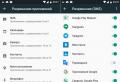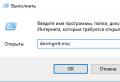How to remove a ringtone from your itunes library. Removing melodies using a third-party manager. iTunes to help
No matter how unusual it may be, but some actions, which on phones controlled by the Android system can be carried out in just a couple of clicks, on the iPhone will provide enormous difficulties. For example, in order to remove the standard sounds, you will need to turn on ingenuity. In this article, we want to tell you about the rules for deleting ringtones, for example, to install newer melodies, or easily to clear free space.
Deleting a ringtone specifically from an iPhone
To begin with, you should know that you will be able to erase unnecessary sounds specifically from the device, only if the Jailbreak is functioning in it. It makes it possible to purchase full access to all files.
If you do not have this function connected, then you will need to use a computer.
Otherwise, it will be very easy to delete the ringtone. To do this, find the ergonomic file manager, download and install it. We recommend that you pay attention to iFile, it has a huge set of functions, the domestic instruction will be on the example of this manager. Then we carry out the following manipulations:
Launch the manager and go to the following path: / var / mobile / Media / iTunes_Control / Ringtones /
We are looking for a ringtone that will need to be deleted, but along with this, you should know that it will be unrealistic to identify it by its title, since iTunes renames the files. The iFile manager has a built-in player, with which you will be able to launch sounds and listen to them, so you can understand what needs to be erased;
We carry out a swipe to the left on the desired melody, and then click on the inscription "Delete". All actions should be done with caution, since the program will not ask confirmation questions.
Removal Process for Jailbreak Devices
Now, under no circumstances will an extra sound bother you, you have the opportunity to replace it with a new melody.
Removing sounds via iTunes
To remove unnecessary sounds from a phone that does not have Jailbreak installed, you will need the following:
The iPhone from which you want to remove the ringtone;
USB cable, which in most cases comes with the device;
A computer, since it is useful to connect a device to it;
iTunes updated to the latest version;
In addition, it should be noted that with this method you can only delete those ringtones that were previously downloaded to the iPhone via iTunes. So, to remove unnecessary songs you need to perform the following manipulations:
Connect the device to your computer using a USB cable;
Turn on iTunes, look for the "Devices" section, then head to choose your own iPhone;
Go to the "Options" -\u003e "Browse" section and put a checkmark next to "Synchronize only marked songs and videos." This should be done in those cases when you want to remove certain melodies, and not all at once.
Then go to the "Sounds" tab (it is displayed only if you have downloaded music compositions);
If you want to erase from memory all ringtones that have been downloaded through iTunes, uncheck the box next to "Sync sounds", after which click "Apply". Upon completion, ringtones will be erased from the device's memory, but they will be saved in iTunes;
If you want to delete only certain songs, then do not uncheck the "Synchronize sounds" checkbox, but in the list below, click on "Selected sounds". A list of all sounds will then be displayed. All you have to do is to uncheck the melodies that need to be erased from the device's memory and press "Change" to confirm the actions.
Removing ringtones using a third-party manager
Using another file manager recommended for use - iTools, you will be able to delete sounds downloaded via iTunes or a second file manager. To delete melodies, you need to do the following:
Connect your iPhone to your PC using a USB cable;
Turn on the previously downloaded iTools;
In the main menu we find the item "Music" and in it select "On this iPhone" -\u003e "Ringtones";
Highlight desired file and click "Delete". Immediately after that, it will be permanently deleted.
The actions outlined above can be performed through the iFunBox program. To do this, launch the application, go to "Ringtones", look for the file in that place and click delete in the window that appears.
The ringtone will be permanently deleted from the phone memory.
Now you understand how it is possible to remove unnecessary melodies from your own iPhone, at first glance it may seem that it is too complicated, but if you figure it out, everything is not at all like that.
And also the ability to sync ringtones with iPhone.
Fortunately, ringtones can still be added through iTunes 12.7, but this is now done a little differently. Users may get confused at first, but the process is actually not that complicated and over time you can easily add ringtones to your phone.
In this guide, we will show you how to add ringtones from computer to iPhone using iTunes 12.7. Make sure the ringtone is in .m4r format, otherwise you won't get anything.
How to add ringtones toiPhone throughiTunes 12.7
Step 1: Connect your iPhone or iPad to your computer and open iTunes.
Step 2: Click on the device icon in the upper left corner of iTunes. If there is no icon, iTunes was unable to detect your device. Make sure the USB cable is well connected.
Step 3:If you do not have a sidebar displayed, you need to enable it by clicking on View from the menu at the top and then choosing Show side menu... If the panel is showing, just skip this step.
step 4: IN side menu iTunes click on Sounds... Now just drag the .m4r file into the Sounds section that opens.
- If you don't have a section Sounds, drag the ringtone to the section On my device... The Sounds section will appear on its own and all your ringtones will be displayed in it.


Step 5: When the ringtone appears in iTunes, it will also be added to the iPhone.
It's that easy to add ringtones to iPhone or iPad using iTunes 12.7.
how install ringtones on iPhone
When you add the ringtone to your iPhone or iPad via iTunes, it will be very easy to install it. Here's how to do it:
Step 1:Go to Settings on iPhone.
Step 2: Please select Sounds.

Step 3: In the section Sounds and patterns of vibrations select the type of notification you want to set your ringtone to.

Step 4: A list of all available sounds will appear. At the very top of the list, you will find your added ringtones via iTunes. Click on one of them to set it as a notification or call sound.
With the release of iTunes 12.7, Apple removed the Ringtones, allowing you to download, edit and delete ringtones for iPhone ringer... This measure did not stop users, who even in the updated iTunes, however, faced difficulties in removing them. In this article, we will tell you how to delete any ringtone downloaded to iPhone.
This article will not cover Apple's recommended methods for removing ringtones, such as:
There are two ways to remove ringtone from iPhonehowever which one should you use depends on which method this ringtone was downloaded to the device... Let us recall what these methods are:
How to download ringtone (melody) to iPhone?
1. Open the GarageBand app (download link);
2. Go to the section Recent... Press and hold your finger on any of the created projects (if there are none, then create);

3. In the appeared context menu click on the arrow;


5. Select a section Ringtone;

6. Go to the menu Your ringtones;

7. Press the button Edit;

8. Click the "-" icon or swipe from right to left;

9. Click Delete;

10. The ringtone will be removed from the application and along the way Settings → Sounds, tactile signals → Ringtone.

How to remove ringtone from iPhone downloaded via iTunes or third party alternatives (iTools, iFunBox)
These programs will help you to easily remove the downloaded ringtone from iPhone if:
- It is uploaded on its own via iTunes or analogs, for example.
- It was removed in iTunes, but is still present in the device memory;
- The ringtone is displayed inactive (grayed out) in iTunes;
- In cases where iTunes cannot find the ringtone, however, it is set as a ringtone.
If you decide to update your iPhone's music repertoire or want to free up more space on it by deleting unnecessary songs, there are several ways to do this. We will tell you how to do this when iTunes help and without it.
To use to remove music from iPhone program iTunes, first decide what you want to listen to on your phone, and if you want to at all. Then go to iTunes and drag the files selected for the updated library through the "Music" tab. If you want to clean your iPhone completely then leave this space empty. Now connect your gadget to your laptop or PC using a USB cable. Launch the application and go to the "Music" section, where check "Sync music". At the same time, preview the rest of the tabs by unchecking them so as not to remove other downloads along with the annoying songs. Now all your iPhone's audio files will be replaced with the selected music from iTunes. If your iPhone has iOS 5 or higher, there is a way to clean your audio library directly on the phone itself without connecting it to desktop computer or laptop. To do this, in the standard "Music" application in the "Songs" section, select the track to be deleted and simply slide your finger over it in any direction (from right to left or vice versa). As a result, a virtual red "Delete" button will appear on it, which must be pressed to get rid of the boring song.



These methods of deleting information from iPhone can be used not only for music files, but also for any other components of the device's media library.
Apple users did not even suspect that they would be wondering how to remove music from the iPhone until they found songs from the U2 album in the playlist, which were not so easy to say goodbye to. You can get rid of these songs and "clear" the iPhone memory by deleting boring songs in several ways - it is not at all necessary to delete them one by one by the internal means of the gadget itself.
Don't like the song - delete it from your iPhone in a few steps:
Step 1. Go to the built-in application “ Music».
Step 2... Find the track you want to delete in the list.
Step 3... Swipe (slide your finger) from right to left on the name of the composition. The red button “ Delete».

Step 4... Click the " Delete”, And the song will be erased from the iPhone's memory.
Please note that in this way you can delete songs that are posted in the account iCloud records, instead of saved in the device memory, will fail.
The described method is suitable if the user wants to erase one or a couple of songs. However, if the owner of the gadget set about "global cleaning" of memory, it is more appropriate to apply other options.
How to remove all music from iPhone?
The need to delete all the songs usually arises after buying a used Apple device, the former owner of which had an extremely bad taste in music. You can erase all music through " Settings»:
Step 1... Find in " Settings»Section« The main", And in" The main"- subsection" Statistics».

Step 2. Open the subsection " Statistics»And wait for the iPhone memory status data to be loaded. You will see the following picture:

In field " Music»You can see how much memory the music files are using. Our example shows that the music in a 2 GB device is a quarter of the total gadget memory.
Step 3.Go to the subsection " Music". You will see the following:

Step 4... Swipe right to left across the " All music"- the red button" Delete"Familiar from the previous instructions.

Step 5... Click on the red button and the entire music collection will "sink into oblivion." Take this step deliberately: it will be possible to restore the collection only through a computer with iTuneswith which the iPhone syncronized earlier.
This method allows you to erase songs from the device that have been loaded from cloud service iCloud (unlike the previous one).
The described methods of deleting music by means of the gadget itself are available only on devices with iOS above version 5 (inclusive). On firmware early versions operating system erasing music without connecting to a PC is impossible.
How to delete music from iPhone via iTunes?
Method to delete songs from iPhone via iTunes convenient in that the entire list of songs from " Media libraries"Is in front of the user's eyes - you do not have to spend a lot of time searching for the desired composition, scrolling through the playlist on the small screen of the gadget.
Deleting songs through iTunes occurs according to the following algorithm:
Step 1... Open iTunes and go to the " Music».
 Step 2... In chapter " Music"Open the" My music».
Step 2... In chapter " Music"Open the" My music».

Step 3... In the block " Mediathek»Select« Songs". The song list appears without any grouping.

Step 4... Select the song to delete and click on it right click mouse to bring up the menu.

Step 5... Find the option “ Delete"And click on it.

Step 6... Confirm the deletion - in the window that appears, click " Delete song».

This will remove the track from iTunes Library, but not from iPhone memory.
Step 7... Connect your smartphone to your computer, go to the device control menu and start synchronization.

After synchronization in the application " Music»Only those songs will remain on the device that at the time of synchronization were in the "Mediatek" iTunes... So if you want totally update your music collection, then on 4th stage instead of selecting one song, press CTRL + A and select all.
How do I delete music while keeping the file in the Media Library?
You can do without deleting the composition from the "Media Library" - you need to proceed as follows:
Step 1... Connect the gadget to your PC and run iTunes. Now you need to do it right away.
Step 2... Go to the device management menu by clicking on the smartphone icon in the top panel.

Step 3... In the block " Settings" Choose a section " Music».

Step 4... Check " Featured playlists, artists, albums and genres"Instead of" Whole media library"- then you can determine which songs to transfer to the iPhone's memory, and which ones - just leave for storage in the" Media Library ".

If you synchronize with the configuration shown in the figure, then all music from the device will be deleted.
Step 5... Select the music you would like to keep on the iPhone. iTunes offers several selection criteria - by artist, by album, by musical genre, you can even leave only the 25 most listened songs on the device.

For example, if you are selecting by artist, then you need to check the boxes opposite the names of only those groups that you would like to see in your playlist.
Step 6... Click " Synchronize". Only the songs you marked will remain in the device memory, the rest will continue to be stored in the "Media Library" iTunes.
How do I remove the U2 album from the Music app?
After iPhone presentations 6th generation Apple has announced unprecedented generosity and gave users a new album by the Irish band U2 " Songs of Innocence". Not everyone liked the gift, and some are frankly outraged that Apple is imposing its music on them and that removing the proposed songs from the music collection, as it turned out, is not easy. The traditional way of deleting with a swipe from right to left does not give a result - the gift album continues to "hang" in the application " Music", Indicated as a purchase in the AppStore.

Some users still continue to walk with Songs of Innocence in the player, without even suspecting that deleting an album is quite simple:
Step 1... Run the program iTunes and go to the section " Music».

Step 2... IN top menu select the tab “ iTunes Store».

Step 3... In the menu on the right, find and click " Purchases».

Here, among the albums purchased at will, you will find the imposed Apple Songs of Innocence.
Step 4... Hover over the album image and you will see that on the left upper corner a cross appeared.

Click on the cross - this will remove the unnecessary album from the shopping list iTunes.
Step 5... The traces left by U2 on your iPhone need to be erased too. Remove songs from album in sections Artists and Albums:now you can do it the traditional way - a simple swipe.
Step 6... Go to " Settings"Gadget and find the section" Music».

Step 7... In chapter " Music"Deactivate the toggle switch opposite" Show all music". This way you will protect yourself from re-intrusion into your personal music collection.

There is another way to delete Songs of Innocence from the music collection:
Step 1... Go to the dedicated U2 album deletion page.

Step 2... Click on " Delete album"And enter Apple ID and the password from it. Then click " To come in».

A message with the following content will appear.

Step 3... Remove U2 songs from app " Music»In the usual way.
Unable to re-download U2 album for free after deletion... However, hardly anyone will regret it - according to most music critics, the album turned out to be extremely unsuccessful.
Conclusion
User mobile technology should not put up with the fact that the manufacturer steals space in the memory of his device, as Apple did. Alas, the album Songs of Innocence group U2it is still impossible to erase without using a computer. However, after receiving a lot of outrageous reviews, Apple opened on the official website iTunes special page entitled " Removing SOI"- after that, the deletion of an unwanted album became for users who know their Apple IDand having access to the Internet, a matter of two mouse clicks.