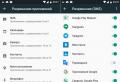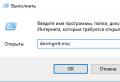Characteristics of various types of computer cases. What are the PC cases (types)? How to choose a PC case? PC case manufacturers. A13. There are no monitors
And in this article we will discuss how to choose a case for a computer... What is it for and is it needed at all. What are pC case types, and how they differ. Immediately I draw your attention to a small map of this series of articles, in case you missed the introduction and want to read it.
- How to choose a case for your computer - types of PC cases (you are here)
What is a personal computer case and how to choose one?
Just a beast!
A small introduction to the essence of the matter, because if you want to know how to choose a case for a computer, you should know what it is in general terms. So what is it? Basically it is a box that contains all the necessary components for your computer. Well, the box and the box - you say - is of no use to it. But no. I will note, of course, that there are fans of "bare iron" - this is when all the components are simply scattered on the table or on the floor. And everything works great for them, there is even a plus in this - the equipment is not subject to overheating. Still, it is much more pleasant to look at a neat and even stylish system unit than at a pile of iron. Therefore, let us choose this "box" for you.
Speaking about the types of PC cases, it should be noted right away that they come with and without built-in power supplies (PSU). And the trend is that more and more manufacturers are releasing cases without power supplies. Why is this done? And in order to be able to choose a power supply unit individually for your system. Because it often happens that you like the case, but the power supply unit is rather weak in it. And it turns out you paid for this part, and then removed it and put it in a box with junk, replacing the power supply unit with a more powerful one.

Computer cases also come in many different form factors. Vertical ( tower) and horizontal ( desktop). Horizontal ones are more compact than vertical ones, but this is both a plus and a minus. Their small size limits free space for components, both by quantity (RAM, hard drives), and in size (for example, video cards are quite large). Also, the dimensions of the recumbent "boxes" complicate the process of removing hot air. Because there is little space, components are crammed almost closely, and the air has nowhere to roam.
Vertical cases (towers) are more common nowadays and, in turn, are also divided into several subtypes:
- MiniTower (dimensions 178 × 432 × 432) - the smallest towers, and therefore the least powerful. Previously, they were very common, but now they can only be used for office versions of computers due to their low power.
- MidiTower (dimensions 183 × 432 × 490) - also called MiddlTower – these are the most commonly used types of PC cases in the world today. Their sizes are quite satisfactory for almost any average buyer. All basic hardware in them feels quite normal and does not conflict with each other due to lack of free space.
- BigTower (dimensions 190 × 482 × 820) - or FullTower Is the largest type in the family of PC cases. It can satisfy the most sophisticated needs, up to the installation of several video cards and a large number of hard drives. Also well ventilated. It is used either by gamers who feed them with top-end and at the same time with this large-sized hardware, or used as a server.
Beautiful PC cases
What else should be added on this topic? Probably only that if you want to stand out, you can order a case of any size and from any material, be it transparent plexiglass, be it a beautiful mahogany computer case. But naturally it will cost you decent money.
Speaking about cooling the PC case, they mean additional fans inside system unit. They play a very important role in the life of computer components.
Sometimes there are cases without additional coolers. In this case, the entire load falls on the power supply fan. And the power supply itself often suffers. But in fact, this is not the worst option yet.
The worst is when you bet multiple fans on the case and they all work blowing ... In this case, a very low air density is formed inside the system unit and the fans have to work even harder to resist the air that is trying to get inside from the outside. Never do that! Better not to put on any fans at all than to put them all out.

Hot air rises. Therefore:
- if you have one fanthen it is best to put it for blowing in front from below.
- If you have two fansthen one put on blowing from the front from below, and second for rear blow under the power supply (if the power supply is on top). If the power supply is on the bottom, then the second fan is placed above it on the back wall.
- If a three fans or more, then continue the logic of air movement that I asked. And look at the picture!
That's the whole point of cooling PC cases. There is nothing complicated. Create a draft! And it is desirable that the amount of blown air corresponds to the amount of blown out. You do not need, believe me, zones of high or low pressure inside the case! 😉
Briefly about choosing a case for a computer
- Pay attention to the number of slots for additional coolers. This will significantly extend the life of your components.
- Try to choose a medium or big size... They will give you more possibilities in terms of upgrading your computer.
- Choose a beautiful case! Just why do you need a freak in the middle of the room?
- Take a "box" without a power supply and pick a good PSU separately.
That's all. At this stage, we will not linger long. There is nothing special to tell. I think now you understand how to choose a case for your computer. If I have not fully disclosed the topic, write about it in the comments.
One of the most important parts of the system unit is the case. All elements of the future computer are attached to it. There are a huge variety of types of systemic form such as vertical and horizontal, which in turn are divided into many more subspecies.
First, we will talk about vertical system units. The first view will be low-profile:
The cases assembled on the basis of the motherboard are quite miniature in size, take up little space, in addition, they have a rather attractive and beautiful appearance, which they deserve space on a computer desk. The only and perhaps serious disadvantage will be that there is absolutely no opportunity for modernization and improvement. Due to its small size, the parts of the computer are close to each other, which increases the risk of overheating. In addition to everything, the prices for this type of case are not at all attractive.

In general, a low computer, a kind of office plankton. Due to their inconvenience, they do not allow placing a full-fledged motherboard, cooling and ventilation. In addition, it is recommended to periodically remove the dust from the inside. This view the case is not very much in demand at the present time.
The most common computer case. Large enough sizes allow you to complete a full-fledged gaming computer, you can place a good motherboard, up to several hard drives and video cards. If you work hard, you can easily build a powerful home computer. There are no problems with the cooling system, everything is well ventilated.

The largest of its brethren. Because of its size, it is permissible to equip it with anything your heart desires. Mainly operated as small servers or progressive users.
File-server
The foundation of any server. Has many compartments for additional devices... Has wheels for movement, a bunch of indicators working continuously. In most cases, a lot of coolers, fans and power supplies are installed in the case for greater reliability in their work. The system easily maneuvers between power supplies.

The horizontal view of the enclosures is designed for installation on a desktop, which is what its name Desktop says. By appearance elegant enough. The big disadvantage is that it is quite difficult and expensive to repair.
The case of the system unit is a kind of quintessence of its owner's ideas about his personal computer and can serve as a visiting card of the owner. Yes, already at a glance you can get some initial idea of \u200b\u200bthe habits, character traits and education of its owner, as well as the purposes for which this personal workplace... Naturally, all of the above is true only if the body was chosen by the user independently, and was not imposed on him.
What are the cases
According to their design, the hulls are a parallelepiped, in which one pair of planes is clearly larger in area than the others. There are two chassis architectures currently prevalent in the desktop and workstation chassis market. A case that uses the largest plane as a base is called a desktop (desktop). Accordingly, a case in which the indicated surface is located vertically is called a tower (tower). Each type is divided into a number of subtypes, differing in linear dimensions and extensibility.
Desktop (desktop version of the case).Desktops are the oldest type of case, and their history dates back to the first personal computers. The minimum chassis height is determined by the horizontal position of the motherboard. Typically, desktops were used as a monitor stand, thereby saving desktop space. Expansion possibilities of this type enclosures are quite small: two (rarely three) 5.25-inch and one or two 3.5-inch bays with external access. In addition, there are two internal compartments for installing hard drives. Currently, the desktop is less and less common on user desktops, but large companies (IBM, Compaq, Hewlett-Packard, etc.) still produce office series of desktop computers with this architecture. This is quite justified, since it is much more important for an office computer to minimize the space occupied on the desktop.
The idea of \u200b\u200bcreating a miniature office computer initiated the further minimization of desktop cases, which led to the emergence of Slim cases (thin, low-profile desktops), which provide only one low-profile external 5.25-inch bay, one 3.5-inch bay and inner basket for installing the hard drive. Naturally normal motherboard can no longer be used in such a case, and therefore boards of a reduced area (micro-ATX) are specially produced for them. In addition, in the early models of slim-cases (non-ATX and early ATX), it was supposed to use herringbone motherboards, in which the expansion slots were located parallel to the motherboard due to their placement on a separate additional board. In addition, to reduce the height in some slim cases, the use of expansion cards of a reduced profile is assumed, which does not allow using conventional expansion cards in these cases. In part, this low-profile desktop case can be addressed by using all-in-one motherboards with integrated audio, video and network adapters... When minimizing the area, first of all, expansion slots and RAM connectors are sacrificed. For a home computer, this is not very cool, but for office use such a sacrifice is quite appropriate, since an office computer is bought ready-made and does not expand for the entire period of operation (two to three years) (an increase in RAM does not count).
The disadvantages of desktops became apparent in the further evolution of personal computers. The displacement of 14- and 15-inch monitors and their replacement with 17- and 19-inches made it impossible to use the case as a stand - due not only to the sensitively increased weight of the monitors, but also to changes in the geometry of the working space: monitors began to rise strongly above the tables, violating the ergonomically justified vision angle. In addition, the desktop configuration takes up a lot of valuable desktop area, and the low location of the ventilation holes above the base (read - above the table surface) leads to a quick dusting of the interior of the case. Further development of peripheral devices, a direct consequence of which was the inclusion of a CD-drive in the mandatory minimum of necessary equipment, increased the requirements for the number of compartments with external access. To meet all the new requirements for a personal computer case, a tower layout was developed with a vertical motherboard.
Tower (tower case design).In terms of architecture, the tower is a 90 ° desktop version of the case, where the number of compartments with external access is increased. According to the number of external bays, all tower designs are divided into the following subclasses: micro-tower (1 external 5.25 ”bay), mini-tower (2 external 5.25” bays), midi-tower (3-4 external bays 5 , 25 ”) and finally, a tower (big tower, full tower), which provides from 5 to more than 12 external 5.25” bays.
Let's make a reservation that such a division seems to be rather arbitrary. Each type of case has its own stalwarts and is focused on specific needs. For the significant expansion possibilities of the tower hulls, one has to pay with the larger area required for organizing the workplace. This is due to the need to place the monitor on the table, and not on the system unit, as was the case with desktops. But every cloud has a silver lining: the tower-type case, facing the user with one of the large edges, is able to separate your workplace from the room and personalize your "living space". Not to mention that the largest edge of the case is an ideal place for stickers with a list of forget-me-nots and phone numbers. From our point of view, midi-tower and full-tower are closest to the optimal (universal) format. True, the concept of "optimality" strongly depends on the needs of the user and on the amount of time he spends at the computer. Therefore, we will sequentially consider all types of towers and indicate their pros and cons.
Micro-tower today is positioned on the market as the optimal solution for the office. The diminutive size, combined with the small footprint required for a desktop, invariably attracts the attention of corporate users. We emphasize that this is the opinion of manufacturers. From a user point of view, this case loses out to a thin desktop design due to the need to allocate additional space for the monitor. As a result, the computer will occupy at least twice the area on the table. The positive aspects here are the high position of the PSU fan above the table surface (the amount of dust collected by the PSU is reduced) and the ability to use standard expansion cards (compared to the thin version).
Mini-tower compares favorably with micro-tower with a large number of bays with external access (2 bays 5.25 "and 2 bays 3.5") and a more powerful power supply unit (we will talk about power supplies in detail below). This type of case does not have any special advantages over a microtower, with the exception of the ability to use full-size ATX-compatible motherboards. The presence of additional external compartments does not save this type of case from the dubious title of "non-renewable".
Midi-towers are currently the most widely available on the market due to their versatility. They differ from the mini-version by the presence of 3-4 5.25 "bays, which provides enough room for expansion. In addition, midi-towers have slots for (sometimes more) additional cooling fans.
Finally, tower cases (tower, big tower, full tower) can be used for computers that act as servers and workstations. A large number of external access bays provide excellent opportunities for expansion and installation of additional devices. It is reliably known about the existence of a tower with 9 5.25 "bays, there is even eyewitness accounts of" monsters "with 15 such bays. This type of chassis lacks 3.5 ”bays because this form factor can be installed in a larger bay using a special frame or sled. A full tower can be cooled with up to 6 case-mounted fans, not including optional fans.
Chassis power supplies
The power supply is the bottleneck of any computer. This is primarily due to the fact that it is very difficult to accurately diagnose problems with it during normal operation (except for the case of its complete failure). As a rule, we learn about its problems indirectly, for example, by unexpected computer freezes, blue windows screens or random reboots. It is rarely possible to reliably link these phenomena with the power supply. Generally, we change the motherboard first, then rAM and only then do we remember about the power source.
The service life of the power supply unit can reach five to seven years. Its service life can be extended by minimizing the number of on / off cycles, as well as regular (once a year and a half) cleaning from dust accumulated inside. In addition, it is not recommended to use it to the limit - the power supply should always have a power reserve. All voltage ratings used in the computer are formed in the power supply. The accuracy of their formation and stability are a guarantee of the reliability and uninterrupted operation of the entire system as a whole. As a rule, the power supply has 1 connector for connecting to an external network and a shutdown button. This is due to the fact that the ATX standard assumes a constant supply of supply voltage to the motherboard. The AT standard (predecessor of ATX) used a single toggle switch to turn on the computer. In addition, the monitor was often powered from the computer's power supply. As a result, turn-on switches often failed (simply burned out), since modern monitors consume a lot of current when turned on.
Each type of case has its own power supply values: desktop and micro-tower ATX cases, as a rule, use weak power supplies (up to 200 W). They are quite enough to power a minimal set of devices, which are often limited to the configuration of office workstations. For older models of the tower family, power supplies are available for 200, 235, 250, 300 and 350 W. The last figures may seem like "safety net", but modern processors (especially AMD), graphics accelerators and hard drives are placing ever higher demands on the power supply. For the vast majority of computers, a 235 W power supply will be sufficient.
Some power supplies have a built-in surge protector (not to be confused with a UPS). This is especially important if we remember that the motherboard in ATX computers is constantly energized and an input voltage surge may well damage it. It is also useful to check the availability of certificates for the power supply from one of the well-known certification centers (for example, FCC, TUV, UL). A good PSU costs no less than $ 35, so a $ 40 chassis should automatically alert you.
Case design
At its core, a desktop PC or workstation enclosure is a chassis that can house some of the expensive and fragile hardware. A kind of computer communal apartment. The challenge for manufacturers is to squeeze the greatest amount of equipment into the smallest volume, without compromising accessibility and ease of use. They, in their opinion, achieve this with success even in slim and micro-tower cases. You believe? I am not, and I will try to explain it. Let's consider the problem of "getting along" of components using the example of a tower case. Obviously, the components of the computer should be located at some distance from each other, and not only for better heat transfer, but also for guaranteed exclusion of mutual physical damage. In this case, the protective distances must be calculated taking into account the most "inconvenient" configurations, which to some extent ensures the universality of the housing application. Unfortunately, case manufacturers do not always correctly perform this, in principle, simple operation. It is not uncommon for the 5.25 ”bay to extend just 1 cm above the surface of the motherboard. Moreover, it is in the very place where the absolute majority of manufacturers place connectors for connecting hard drives and RAM. What the manufacturers were thinking about remains a mystery. The given example is by no means out of the ordinary. I have seen how the front panel of the CD-ROM drive was forced to move 2.5 cm beyond the front panel of the case, since it was not possible to fully slide it in - the standard drive rested against the end of the standard motherboard. That is why the use of microtopology packages requires careful testing for linear compatibility with the equipment used. Note that midi-tower and tower cases do not have this problem.
In addition to the linear separation of the components, the convenience of access inside is important. As a rule, for this, the left side edge of the case (for the tower) or the upper part of the casing (for the desktop) is removed. In addition, for tower-type housings, it is possible to remove the entire casing (more often screwless fastening with latches is used) and remove the left and right walls separately. It is impossible not to mention the ideal option for access to the inside of the case, meaning the PowerMac G4. In this model, the side wall lowers on a hinge like a ship's ramp, with which the motherboard attached to it rotates, opening a very easy access both to the board itself and to the compartments with external access.
Finally, an important quality characteristic of the case is the presence of convenient controls and indicators on the front panel of the case. As a rule, there are buttons for power, reset and, less often, the button for enabling the energy-saving mode (Sleep). The wishes for their implementation are quite simple: power button must be clearly visible and slightly recessed into the body to avoid accidental clicks; The Reset key is most preferable in a miniature design with slightly difficult access in order to avoid the same accidental presses. With the indication, the situation is even simpler - 2 light bulbs (power supply and access to the ATA controller) must be clearly visible and have the usual colors (power supply - yellow or green, access to the ATA controller - red).
How to choose a case
In my opinion, people who buy a computer for home are divided into two categories: those who need a computer at home as an addition to their work, and those for whom a home computer is an absolutely independent thing (often the only computer to which a person has access ). Accordingly, different requirements are put forward for the enclosures - both in terms of design and expansion possibilities. High strength of the case is one of the most important requirements. When buying, you should make sure that the side walls do not bend from slight pressure. The recommended thickness of the walls of the cabinet should be at least 0.8 mm, and the edges of the walls and frame should be carefully rolled to avoid cutting hands. To assemble a computer additional to a working one, I recommend providing external access compartments in the case for the following devices: optical disc drives (from CD-R to DVD), rack2 for ATA hard drives, Zip drive. As we can see, such a computer requires 3 external 5.25 ”bays, which corresponds to the midi-tower specification. However, you should think about the future and purchase a case with not 3, but 4 compartments. As they say, the pocket does not hold the stock. However, an excessive supply is also not welcome, so when purchasing, you need to be clear about which devices will be installed right now, and which can be added in a year or two.
For a home computer, as a rule, slightly different requirements are put forward. So, a larger number of connected peripherals (printer, scanner, etc.). In addition, the use of 3D accelerators increases the heat dissipation inside the case, and the use of devices connected via an interface card causes an increase in the load on the inside of the case with expansion cards and greatly complicates the cooling of electronic components. All of the above makes the use of desktop cases extremely difficult. From this point of view, it will be optimal to use midi-tower or tower cases.
Experience shows that buying a case with an excessively large supply of compartments for a possible future expansion is impractical (primarily from a financial point of view). For a working computer it is quite enough to have 2 bays with external access (3.5 "and 5.25") in reserve, as well as 1-2 internal bays for hard drives. The most versatile seems to be the use of midi-towers with an optimal price / expansion ratio.
ComputerPress 4 "2001
Tests for grade 7 on the topic "Computer device"
1.The device for entering information from a sheet of paper is called:
plotter
streamer
driver
scanner
Answer: 4
2. What device of the PC is intended for information output?
cPU
monitor
keyboard
record player
Answer: 2
3.The driver is
long-term storage device
program that controls a specific external device
input device
output device
Answer: 2
4. Operating systems are included in:
database management systems
programming systems
application software
system software
Answer: 4
5. Which of the following is a computer output device? Please include letters in your answer.
scanner
a printer
plotter
monitor
microphone
columns
Answer: 2, 3, 4, 6
6. In what number system does the computer work?
in binary
in hexadecimal
in decimal
all answers are correct
Answer: 1
7.Cases of personal computers are:
internal and external
Answer: 1
8.Scanners are:
horizontal and vertical
internal and external
manual, roller and tablet
matrix, inkjet and laser
Answer: 3
9.Printers cannot be:
tablet
matrix
laser
inkjet
Answer: 1
10.Before turning off the computer, information can be saved
in RAM
in external memory
in magnetic disk controller
in ROM
Answer: 2
11.Operating system:
system of programs that provides joint work all computer devices for information processing
system of mathematical operations for solving individual problems
scheduled maintenance system and maintenance computer technology
program for scanning documents
Answer: 1
12.The device that converts analog signals to digital and vice versa is called:
network Card
modem
cPU
adapter
Answer: 2
13. Which of the following is a computer input device? Please include letters in your answer.
scanner
a printer
plotter
monitor
microphone
Answer: 2, 4
14.In which PC device is information processing performed?
external memory
display
cPU
mouse
Answer: 3
15.Information input device - joystick - used:
for computer games
when carrying out engineering calculations
for transferring graphic information to a computer
for transferring symbolic information to a computer
Answer: 1
16. There are no monitors:
monochrome
liquid crystal
cRT-based
infrared
Answer: 4
17.External memory includes:
modem, disk, cassette
cassette, optical disc, tape recorder
disc, cassette, optical disc
mouse, light pen, winchester
Answer: 3
18.Operating Systems:
DOS, Windows, Unix
Word, Excel, Power Point
dr. Web, Kaspersky Anti-Virus
Answer: 1
19.When working with text editor The following personal computer hardware is required:
keyboard, display, processor, random access memory
external storage device, printer
mouse, scanner, hDD
modem, plotter
Answer: 1
20. Which of the following is a media? Please include letters in your answer.
scanner
flash card
plotter
hDD
microphone
Answer: 2, 4
21. The minimum composition of a personal computer ...
hard drive, disk drive, monitor, keyboard
monitor, keyboard, system unit
printer, keyboard, monitor, memory
system unit, modem, hard drive
Answer: 2
22. Which of the following input devices belongs to the class of manipulators:
touchpad
joystick
microphone
keyboard
Answer: 2
23. Printers are:
desktop, portable
matrix, laser, inkjet
monochrome, color, black and white
cRT-based
Answer: 2
24. Which of the following applies to internal memory? Please include letters in your answer.
hDD
RAM
ROM
diskette
magnetic disk
Answer: 2, 3
25. In which PC device is information processing performed?
external memory
display
cPU
Answer: 3
26. A device for displaying text and graphic information on various hard media
monitor
a printer
scanner
modem
Answer: 2
27. A type of printers in which an image is created by mechanical pressure on paper through a ribbon with dye. Either patterns of symbols or needles are applied, constructively combined into matrices.
impact type (matrix)
inkjet
photoelectronic
Answer: 1
28. The central device of a computer that processes information is:
1.monitor
2.processor
3.printer
4.column
Answer: 2
29. In a standard keyboard:
1.14 keys and 3 indicator lights
2.106 keys and 2 indicator lights
3.14 keys and 4 indicator lights
4.16 keys and 1 indicator light
Answer: 1
30. Personal computers there are:
1.table and pocket
2.Pocket and portable
3.board
4.desktop, portable and pocket
Answer: 4
31. What type of computer is the most productive and is intended for stationary installation at home or in the office?
1. pocket
2.Portable
3.table
Answer: 3
Oddly enough, but often before buying a new computer, people do not always think about the size and type of future PC (form factor). Most often it falls on the shoulders of sellers who are not always interested in the needs of the CLIENT, to put it simply - what case they got into that one and put it ... However, this parameter is often important, both for the user and for the computer itself. How important is it? A lot of important parameters depend on the PC form factor (and on the correctness of its choice, of course ...): usability, noise level, case temperature, and from this it follows: the "health" of the components inside (first of all hard drives - which store your information - and this, as you know, is the highest value), convenience of work, etc., etc. ... So, how to choose the right size of the system unit of the future PC?
To begin with, I propose to consider them in more detail in turn:
In the beginning, it must be said that the size of the PC is added not only to the size of the case itself. The size of the case must also correspond to the dimensions of the components - the motherboard, first of all, the video card, power supply and other devices. For example, you cannot put system board ATX format into a miniTower case, or a video card like GeForce 9800GTX into the same case - it simply won't fit. And if it fits, it will be so hot that the small space will not allow efficient heat dissipation, and overheating will threaten all devices ...
So, let's look at the form factors of the cases - their size can be said to be directly proportional to the capabilities of the future PC. it determines the size of the components that can "fit" into it. And modern components are often large (for example, powerful video cards). Therefore, in a sense, you can give this advice: the more powerful the PC is planned, the larger the case ...
Full Tower: Dimensions of such a case: width 15-20cm, height 50-60cm. This case has 4 to 9 bays for 5.25 "devices (example: DVD-ROM drive), has 6 to 12 bays for 3.5" devices (example: hard drive), has the ability to install seven expansion cards (for example, TV tuner, sound card). Also, such a case can accommodate a full-size ATX motherboard (we will talk about their dimensions later). Simply put, this type of case is the largest, and the capacity of various “hardware” is enormous. But here, of course, it all depends on the motherboard - how much it allows you to connect hard drives, expansion cards (which then find a place in the open space of the case), etc. Application: Mainly for powerful computers focused exclusively on high productivitysince such system blocks contain a lot of fast components, which are known to generate a lot of heat, and in such a large case, cooling is not difficult.
Mid Tower: Perhaps the most common size among home desktops. Its dimensions: width 15-20cm, height 43-45cm. These enclosures can accommodate a full-size ATX motherboard, full-size power supply, multiple hard drives, and quite a few hard drives. Application: We can say - universal. The dimensions are acceptable for both high-performance PCs and the average home computer. The space inside the chassis allows air to circulate within, usually without obstructing the cooling of the chassis and devices. I recommend it for building PCs - if your PC size requirements are common and if you don't need a computer “on the shelf”.
Mini Tower: Mainly distributed in the sector office computers... Due to their small size (width 15-20cm, height 33-35cm), they allow you to install a little: (1-2 optical drive, 1-2 hard drive and approximately 4 expansion slots) and devices of average or lower performance. Firstly, because of the size, and secondly, because of heating. There is little space in such a case - and therefore the requirements for the temperature of the devices are higher, so that the nasty noise of the fans and overheating of the devices are not created. But in such a case, you can fit the components that are quite enough for office work with text, presentations and spreadsheets.
Mini PC (Small Form Factor): With their dimensions (width 20 cm, height 18-23 cm), they can accommodate a maximum of 2 expansion slots, few hard drives and imply a compact power supply. This assumes that the user will mainly use the components built into the motherboard (which, by the way, is also small) such as integrated video and sound. In appearance, these housings resemble household appliances... Their use - as office PCs or as the basis of a home theater. Cooling is not an issue here, since there are very few devices, and they emit a little heat by their intended purpose.
There are also form factors. Micro PC (which have even smaller dimensions compared to Mini-PCs, but due to their size have even greater limitations) and desktop (horizontal cases located on the table), but they are less common and you are unlikely to have to mess with them.
So, we looked at the form factors of the cases. I hope you will choose something suitable for yourself. If not, you can seek individual advice.
In the following articles from the cycle of form factors, we will generally consider the form factors of the components of the system unit and other devices.