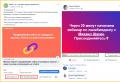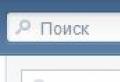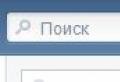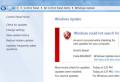Safely remove an application on a Xiaomi smartphone. Instructions for removing system applications without Root rights How to remove unnecessary programs from Xiaomi
The Redmi 4x smartphone from the Chinese company Xiaomi pleases its owners with a sophisticated design, 5-inch display and high performance, but has a long list of pre-installed applications. In most cases, more convenient analogues of these programs are used, so the question for owners of Xiaomi Redmi 4x is how to remove Google apps, occurs quite often. There are two ways to do this: without root rights and with them.
Do not forget that obtaining “superuser” rights may lead to loss of warranty on the device.
Method one
The simplest and safe way— installation of special free application Activity Launcher. It contains a large number of changeable parameters of the operating room Android systems, with which you can optimize your smartphone. You can find it on Google Play.
To disable the standard application, you need to launch the Activity Launcher and at the top of the screen change the “Recent actions” item to “All actions”.

After this, you need to go to the “Settings” section in Russian (not “Settings”)

and select “All applications” (com.android.settings.applications.ManageApplications).

A list of applications installed on the device will open, including Google services.

Once you select an application, you can disable it in a standard way, the same as in the Xiaomi Redmi menu. This will stop the program and remove its updates. In this way you can disable any applications.
The advantage of this method is that the program will not be removed from the source directory, and if an error occurs, the application can be activated.
If you want not only to disable services, but also to get rid of them forever, then you need to use the second method.
Method two
For complete removal systemic Xiaomi applications Redmi 4 requires root rights and an unlocked bootloader. Changing system directories may result in the device becoming inoperable and requiring flashing.
On official portal Xiaomi provides a function to unlock the bootloader of any device. To do this you need to have a Mi Account. When filling out the request, indicate the reason for unlocking: To install localized firmware. The application will be reviewed within 3 days.
After unlocking the bootloader you must:
- Install MiPhoneManager and MiFlashUnlock programs on your PC.
- Update your phone firmware to the latest weekly.
- Link your device to Mi Account. To do this, you need to select the “Device Information” item in the settings and click on “MIUI Version” 7 times - the developer menu will be unlocked. Then, in the “Advanced” section, select “For Developer” and enable factory unlocking. When you go to “Mi Unlock Status”, a window for adding an account will appear.
- Launch the MiFlashUnlock program using your Mi account.
- With the device turned off, hold down the power button and volume down until the hare appears (Fastboot mode). After that, connect the device to the PC and click “Unlock”.
Installing TWRP for Redmi 4x:
- Install on PC latest version TeamWin Recovery for your device.
- In Fastboot mode, connect the phone to the PC, run TWRP.bat and follow the instructions. After flashing, the device will reboot in TWRP mode.
- Go to the “Advanced” section, then “Tools” and select “Disable Verify”. If you skip this step, the device will not start and will require flashing.
Obtaining root rights:
- Download the latest version of SuperSU to your phone.
- Go to TeamWin recovery (with the smartphone turned off, hold down the power button and both volume buttons).
- In the “Install” section, select SuperSU and install. The phone will reboot several times and start with activated root rights, and the SuperSU application will appear on the desktop.
After this you need to install file manager with access to system files: Root Browser, ES Explorer, File Manager by Rhythm Software, etc. Before removing system programs, it is recommended to do backup copy systems.
Complete removal of the application:
- Remove the folder from the “/system/app” directory unnecessary application with .apk and .odex files.
- Remove the folder with updates from the “/data/app” section.
- Delete cache from “/data/data”.
What system applications can be removed
Removing unnecessary applications on Xiaomi will save money mobile internet traffic, place and RAM. But several system utilities cannot be deleted! These include: system clock, boot loaders, installers, drivers, interfaces, standard backup, system storage and explorer. Most of them are indicated by Android icons.
System applications on Miui that can be deleted: Chinese services (AlipayMsp, GameCenter, GuardProvider, MiShop), AntiSpam, live wallpapers (Galaxy4, HoloSpiralWallpaper, LiveWallpapers, VisualizationWallpapers), browsers, calendars, any Google applications, FM radio, players, notes , weather services (Weather, WeatherProvider). Removing them does not affect the integrity of the operating system.

A test menu will open, with which you can full check smartphone.

After passing all tests, you should run backup systems.
Xiaomi smartphones, like most others, are filled with programs that the user does not need, especially those produced by Google (Google Movies, etc.). Undoubtedly, some of the pre-installed applications may be needed by the user, but in most cases they are tried to be removed. We will talk about deleting applications that the user installs and those built-in by the manufacturer.
Let's consider a common situation. You downloaded the program to your Xiaomi, and it didn’t suit you, or you simply don’t need it anymore. There are two ways to remove it.
- Through settings
Go to settings, scroll down, click on “All applications”. Select the unnecessary application from the list.

At the bottom we see a trash can icon with the inscription “Delete”. Click on it and confirm the action.

- The second method is much simpler. Simply find the shortcut to the desired program on the desktop, click on it and hold. A trash can will appear at the top of the screen.

Now you need to move the application to the top and confirm your action.

Removing pre-installed applications
Let’s get this straight: not all standard programs can be removed from your phone. in the usual ways. Some of them can be disabled, or updates can be removed. Now let’s look at all the ways to remove unnecessary junk.
Disabling using third party programs
For example, let's take the Duo program. For those who don't know, this is a video chat courtesy of Google. As stated, video chat will work well even with low Internet speeds. But we don't need it, and we want to remove it. But if you look at the screenshot below, it can neither be deleted nor disabled.

In the vastness of w3bsit3-dns.com there is one wonderful shortcut program called “Manage Applications Shortcut”. It weighs only 9 kbytes, and simply reveals to us a little hidden possibilities. Link to the application (http://4pda.ru/forum/index.php?showtopic=784950&st=6320#entry64135304).
We go through this shortcut to application management and look for Duo. Once you have found it in the list, click on it. And we see that it can be disabled:

Click “Disable” and the application is removed from the desktop and no longer functions.
Now let's take "Games". As you can see in the screenshot, it is impossible to disable it.
(3
ratings)
How to delete an application on Xiaomi
Any smartphone has many applications installed by default. The most popular operating system – . Phones with this OS get little out of the box standard programs- only the most necessary. However, almost every manufacturer installs its own shell as an interface, which changes noticeably or not very much appearance system and also adds new functions. Examples include ZenUI from ASUS and, of course, MIUI. Not everyone needs these programs, so many people want to erase them. Today we will look at how to uninstall an application on Xiaomi.
Will be useful
Every program uses RAM. Due to the shortage, the smartphone begins to slow down. Of course, there is nothing easier than deleting applications. But not everything is as simple as it might seem at first glance. The thing is that not every program can be erased from the smartphone’s memory.
Method 1
In branded MIUI shell does not have a separate menu for installed programs. As a result of this, all the applications that are on the phone are on the desktop. Most quick way– remove it from the desktop.
Since there is no menu, from the screen the shortcut will disappear, and all data about the program will be erased from the system. It's easy to do. You need to follow three simple steps:
- press and hold the icon until it can be moved;
- move the icon to the trash can icon located at the top of the screen;
- Confirm the action by clicking on the “Delete” button.

note
When you try to erase a program, the system asks for confirmation. If you do not want to perform the action, you must click on the “Cancel” button.
Method 2
The disadvantage of the first method is that it You can't get rid of all programs. There are also those that are not located on the desktop. These include widgets and various system utilities.
To delete such files, you must use the smartphone settings menu. The algorithm of actions is as follows:
- open settings:
- go to the “Applications” section;
- select the “All applications” tab;
- click on the desired program;
- click on the “Delete” button;
- confirm the action.


Method 3
Can be used to remove applications on Xiaomi smartphones third party utilities. For example, CCleaner. She might be from Play Market. She allows you to clean the system from “garbage” that clogs the memory.
By the way, all programs installed from the Play Market can also be removed using it. To do this, you need to take the following steps:
- open Play Market;
- click on the three horizontal stripes in the upper left corner;
- click on “My applications and games”;
- go to the “Installed” tab;
- select the program and click “Delete”.
Will be useful
You can delete it in another way: on any page of the Play Market, click on the search bar, enter the name of the application, go to it and erase it.
Method 4
We can’t help but talk about how to remove system applications on Xiaomi. MIUI has a number of programs that cannot be erased without causing harm to the smartphone. The More Shorcuts utility helps correct the situation. In the window, go to the “Activity” item and write in search bar"All applications." Three results will appear in the output. You need to select the last one – Settings$AllApplicationsActivity.
After completing all the above steps, the screen of your Xiaomi smartphone will show new icon. With its help, you cannot delete Google applications and other data necessary for the normal functioning of the system, but you can disable them. Disabling procedure:
- click on the new shortcut;
- select a program;
- click on the “Disable” button;
- confirm the action.
If you've ever found your phone's memory full of unused apps, don't worry: we've got something to help clean up your phone!
Instructions for removing a system application
To remove pre-installed (native) applications on your smartphone, you do not need to have Root rights. To do this, you just need a phone with USB debugging enabled and installed drivers, USB cable, special program ADB/fastboot Tools and the computer where we will install it.
You do all actions at your own peril and risk! Migid does not bear any responsibility for your smartphone!
Activating developer mode
To activate developer mode, go to “Settings” - “About phone” - click on “MIUI Version” 8 times in a row. “You have become a developer” will appear at the bottom.
Enabling USB Debugging
Next, go to “Settings” – “Advanced Settings” – “For Developers” and click on “USB Debugging”. 

Installing the ADBFastbootTools program
Then you need to install ADBFastbootTools. Afterwards we launch the program and pick up the phone. 
Uninstalling applications via ADB/fastboot Tools
After connecting the smartphone, click on “Debloater”. A request to pair with a PC will appear on the phone screen - we give permission. If everything was done correctly, information about the smartphone will appear on the computer in the “Device Info” field.

Now presses the “Debloater” button again. A window with a list of programs will appear. 
Click on the applications that need to be removed and click on the “Uninstall!” button. 
The selected applications begin to be removed from your smartphone. You can verify this in the “Status” field. Once all applications are deleted, the message “Done!” will appear. 
When the program has completed its work, click the “Reboot into System” button. The device will reboot and you will be able to enjoy your smartphone again.
Uninstalling a third-party application
If the application you need is not in the list, click on “Add custom apps”. Enter the package name and click “Done!” 
We find the application we need and click on “Uninstall”.
How to find out the application package name?
If to remove an application without root rights, you need to know the package name, then go to “Settings” -> “All applications”. We select the application that we want to delete, in the window that opens, click on the “i” icon (located at the top right). Next, look for “Package name” and enter it into the program. 
Additional functions ADB/fastboot Tools
ADB Tools:
Debloater – deleting installed applications;
Enable camera 2 API – patch for this feature Google installations Camera. Not tested on MIUI 8 and 9. Doesn't work on MIUI 10.
Get device properties – information about the connected device.
Rebooter – reboots the smartphone into the system, Fastboot and EDL modes.
Fastboot Tools:
Image Flasher – flashing images;
Wiper – clearing the cache (Wipe cache) or cache and system partition(Wipe cache and data – complete cleaning smartphone);
OEM Unlocker/Locker – unlocking/locking the bootloader (not tested!).
For a certain number of reasons, users of Xiaomi phones often have questions about how to delete this or that application, why they cannot delete the application, how to clear all its data, etc. This may be due to simple ignorance of the situation, updated firmware, or some kind of malfunction in the phone itself.
Below is a list of those applications that can be removed from the phone, and not just disabled:
- Self-downloaded programs via Play Market or browser;
- Some installed google services: YouTube, Books, Movies, Music, etc.
These applications are removed, roughly speaking, using the “ Settings» > « Delete" For other programs, either special moves are used or special applications, or you need root rights.
How to remove standard applications on Xiaomi
A fairly pressing issue is the removal of standard programs from the phone, such as “ Calculator», « Calendar" etc.
But, in order, for example, to delete the application " Weather", or updates are disabled, which will be discussed later, or super-user rights are obtained - instructions will also be given later.
How to delete an application on xiaomi: first method
If you are going to delete an application that you downloaded yourself, the deletion process will not be laborious, but on the contrary, it will seem very simple.
To use this method, the application must be located on the desktop.
Instructions:
- Find the application on your desktop;
- Press it with your finger and a trash can icon will appear at the top;
- Drag the application there;
- Confirm your choice.
This method is not complete for all Xiaomi models - on phones with some firmware versions (mostly older ones), in this way you can remove the application only from the desktop, but not from the phone as a whole, which the following method can help with.
How to delete an application on Xiaomi: second method
This method suitable for everyone Xiaomi devices and is the same way to remove applications as on Android - through the settings.
Instructions:
- Go to " Settings»;
- Open the tab " All applications»;
- If you are still uninstalling the program you installed, it would be a good idea to go to “ Third Party Applications » – you will find the required object faster, since only applications installed on your phone are shown there;
- Select the desired application and go to its settings;
- Before deleting, you can also use the “ Erase data" And " Clear cache"so that the application certainly leaves no traces in the " the insides of the phone;
- Click " Delete» and confirm your choice;
Third-party methods to remove applications
Sometimes the above methods for removing programs are not enough.
But there are two more methods on how you can rid your phone of an unnecessary application: through the Play Market and with using CCleaner.
Removal via Play Market:
- Go to Play Market and open the tab “ My apps and games»;
- Go to " Installed applications»;
- Select the desired program and open it;
- Here you will see two buttons: " Update the application" and the one we need - " Delete application", click and confirm your choice;
There are situations when easy removal, even through " Settings" may be missing and the data from this application remains inside the phone. You can completely clear the cache by uninstalling the application using special software, which can also be used to identify any problems with your phone and check it for threats and viruses.
Instructions:
- Go to Play Market;
- Enter “CCleaner” in the search - this is a special program for analyzing your device and cleaning it of unnecessary garbage;
- Install the application on your phone and launch;
- In addition to the list of accumulated problems/viruses, etc., if any, you will see a list of applications in which you need to select the one you want to remove and click the appropriate button;
- There you can also erase all data from this application;
How to remove Google apps from Xiaomi phone
Many Google services are built into the Xiaomi phone itself, so the previous methods will not help to remove these applications. In general, these programs can be considered practically systemic. But you can use other solutions, which will be discussed further.
How to delete google-application: disable updates
This method does not completely remove the application from the phone, but only disables all updating processes and operation in general - you can forget about its existence, but if you suddenly need it, it will be possible to reactivate it.
Of the services provided google apps like Play Books, Play Movies, YouTube, etc. often already installed on a smartphone (this is especially common on Android), but they can be removed in the usual way.
Instructions:
- Go to " Settings» to the « tab All applications»;
- Select the required Google application that you want to remove;
- Click the button below Disable»;
Attention! The "Disable" and "Uninstall updates" functions serve different roles. “Delete updates” means that all updates will be deleted (it’s like clearing cache/data), but the application will continue to work, moreover, it will try to install new versions of itself on the phone. And the “disable” option is what you need. After activating it, the application will be suspended.
How to remove system applications and services google: other software
Many programs have been invented for third party removal applications that also perform many other functions that change the settings and capabilities of the smartphone.
They are often used on the Xiaomi Redmi 4x phone, this is due to new firmware– MIUI 8.
The following methods may also help you remove some mi applications.
Removal via Activity Launcher:
- Install the “Activity Launcher” application via Play Market;
- Run it in top menu replace " Latest actions" on " All actions»;
- Next, find the tab “ Settings» must be in Russian;
- You will see a list of tabs, select " All applications" with the link "android.settings.applications.ManageApplications";
- You will be given a list of installed programs where you can find and google-applications;
- Select the desired application and disable it;
By using the Activity Launcher, the application will remain on the phone itself, but will not manifest itself in any way, however, it will not be difficult to restore it if necessary.
Removal via MoreShortcuts:
- Install the MoreShortcuts application via Play Market;
- Launch the application and select Activity;
- In the search enter " All applications»;
- Now you need to create a desktop shortcut: click on the very last field “Settings$AllApplicationsActivity” and it will appear on the home screen of your gadget;
- Open this shortcut and find the program you need;
- Click the button Disable» and confirm your choice;
Ready!
These two applications are similar to each other, and the methods for uninstalling applications using them are almost identical.
Be careful when disabling applications, as some programs can cause bad consequences for your phone.
The most complex and durable way to remove apps
Now we will analyze the process of “reinforced concrete” removal of programs from the phone.
It includes:
- Unlocking the bootloader;
- Obtaining root rights;
- Firmware update;
- Installation of special software.
Using this method in most cases voids the warranty on the device, and if it is done incorrectly, it can disrupt the operation of the phone and cause the need to reflash it, so this is best done by those who have additional knowledge about the structure of the Xiaomi system.
However, this is just a warning, and if you do everything right, you will be revealed additional features in use Xiaomi phone.
- Go to the official Xiaomi website;
- Fill out the bootloader unlock request;
- In the reason why you need to do this, indicate “To install localized firmware”;
- The application is processed from one to three days, so you will have to wait;
- After a positive answer, install the “MiPhoneManager” and “MiFlashUnlock” programs on your computer;
- Update the firmware to the latest weekly;
- Next, you need to link your phone to your Xiaomi system account – mi account: go to “Settings”, select the “Device Information” tab and make 7 clicks on the “MIUI Version” field - you have unlocked the developer menu;
- Go to the “Advanced” tab in “Settings”;
- Go to “For Developer” and enable factory unlocking;
- In the MiFlashUnlock program on your PC, log into your account using account Xiaomi, which was tied to a phone;
- Turn off the phone and call Main Menu - hold down the power and volume up buttons at the same time, and after the MI icon appears, only the volume button;
- Enter “Fastboot” mode;
- Connect your phone to your computer and click "Unlock".
Installation of special software:
- Download and install Team Win Recovery Project on your computer;
- While in “Fastboot” mode and connected to the computer, open “bat” and perform all the suggested actions in sequence;
- The phone should reboot;
- Next, go to the “Advanced” section;
- Select "Tools" and then the "Disable Verify" box.
If you do not follow the above steps, you risk damaging your smartphone!
Getting root rights:
- Install the latest version of the “SuperSu” application on your phone;
- Go to TWRP, holding down the power button and both volume buttons while the device is turned off;
- Go to the “Install” tab, select “SuperSu” and download;
- The device will reboot (most likely more than once);
- You have received root rights;
- Check: the “SuperSu” application shortcut should appear on your desktop.
- Next, you need to install any file manager that has access to system programs and go to the last step.
Removing applications:
- Open the manager;
- Go to the “/system/app” tab and delete the fields of the required application with the designations “.apk” and “.odex” (some programs may be located in the “priv-app” tab);
- In the “/data/app” tab, delete all updates, and from the “/data/data” tab, delete the entire cache;