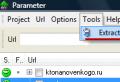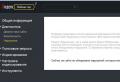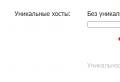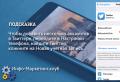Ip tv player in Russian. We remove programs from startup that interfere with the operation of the IPTV playera. Download channel lists
On Windows devices is the use of a free player IP-TV Player.
IP-TV Player is a shell of the famous VideoLAN VLC media player, adapted specifically for viewing IPTV.
In this article, we will talk in detail about its configuration and capabilities.
1. Download
Some providers - IPTV providers - may post modified builds of IP-TV Player with an integrated playlist of TV channels on their websites in order to simplify the process of setting up the player as much as possible, thereby pleasing their customers. Why not use such a service provider? On the site of the latter, instead of a playlist, you can download the installer of the modified player and use the preset settings during the installation process.
If the provider did not show concern for their customers in this way, the original IP-TV Player assembly can be downloaded from the official site of the player borpas.info/iptvplayer.
2. Setting up playlists
The original build of IP-TV Player comes with a choice of built-in playlists. At the final stage of installing the player in the column "Select a provider", you can leave the preset item "Internet, Russian TV and Radio" without changing anything. This is a playlist for a wide audience of users (regardless of their provider) with a selection of federal channels and radio stations. The contents of this playlist will be fully available only to residents of Russia, users of other countries will not have access to all TV channels on the list. This option can be used if the provider does not provide an IPTV service or, for example, does it for an additional fee. If the provider is an IPTV provider, you can search for it in the drop-down list of the "Select provider" column. The creators of IP-TV Player offer a selection of playlists from the largest providers in Russia and Ukraine.

If the required provider is not in the drop-down list, you must select the second option and enter either the web address of the provider's playlist, or use the browse button at the end of the line to specify the path to the ".m3u" file. The web address or ".m3u" file of the playlist must first be obtained from the provider's website. We use the same option for any IPTV playlists downloaded on the Internet.

After setting up the playlist, IP-TV Player will start. To select one or another TV channel for viewing, you must first display the list of channels in the player window. This is done either by pressing the Enter key twice quickly, or by pressing the L key once, or by pressing the button on the player's toolbar. The channel list is removed in the last two ways.

How can I change the configured playlist in the future? Click the settings button on the IP-TV Player toolbar (or hotkeys Ctrl + P) and in the window that appears, check the box for displaying all settings.

IP-TV Player will restart with an expanded list of settings. Work with playlists is carried out in the "General" tab. Here you can select the item "Load preset from the list of providers" and go to the setup stage with a drop-down list of providers, as when completing the installation of the player. Or you can enter the web address of another playlist in an empty field, or use the browse button to specify the path to it, if it is stored on your computer in the “.m3u” file. After that, you must press the "Update" button.

Another setting for IP-TV Player playlists is "Switching between channel lists", it allows using the "Add" button, respectively, to add different playlists to the queue so that you can conveniently switch between them if necessary.

3. Favorite channel list
IPTV playlists can contain more than 100 TV channels, therefore the creators of IP-TV Player have provided the ability to create custom lists of favorite channels. When you select a TV channel, an empty heart will be displayed on it. Clicking on the heart will fill it, and the TV channel will be included in the list of favorite channels. This list is accessed at the top of the list of all channels, in a small menu.

4. Surfing channels
The channel surfing function in IP-TV Player is designed to automate the search for interesting TV content. To start it, you need to call the context menu inside the player (in the video image) and select the appropriate option. A grid of TV channels will appear in the IP-TV Player window, and each of them will turn on in turn for a couple of seconds. As soon as interesting TV content is revealed, you can uncheck the "Surfing channels" option in the context menu.

5. TV program
To watch a TV program on the selected TV channel for the coming days, you need to press the clock-shaped button on the player's toolbar or the G hotkey.

6. Aspect ratio
If the TV channel image is clouded with black mourning stripes around the edges, you can experiment with changing the aspect ratio. When you press F6, different aspect ratios will be applied alternately to the playback image.

And with the F7 key, the picture is adjusted in width to the size of the player window or to full screen mode.
7. TV channel settings
And with the aspect ratio, and with other parameters of each individual channel, you can experiment in the settings of the IP-TV Player. Turn on the desired TV channel, press the settings button on the toolbar (or hotkeys Ctrl + P), switch to the "Channel" tab. Here you can adjust the contrast, brightness, saturation, image tints, deinterlacing, audio track (for TV content that supports multi-channel audio tracks) and other parameters.

The choice of the audio language is configured in the "General" settings tab.

8. Taking screenshots
The image displayed in the IP-TV Player window can be captured by taking a screenshot using the corresponding button on the player toolbar or by clicking hotkey F4. To create screenshots at once with the required dimensions, the creators of the player provided the option "Video window size". This option offers a choice of several screen resolution options that will be automatically set for the picture played by the IP-TV Player.

If you need to make a lot of screenshots, in the player settings, in the "General" tab, you can specify a specific path for saving them. The same path will be used to save video recordings of TV broadcasts. Below this setting there is another one - "Container format", in it from the drop-down list you can select the format of the media container, into which the video recordings of TV broadcasts will be recorded.

9. Video recording of TV broadcasts
In most cases, for video recording of TV broadcasts, it is worth leaving the preset PS media container format. In this case, the output video will be saved in the universal MPEG video format.
For video recording of TV broadcasts, there is a red button on the IP-TV Player toolbar that starts and stops recording a TV broadcast on the current TV channel. But the creators of IP-TV Player went beyond this function and provided the possibility of video recording of several TV broadcasts in the background. If you get an overlay and your favorite TV shows on different TV channels are broadcast at the same time, one of them can be watched online, and the other (and even several TV shows) can be recorded in the background of the IP-TV Player.
To do this, on the recorded TV channel (in the list of channels on the right), you need to call the context menu, select “Record in background” and set the recording time - a specific interval or until the user stops manually. And you can switch to another TV channel or close the player altogether.
If there are active processes of recording TV broadcasts, when closed, IP-TV Player will be minimized to the system tray, where, without giving any signs, it will work in the background. You can stop recording a TV broadcast (or several TV broadcasts) by calling the scheduler window. The latter appears when you press the “R” recording icon on the TV channel being recorded. The scheduler can also be called with context menu in the player window.

10. Increasing the cache size
If hangs are observed during IPTV broadcast, you can try to solve the problem by increasing the IP-TV Player cache size. In the "General" tab of the settings, in the last column "Cache (milliseconds)" from the drop-down list, select a higher value than the preset value - starting from 1000.

Have a great day!
IP-TV Player is an application for watching IP-TV. Provides access to unencrypted channels only. The utility can record streaming video to a file, allows you to quick setup channels and easily control the broadcast using the mouse and keyboard. You can download the player for free at the link below.
What is IP Television?
IPTV is also called DVB-IP or TVoIP, and many users believe that it is television that broadcasts over the Internet. However, the letters “IP” only indicate that this digital information exchange protocol is used to distribute content. IPTV looks like regular cable TV, with the difference that it reaches the user through the same channel as the Internet. The IP TV service is provided by the provider, that is, the company that conducted the user to the home network cable... IPTV is the broadcast of TV channels through the provider's transport network, and the player of the same name is a means for viewing it.

Initial setup of the player
The utility works properly on 64 bit / 32 bit operating systems:
- Windows 7;
- Windows 8.1;
- Windows 10.
Most antiviruses and firewalls block the operation of the IP player because they consider it to be a malware attack. Therefore, you should add the application to the list of exceptions and allow it network activity.

In order for the player to function normally, you will need to configure it.
- Run the program and select "Empty Profile" as a preset.
- Go to the "Settings" ® "General" menu and load the channel list through the appropriate line. Some providers build the distribution of the player, including their settings and logo. In that case, you can download their version of the app for free with channels. If this is not possible, you will have to look for a list of channels on the Internet.

- Go to the "Channel" tab and select the image parameters.
- Open the "TV Program" menu, right-click on it and select "Automatic matching" so that the utility will select the appropriate logos and TV program files.

Ukraine and Russia have different Internet providers, so the list of channels will only include TV broadcasting of the country in which the user is located.
Program features
- Using laptop keyboard to control video.
- The ability to connect a smartphone as a control panel.
- Record video broadcasts to a file in several formats.
- Presence of a view / record scheduler.
- Auto-download of TV programs in M3U, TXT, XMLTV, JTV formats.

The application can be installed on a computer and configured in minutes.
Description: IP-TV Player is a high-quality player for broadcasting over-the-air IPTV channels. Individual settings for channels, the ability to record a stream to a file. Supported TV programs in JTV format, recording / viewing scheduler, background recording.
Additional Information:
IPTV (aka DVB-IP or TVoIP) does NOT mean "television broadcasting over the Internet." The beginning of this abbreviation, IP, means only what is used this protocol data transmission (in this particular case, for the transmission of video content), but the whole system is not connected with the world wide web by absolutely nothing. The IPTV service is provided to you by YOUR PROVIDER, i.e. the company that installed the Ethernet cable or ADSL modem in your apartment. IPTV resembles ordinary cable TV, only it does not come to the house via coaxial cable, but via the same channel as the Internet (ADSL modem or Ethernet). If your provider does not provide such a service or only provides it through a set-top box and does not publish a channel list, then you do not need a player.
IPTV is a broadcast of channels (usually received from satellites), mainly in MPEG2 / MPEG4 formats over the provider's transport network, followed by viewing on a computer or a special set-top box (Set-Top Box).
Some providers use stream encryption so that certain channels can only be watched through a set-top box using an ID card or pin-code, the player cannot play such a stream. If the provider sells the service only together with the set-top box and encrypts the channels, then the player will also be useless for you.
Program features:
simple and fast deployment in the provider's network
viewing open (unencrypted) streams http, udp-multicast, etc. (partial support for TV tuners via WDM driver)
separate settings for channels
the ability to write a stream to a file
OSD (information window at the bottom of the video window) - volume and channel name, recording indicator
channel list in video window
video control from the keyboard (for the keys, see the quick help in the program itself)
jTV format TV program support ( automatic loading, unpacking, mapping, possibility of -export to HTML)
record / view scheduler
background recording of any number of channels (limited by the capabilities of the subscriber line)
we ourselves do not provide IP-television services, but only give you a player to use the service of your provider
the player is not intended for viewing russian channels from abroad on the internet
the player cannot show encrypted (DRM, CAS) channels
IPTV and Firewall
Almost all firewalls such as Agnitum Outpost and Kaspersky Internet Security blocks IPTV (multicast) by default, as it is considered an attack. In general, it is necessary to enable the IGMP protocol in the system rules and allow IP-TV Player any TCP activity (for downloading channel lists and TV programs) and UDP activity (directly for IPTV).
Outpost Firewall
Options menu -\u003e Applications -\u003e Trusted applications -\u003e Add ...
Specify the path to IpTvPlayer.exe
Go to the System tab and in the "Global rules and access to rawsockets" section click on the Settings button
Uncheck Block IGMP Rule
Create a rule "Where is IP and IP is IGMP. Allow this data"
Kaspersky Internet Security
Settings -\u003e Firewall -\u003e Filtration system -\u003e Settings -\u003e Rules for applications
Click add and specify the path to IpTvPlayer.exe
Click the Template button and select Allow All
Go to the Package Rules tab
Create a rule "Allow incoming and outgoing IGMP / RGMP packets
ESET Smart Security
Go to the menu " Additional settings"by pressing" F5 "or" Settings -\u003e Additional settings ".
On the left in the menu, go to the "Personal firewall" section, in the "Filtering mode" section, select "Interactive mode".
On the left in the menu, go to the "Rules and Zones" section, in the "Rules and Zones Editor" section, click the "Settings" button.
Create a rule for the "IGMP" protocol: "Name" - any word, "Direction" - any, "Action" - allow, "Protocol" - IGMP.
Everywhere click "OK" and close the program, it remains hanging in the tray.
Start "IP-TV Player" and "NOD32" will ask for action.
Check the box "Remember action (create rule).
Open the "Advanced Options" and click the "Custom Rule" button: "Direction" - any, "Action" - allow.
Click OK.
Comodo Firewall
Protection -\u003e Application Monitor: Specify the path to IpTvPlayer.exe, select "Any parent", check the box "Allow any actions for this application"
Security -\u003e Network Monitor: Select "Protocol: IP", go to the "IP Details" tab and select "IP Protocol: IGMP". Move the new rule one position up, so that it is before the "Block" rule
Windows XP firewall
Control Panel-\u003e Security Center-\u003e Windows Firewall
Exceptions tab -\u003e Add program-\u003e IPTV Player, Ok-\u003e Ok
Windows Vista Firewall, Windows 7
Control Panel-\u003e Security Center-\u003e Windows Firewall (left) -\u003e change settings
Exceptions tab -\u003e Add program-\u003e IPTV Player, Ok-\u003e Ok
Changes in version 0.28.1.8847:
support system settings mouse wheel
fixes in HLS stream quality selection
Note:
When installing, do not forget to uncheck the boxes if you do not want "delights" from Yandex
Report error
Broken download link File does not match description Other
IPTV Player is an application designed to watch IP TV on your computer. The program supports all popular protocols and technologies. It should be noted that each TV channel can have its own settings. The vlc player became the prototype for IPTV.

Most often, the TV player is used by customers of Internet providers. The IPTV service is offered by such popular providers as:
- Rostelecom;
- Yarnet;
- Infolada IPTV;
- Other regional companies.
The settings directly depend on which provider provides the service. In this case, it does not matter for Windows XP or a later version of the system, the program will be downloaded.
Application features
- IP television connection from Rostelecom, Yarnet and other providers;
- Setting up a separate channel;
- Switching between channel lists;
- Writing a stream to a file;
- Connecting a TV program from a text file;
- Broadcast recording scheduler;
- Hotkey and mouse control;
- Using your smartphone as a remote control;
- Program update.
Benefits
The IPTV player is an excellent program to watch cable TV on your computer. However, the application has several advantages. The video player has an intuitive interface. To watch IPTV, you just need to select the desired channel. Even a beginner can handle the controls.
A program for watching TV can be downloaded to the player from the Internet. Thanks to this, users will know the schedule of their favorite movies or TV shows. It should be noted that the program can be connected independently by loading it from a text file.
Viewing IPTV channels on a computer is not the only player's ability. Users can listen to the radio, as well as record the broadcast. This is very convenient, especially if you cannot watch a match or a movie at the time of the broadcast. It is enough to specify the time for recording in the scheduler.
There are no restrictions for IPTV. The player is suitable for both Windows 7 and later operating system... In this case, the application is configured in the same way. It is important to note that the program does not take up much space and practically does not consume PC resources.
Users can take advantage of a function such as an IPTV scanner. Thanks to this possibility, you can find available channels on the Internet.
disadvantages
Many, even best programsallowing you to watch IPTV for free have small drawbacks. The same applies to the IPTV player program. It was tested not only by beginners, but also by professionals. As a result, they identified several disadvantages.
One of the downsides is that the application is used exclusively by the provider's clients. Since organizations specifically launch IPTV channels for them. It is impossible for outside users to connect to a provider such as Rostelecom or Yarnet.
How to download
Users are often interested in how to watch IPTV on a computer for free. Everything is simple, for this you need to download the appropriate program for free. To download the program, it is recommended to go to the address "http://borpas.info/". After opening the page, you just need to click on the program icon.

Download the application from the page that opens. To do this, just click on the "Download" link.

To start watching TV from Rostelecom, Yarnet or another provider, you need to install the application.
Installation and configuration
First, the user needs to run the "IpTvPlayer-setup.exe" file. After starting the distribution, the installation wizard will appear. In this window, you can select a folder to install, and then click on the "Next" button.

The next window allows you to select the type of installation. If you don't want unnecessary components to be installed, it is recommended to disable the checkboxes. You can then proceed with the installation.

Now a window will open in which the installation of the Yandex browser will be offered. To refuse, the corresponding jackdaws should be removed.

When the installation is complete, the user should configure the channels. After starting the application, a list of providers will appear, such as:
- Rostelecom;
- Stork;
- Yarnet;
- A lot others.

103 providers have been added to the provider list. It should be noted that channels can be added through the IPTV m3u file, which is located on the official website of the provider.
Conclusion
Users wishing to watch cable TV for free on their computer can use IPTV player... The only thing to remember is that you need to choose only your provider. Of course, there are companies that allow all users to watch channels, but then you need to download a playlist from their website.
Users who have installed the application will be satisfied, because in addition to television, they will be able to listen to radio. If you wish, you can record the broadcast so that you can watch it again later. If the program does not work correctly, it can always be uninstalled.
Video review of IPTV Player
Here is a super application with which you can watch IP-TV. If we talk about the capabilities of the program, then they are really great:
you will be able to view unprotected streaming videos. You will be able to manage finished recordings on your computer.
IPTV service should be provided by your Internet provider, but if you do not have such a function, unfortunately this application will not be able to work for you. Before you is a new shell for users, instead of the order of the boring Videolan, and you can also create automatic tuning all the necessary parameters in a fairly short time. Work and rest, because with this program everything is possible!
viewing open (unencrypted) streams http, udp-multicast, etc. (partial support for TV tuners via WDM driver)
separate settings for channels
the ability to write a stream to a file
OSD (information window at the bottom of the video window) - volume and channel name, recording indicator
channel list in video window
video control from the keyboard (for the keys, see the quick help in the program itself)
tV program support in JTV format (automatic download, unpacking, matching, the ability to export to HTML)
record / view scheduler
background recording of any number of channels (limited by the capabilities of the subscriber line)
we ourselves do not provide IP-television services, but only give you a player to use the service of your provider
the player is not intended for viewing Russian channels from abroad on the Internet
the player cannot show encrypted (DRM, CAS) channels
Specify the path to IpTvPlayer.exe
Go to the System tab and in the "Global rules and access to rawsockets" section click on the Settings button
Uncheck Block IGMP Rule
Create a rule "Where is IP and IP is IGMP. Allow this data"
Kaspersky Internet Security
Settings -\u003e Firewall -\u003e Filtration system -\u003e Settings -\u003e Rules for applications
Click add and specify the path to IpTvPlayer.exe
Click the Template button and select Allow All
Go to the Package Rules tab
Create a rule "Allow incoming and outgoing IGMP / RGMP packets
ESET Smart Security
Go to the "Additional settings" menu by pressing "F5" or "Settings -\u003e Additional settings".
On the left in the menu, go to the "Personal firewall" section, in the "Filtering mode" section, select "Interactive mode".
On the left in the menu, go to the "Rules and Zones" section, in the "Rules and Zones Editor" section, click the "Settings" button.
Create a rule for the "IGMP" protocol: "Name" - any word, "Direction" - any, "Action" - allow, "Protocol" - IGMP.
Everywhere click "OK" and close the program, it remains hanging in the tray.
Start "IP-TV Player" and "NOD32" will ask for action.
Check the box "Remember action (create rule).
Open the "Advanced Options" and click the "Custom Rule" button: "Direction" - any, "Action" - allow.
Click OK.
Comodo Firewall
Protection -\u003e Application Monitor: Specify the path to IpTvPlayer.exe, select "Any parent", check the box "Allow any actions for this application"
Security -\u003e Network Monitor: Select "Protocol: IP", go to the "IP Details" tab and select "IP Protocol: IGMP". Move the new rule one position up, so that it is before the "Block" rule
Windows XP firewall
Control Panel-\u003e Security Center-\u003e Windows Firewall
Exceptions tab -\u003e Add program-\u003e IPTV Player, Ok-\u003e Ok
Windows Vista Firewall, Windows 7
Control Panel-\u003e Security Center-\u003e Windows Firewall (left) -\u003e change settings
Exceptions tab -\u003e Add program-\u003e IPTV Player, Ok-\u003e Ok
fixes in the HLS handler (bypassing sequence-numbering errors, segment repeats, http errors 4xx / 5xx when downloading segments)