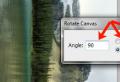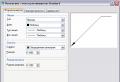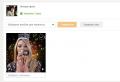Update on samsung galaxy c3. Update Android OS on Samsung phone. Before we start
Hello, let me show you today how to flash Samsung GT-I9300 Galaxy S3 standard firmware and rooted (or rooted?). Since the amount of information on this device is quite large, I decided that I will tell you about service codes, custom firmware and backup of this model next time. Everyone already knows what kind of animal it is - there are a lot of reviews and reviews on the Internet.
Initially, the device came with android version 4.0.4 "Ice Cream Sandwich", they still bring them with this old software, but you can already update it to version 4.1.2 "Jelly Bean", they also promise updates at the end of the year up to version 4.3 - while we wait. Initially, on the first versions, the device was wildly buggy, freezing, self-disconnected, applications stopped working (processes were terminated urgently), lost the network and stupidly died - it turned off for no particular reason and did not turn on again - in servers they stupidly changed the boards under warranty (who were lucky) and explained that this is a factory defect, but about a year later the situation leveled off and there were fewer such jambs that the Samsung engineers could fix.
The main drawback of this device today is its fragility - it pressed a little or squeezed it and, God forbid, dropped it - a crack on the sensor is provided, and this is already replacing the entire display module (up to 8,000 rubles repair in some sharashkas). So be careful. And let's get started with the firmware.
ATTENTION!!! Before starting a software update, rooting, resetting settings and other manipulations with your own or God forbid someone else's device HIGHLY RECOMMEND read this one. In short, you were warned and do not say later that you hear this for the first time.
Samsung GT-I9300 Galaxy S3 - software update and ROOT rights.
Before proceeding with the firmware, let's first prepare everything you need:
- Fully charge the battery;
- MicroUSB any cable will do, but it is better to take it from the kit;
- Firmware, latest version - I9300XXUGOE1 ;
- The flasher program - Odin3 v3.04 ;
- Drivers - install kies (when updating the software, do not run this application, or better go to the back manager and kill all the processes called kies). But it's better to install the drivers there and a post on how to install them correctly;
- A personal computer or laptop of average configuration with the WIN7 SP1 operating system should be enough;
- CF-Auto-Root-m0-m0xx-gti9300.tar - firmware file for rooting.
First do backup all data or use KIES to save all required files on computer. Soon there will be an article on how to make a backup of the firmware - I'm already writing. You can download all files at the end of the article.
Samsung GT-I9300 Galaxy S3 - factory firmware.

Step 1: If you haven't charged the battery yet, then it's time to do it, insert the battery into the phone and enter the device into DOWNLOADING mode - for this, first hold down hOME button (center), then the volume down key and then the power button of the device.

Step 2: Information will appear warning us about possible problems with phone when using modified firmware... And offers to either continue or restart the smartphone. We continue by pressing the volume key up. A green android robot should appear. We are on the right track.

Step 3: Download the archive with the firmware and the flasher and launch the application Odin3_v3.04.exe.

Step 4: The main window of the flasher appeared in front of us Odin3 v3.04.

Step 5: And so, the smartphone is entered into download mode, the battery is charged, important information is saved, the drivers are installed (remember to kill all kies processes if you installed it). We connect the cable to the phone - the com-port must be determined and a line with the word Added appears - this is a good sign, it means that the device is detected by the PC.

Step 6: Now it's the turn of setting ONE - the choice of firmware files:
PIT - mx.pit
Bootloader - BOOTLOADER
PDA - CODE_I9300XXEMG4_1314436_REV00_user_low_ship.tar.md5
PHONE - MODEM_I9300XXEMG4_REV02_REV04_CL1360150.tar.md5
CSC - CSC_OXE_I9300OXEEMH1_CL1359224_REV00_user_low_ship.tar.md5
BE CAREFUL - CHECK A FEW TIMES !!!
If everything is ok, press the START button.


Step 8: "PASS" - the device will be sewn in about five minutes. Everything, Samsung GT-I9300 Galaxy S3 ready to use. You have the latest firmware version.

Step 9: Reboot and check the software version by typing the following code on the phone keypad *#1234# .
Obtaining ROOT rights.
If you do decide to root your Samsung GT-I9300 Galaxy S3,then you are aware of what you are doing and take all the responsibility for yourself. And so let's get started:
Step 1: Download CF-Auto-Root-m0-m0xx-gti9300.tar -this is a rootkit, so it will be necessary to disable ANTI-VIRUS, unpack this archive. The final file must be with the extension .tar or .tar.md5.
Step 2: We transfer the device to the DOWNLOADING mode - see the instructions above.
Step 3: Launch attachment Odin3 v3.04.exe.
Step 4: Select the rootkit file and put it in the field PDA... If you have androida 4.1.x version, then be sure to uncheck the Auto-reboot box.
Step 5: We connect the phone with a cable to the computer and press the Start button. In a minute, the device will be sewn, and since we removed the checkmark Auto-reboot - turn off the device with the handles and enter it into recovery mode by holding down the volume button in turn, then the HOME button and the power button. Root rights are automatically installed.

As you know, device generations are changing today at a tremendous pace. The good news is that developers do not immediately forget about support and release updates. Today we will discuss updates for Samsung Galaxy S3.
Update via device menu
Usually, the most correct and easiest way to make any changes to a smartphone is that provided by the manufacturer. The fact is that when using it, you are most likely protected by the developers from the possibility of causing irreparable harm to your gadget. If not, then before taking critical actions, you will be warned a fair number of times and will be sure to inform you about how it all can end and whether you really want to do it.

If you go to the menu item "Settings" (it is shown in the figure), by scrolling down a little, you can find the item "About device"... It contains information about the firmware, the gadget's filling, as well as about the installed software components.
There you will also find the item "System update" and when you click on it, your phone will start searching for updates, then download and install them. A reboot is required after the performed operations in order to activate the updated version of the software.
This software is included with the Galaxy S3. If for some reason you could not update your phone automatically, you can use this method. The interface is also intuitive, so there shouldn't be any difficulties.

1. Connect your phone to your computer using the micro USB cable (supplied with your phone).
2. Run Kies on the PC with the operating windows system or Mac.
4. If nothing happens, lower the tab "Notification Areas" on your phone. If it says it's linked as a camera, click on this area to change your USB connection option. Select connection as "Media device".
5. Wait for the update process to complete.
Done, your Samsug galaxy S3 has been promoted.
Install Optional Products - DriverDoc (Solvusoft) | | | |
This page contains information on installing the latest downloads samsung drivers Galaxy S3 using Samsung Driver Update Tool.
Samsung Galaxy S3 Drivers are small programs that enable your hardware Mobile phone interact with software operating system... Maintaining updated Samsung Galaxy S3 software prevents crashes and maximizes hardware and system performance. Using outdated or corrupt Samsung Galaxy S3 drivers can result in system errors, malfunctions and failure of equipment or computer. Moreover, installing the wrong Samsung drivers can make these problems worse.
Advice: if you don't know how to update drivers samsung devices manually, we recommend downloading utility program for Samsung Galaxy S3 drivers. This tool will download and update the correct Samsung Galaxy S3 driver versions automatically, protecting you against installing the wrong Galaxy S3 drivers.
About the author: Jay Geater is President and CEO of Solvusoft Corporation, a global software company focused on innovative services. He has been passionate about computers all his life and loves everything related to computers, software and new technologies.
Instructions for installing the official single-file firmware on Samsung Galaxy S3 (GT-I930x).
Drivers and programs
Attention!
To install the official stock firmware on the Galaxy S3 and return the phone state ("Settings"\u003e "About device"\u003e "Properties"\u003e "Device status") to "Official" after switching from custom firmware and thereby return the ability to receive updates over the air, it is enough follow the instructions provided.
Installation instructions
Unpack the downloaded archive into the folder with Odin PC for convenience. The file in the ".tar" or ".tar.md5" format must be kept and "SS_DL.dll" can be deleted.
Reset device data.
To do this, go to the settings on the tab “ Accounts
"In the section" Archiving and reset", Select the item" Reset device"And press the button" Delete everything". The phone will restart.
Run Odin PC as administrator.
Put the device into download mode ( Download Mode).
To do this, simultaneously hold down the Volume Down key, the Home button and the Power button. Then wait until the phone restarts and accept the warning by pressing the Volume Up key.
In this state, connect the smartphone to the computer. Odin should light up the inscription “ COM».
Press the button " AP»And select the TAR-archive of the firmware.
Items " Auto reboot"And" F.Reset Time" must be activated, and " Re-Partition", If active - must be disabled.
Press the button " Start". The process of installing the firmware will begin.
At the end of the operation, if everything went well, the message “All threads completed. (succeed 1 / failed 0) ". The phone must be rebooted manually by holding down the power button until the screen turns off. The device may take up to 5 minutes to boot up for the first time.
ATTENTION!
If the device does not boot for a long time or the data has not been reset, it must be performed from recovery.
To do this, simultaneously hold down the Volume Up key, the Home button and the Power button. After downloading, select the item " Wipe data / Factory reset", and then - " Reboot system now". If after these steps the device also freezes at startup, you must reflash it again.