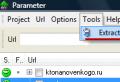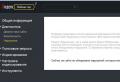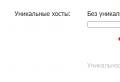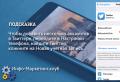Using little-known Google features to find the hidden. Let's not forget the obvious. Search for words in a title
Getting private data doesn't always mean hacking - sometimes it's published in public access... Knowing Google settings and a little bit of ingenuity will allow you to find a lot of interesting things - from credit card numbers to FBI documents.
WARNING
All information is provided for informational purposes only. Neither the editorial board nor the author is responsible for any possible harm caused by the materials of this article.Everything is connected to the Internet today, caring little about restricting access. Therefore, many private data becomes the prey of search engines. Spider robots are no longer limited to web pages, but index all the content available on the Web and constantly add undisclosed information to their databases. Finding these secrets is easy - you just need to know how to ask about them.
Looking for files
In the right hands, Google will quickly find everything that is bad on the Web - for example, personal information and files for official use. They are often hidden like a key under a rug: there are no real access restrictions, the data just lies on the backyard of the site, where links do not lead. Google's standard web interface only provides basic settings advanced search, but even those will suffice.
You can use two operators to limit your search to specific types of files on Google: filetype and ext. The first specifies the format that the search engine determined by the file title, the second - the file extension, regardless of its internal content. When searching in both cases, you only need to specify the extension. Initially, the ext operator was convenient to use in cases where the file did not have specific format attributes (for example, to search for configuration ini files and cfg, which can contain anything inside). Now google algorithms have changed, and there is no visible difference between the operators - the results are the same in most cases.

Filtering the issue
By default, Google searches all files on indexed pages for words and, in general, any entered characters. You can limit your search by domain top level, a specific site or by the location of the desired sequence in the files themselves. For the first two options, the operator site is used, followed by the name of the domain or selected site. In the third case, a whole set of operators allows you to search for information in service fields and metadata. For example, allinurl will find the specified in the body of the links themselves, allinanchor - in the text with the tag , allintitle - in the page titles, allintext - in the body of the pages.
For each operator there is a light version with a shorter name (without the all prefix). The difference is that allinurl will find links with all words, while inurl will only find links with the first one. The second and subsequent words from the query can appear anywhere on web pages. The inurl operator also differs from another, similar in meaning - site. The former also allows you to find any sequence of characters in a link to the searched document (for example, / cgi-bin /), which is widely used to find components with known vulnerabilities.
Let's try it in practice. We take the allintext filter and make the request return a list of credit card numbers and verification codes, which will expire only after two years (or when their owners get tired of feeding everyone).
Allintext: card number expiration date / 2017 cvv 
When you read in the news that a young hacker "hacked the servers" of the Pentagon or NASA, stealing classified information, then in most cases we are talking about just such an elementary technique of using Google. Suppose we are interested in a list of NASA employees and their contact details. Surely there is such a list in electronic form. For convenience or by oversight, it can also be found on the organization's website itself. It is logical that in this case there will be no links to it, since it is intended for internal use. What words can be in such a file? At least - the "address" field. Testing all these assumptions is easy.

Inurl: nasa.gov filetype: xlsx "address"

We use bureaucracy
Finds like these are a nice little thing. A really solid catch provides a more detailed knowledge of Google operators for webmasters, the Web itself, and the structure of what is being sought. Knowing the details, you can easily filter the results and clarify the properties of the files you need, in order to get really valuable data in the rest. It's funny that bureaucracy comes to the rescue here. It produces standard formulations that make it convenient to search for secret information accidentally leaked into the Web.
For example, the Distribution statement stamp, which is mandatory in the office of the US Department of Defense, means standardized restrictions on the distribution of a document. The letter A denotes public releases in which there is nothing secret; B - for internal use only, C - strictly confidential, and so on up to F. Separately, there is letter X, which marks especially valuable information representing a state secret of the highest level. Let such documents be searched for by those who are supposed to do it on duty, and we will restrict ourselves to files with the letter C. According to the DoDI directive 5230.24, such marking is assigned to documents containing a description of critical technologies falling under export control. Such highly guarded information can be found on sites in the .mil top-level domain dedicated to the US Army.
"DISTRIBUTION STATEMENT C" inurl: navy.mil 
It is very convenient that the .mil domain contains only sites from the US Department of Defense and its contract organizations. Domain-restricted search results are exceptionally clean, and the headlines are self-explanatory. It is almost useless to search for Russian secrets in this way: chaos reigns in the .ru and.rf domains, and the names of many weapons systems sound botanical (PP "Cypress", ACS "Akatsiya") or completely fabulous (TOS "Buratino").

By carefully examining any document from a site in the .mil domain, you can see other markers to refine your search. For example, a reference to export restrictions "Sec 2751", which is also convenient to search for interesting technical information. From time to time, it is withdrawn from the official sites, where it was once lit up, so if you cannot follow an interesting link in the search results, use Google's cache (cache operator) or the Internet Archive site.
Climbing into the clouds
In addition to accidentally declassified government documents, Google's cache occasionally pops up links to personal files from Dropbox and other storage services that create "private" links to publicly published data. It's even worse with alternative and home-made services. For example, the following request finds data from all Verizon clients who have an FTP server installed and actively used on their router.
Allinurl: ftp: // verizon.net
There are now more than forty thousand such smart people, and in the spring of 2015 there were an order of magnitude more. Instead of Verizon.net, you can substitute the name of any well-known provider, and the more famous it is, the bigger the catch can be. Through the built-in FTP server, you can see the files on the external storage connected to the router. Usually this is a NAS for remote work, a personal cloud or some kind of peer-to-peer file download. All the contents of such media are indexed by Google and other search engines, so you can access files stored on external drives using a direct link.

Peeping configs
Before the massive migration to the clouds, simple FTP servers, which also had enough vulnerabilities, ruled as remote storages. Many of them are still relevant today. For example, the popular WS_FTP Professional program stores configuration data, user accounts, and passwords in the ws_ftp.ini file. It is easy to find and read, since all records are stored in plain text and passwords are encrypted with Triple DES after minimal obfuscation. In most versions, simply discarding the first byte is sufficient.

It is easy to decrypt such passwords using WS_FTP Password Decryptor or a free web service.

Hacking an arbitrary site usually means getting a password from logs and backups of CMS configuration files or e-commerce applications. If you know their typical structure, then you can easily indicate keywords... Lines like those found in ws_ftp.ini are extremely common. For example, Drupal and PrestaShop have a user ID (UID) and a corresponding password (pwd), and all information is stored in files with the .inc extension. You can search for them as follows:
"pwd \u003d" "UID \u003d" ext: inc
Revealing passwords from DBMS
In configuration files of SQL servers names and addresses email users are stored in clear text, and their MD5 hashes are written instead of passwords. Strictly speaking, it is impossible to decrypt them, but you can find a match among the known hash-password pairs.

Until now, there are DBMSs that do not even use password hashing. Configuration files for any of them can be simply viewed in a browser.
Intext: DB_PASSWORD filetype: env

With the advent of windows servers the place of configuration files was partly taken by the registry. You can search through its branches in exactly the same way, using reg as the file type. For example, like this:
Filetype: reg HKEY_CURRENT_USER "Password" \u003d

Don't forget the obvious
Sometimes it is possible to get to classified information with the help of accidentally open and caught in the field of view Google data... Ideally, find a list of passwords in some common format. Store account information in text file, word document or electronic excel spreadsheet only desperate people can, but there are always enough of them.
Filetype: xls inurl: password

On the one hand, there are plenty of tools to prevent such incidents. It is necessary to specify adequate access rights in htaccess, patch CMS, do not use left-hand scripts and close other holes. There is also a robots.txt file that prevents search engines from indexing files and directories specified in it. On the other hand, if the robots.txt structure on some server differs from the standard one, then you can immediately see what they are trying to hide on it.

The list of directories and files on any site is preceded by the standard index of. Since for service purposes it should appear in the header, it makes sense to limit its search to the intitle operator. Interesting things are in the / admin /, / personal /, / etc / and even / secret / directories.

Follow the updates
The relevance here is extremely important: old vulnerabilities are closed very slowly, but Google and its search results are constantly changing. There is even a difference between the filter “in the last second” (& tbs \u003d qdr: s at the end of the request url) and “in real time” (& tbs \u003d qdr: 1).
Date time interval last update file from Google is also implicit. Through the graphical web interface, you can select one of the typical periods (hour, day, week, and so on) or set a date range, but this method is not suitable for automation.
By sight address bar one can only guess about a way to limit the output of the results using the construction & tbs \u003d qdr:. The letter y after it sets the limit of one year (& tbs \u003d qdr: y), m shows the results for the last month, w for the week, d for the last day, h for the last hour, n for the minute, and s for the give me a sec. The most recent results just released to Google are found using the & tbs \u003d qdr: 1 filter.
If you need to write a tricky script, it will be useful to know that the date range is set in Google in Julian format using the daterange operator. For example, this is how you can find the list pDF documents with the word confidential, uploaded from 1st January to 1st July 2015.
Confidential filetype: pdf daterange: 2457024-2457205
The range is specified in Julian date format, excluding the fractional part. Translating them manually from the Gregorian calendar is inconvenient. It's easier to use a date converter.
Targeting and filtering again
In addition to specifying additional operators in the search query, you can send them directly in the body of the link. For example, the filetype: pdf qualification corresponds to the as_filetype \u003d pdf construction. Thus, it is convenient to specify any clarifications. Suppose that results are returned only from the Republic of Honduras by adding the cr \u003d countryHN construction to the search URL, and only from the city of Bobruisk - gcs \u003d Bobruisk. See the developer section for a complete list.
Google's automation tools are meant to make life easier, but they often add challenges. For example, the user's city is determined by the user's IP through WHOIS. Based on this information, Google not only balances the load between servers, but also changes the search results. Depending on the region, for the same request, the first page will get different results, and some of them may be completely hidden. The two-letter code after the gl \u003d country directive will help you feel cosmopolitan and search for information from any country. For example, the Netherlands code is NL, but the Vatican and North Korea do not have their own code on Google.
Often, search results are cluttered even after using several advanced filters. In this case, it is easy to refine the query by adding several exception words to it (each of them is preceded by a minus sign). For example, banking, names and tutorial are often used with the word Personal. Therefore, cleaner search results will be shown not by a textbook example of a query, but by a refined one:
Intitle: "Index of / Personal /" -names -tutorial -banking
Last example
The sophisticated hacker is distinguished by the fact that he provides himself with everything he needs on his own. For example, a VPN is a convenient thing, but either expensive, or temporary and limited. It's too expensive to subscribe for yourself alone. It's good that there are group subscriptions, and with Google it is easy to become part of a group. To do this, just find the Cisco VPN configuration file, which has a rather non-standard PCF extension and a recognizable path: Program Files \\ Cisco Systems \\ VPN Client \\ Profiles. One request, and you join, for example, the friendly staff of the University of Bonn.
Filetype: pcf vpn OR Group

INFO
Google finds configuration files with passwords, but many of them are encrypted or replaced with hashes. If you see strings of fixed length, then immediately look for a decryption service.Passwords are stored encrypted, but Maurice Massard has already written a program to decrypt them and provides it for free through thecampusgeeks.com.
When google help hundreds of different types attacks and penetration tests. There are many options, affecting popular programs, major database formats, multiple vulnerabilities in PHP, clouds and so on. If you have an accurate idea of \u200b\u200bwhat you are looking for, it will greatly simplify getting the information you need (especially the one that was not planned to be made public). Shodan is not a single source of interesting ideas, but every database of indexed network resources!
1. How the documents got into search results
Google docs Is a free online office developed by by Google. Cloud storage allows you to organize remote access to the documents placed on it, as well as exchange files. The option to make a document hosted in the cloud public is one of the main options for the service. Also, the user can hide the document: then, except for the owner of the file, no one else will have access to it. If the user makes the document publicly available, then any Internet user can follow the link leading to the file, and for this he does not need a Google Docs account. If a user sees that a document he has created is viewed by people from his contact list or anonymous (instead of an avatar they have animal faces displayed), then the file is in the public domain. The access level is set separately for each file in the settings. When sharing a file with others, it is worth paying attention to the powers that the co-owners of the document will have. For them, you can select the status of the editor (allow changing the access of other users, edit and download the file), or you can limit the functionality only by viewing the document and commenting on it. The owner of the document can make access to it temporary.
2. When did search engines start indexing google docs Docs
According to the head of the Russian research center at Kaspersky Lab, Yuri Namestnikov, all search engines have been indexing documents for many years and news appears at regular intervals that search engines can find personal data or documents marked as secret, and stored as in cloud services, and on regular sites of organizations.
To search for such documents, you must use special advanced search commands. “They are used, for example, as part of pentests (tests to check the possibility of hacking. - RBK), primary cyber intelligence. Often this legal tool is used by cybercriminals, it allows you to find information that is not searched for by ordinary search. Often this way you can find passwords and other valuable information, "- said in a message from the company on information security Group IB on social media.
Anton Fishman, head of the system solutions department at Group-IB, told RBC that there have always been advanced search queries, but that in order to display documents in the search, it was necessary to select special teams. At some point, in the Yandex search settings, it became possible to search by the docs.google.com subdomain. The expert could not specify the time of appearance. "In the winter of 2017 (when Group IB tested Yandex search. - RBK) There was no such opportunity when it appeared - yesterday or earlier, it's hard to say, ”Fishman said. According to him, any search system constantly improving the quality of search, making changes to its engine and algorithm of indexing, search and delivery of results.
On July 5 at 1:30 Moscow time, Google Docs files were no longer displayed in Yandex search results. The representative of the Russian search engine did not specify how long this option existed and why the company abandoned it.
3. Who is to blame
Group IB in its message on social networks indicated that the situation with Google Docs cannot be called a leak of confidential data. “This is a banal negligence of users of Google Docs and Google Drive (Google Drive is a file hosting service that provides the user with space for his files and round-the-clock access to them via the Internet. - RBK). When you create a file in Google Docs, you have several options for choosing access to it. If you have a checkmark in front of "publicly available for search and viewing" in your settings, your file can be indexed by search engines. Google warns users that search will be possible. "Yandex" also does not violate anything ", - noted in the message of Group IB. The company believes that, among other things, confidential documents have become publicly available due to user negligence and disregard for the "basic rules of digital hygiene." Group IB recommended that users, if they want to maintain privacy, check the access settings they have set on their files and uncheck the "searchable" box.
Yuri Namestnikov also believes that it is unfair to blame Yandex for what happened. “The robot follows the links and indexes all the documents that it sees, and it is not forbidden to touch it. It is the task of the owners of web services to correctly differentiate access, ”he said. If the user does not want that when working with documents in the clouds, and not only in google servicesthat documents / presentations / tables created by them were indexed by robots, Namestnikov advises not to set the access settings to “available to all”. “Give rights to view and edit only those who really need it, and it is preferable to give access by invitation, and not by link,” said a representative of Kaspersky Lab.
4. What sensitive information did search engines index?
In 2011, the data of about 8 thousand MegaFon subscribers who sent SMS from the company's official website, open access... Users could see the message text, recipient number and delivery status. In "Yandex" the incident was also explained by the incorrect use of the robots.txt file by site administrators.
As a result, the Moscow Arbitration Court “MegaFon” was guilty of violating licensing conditions (the company did not ensure the secrecy of communications) and imposed a fine of 30 thousand rubles. Roskomnadzor filed a lawsuit against MegaFon. A representative of this department, in response to a question from RBC about how they assess the situation with Google Docs and Yandex, said that they “sent an official request to Yandex. Roskomnadzor promised to publish additional comments on its website.
Also in 2011, search engines collected information about customers of dozens of online stores, including contact information, IP addresses and lists of purchased goods, as well as personal data of Russian Railways passengers who purchased tickets online.
5. Who and what responsibility will incur for Google Docs getting into search results
According to the head of the Zecurion analytical center, Vladimir Ulyanov, the story with the indexing of documents should not have legal consequences for either Google or Yandex. “Neither the provider that stores the data, nor the search engines will have any problems. The search included those documents that were opened. The search for "Yandex" got Google Docs documents, which had the form of access "for everyone on the Internet" and "for everyone who has a link." The same can be done in google search... That is, the users are to blame for not privatizing the data, ”Ulyanov told RBC.
In a conversation with RBC, Anton Sonichev, partner of the Delovoy Fairvater law firm, noted that in the event that personal data of citizens are made public, search aggregators may be held liable for the dissemination of information only hypothetically. “According to the Law“ On Personal Data ”, such information is considered to be the full name, date of birth, residence address, family or property status of a citizen, and so on. Search engines, being operators of personal data, undertake not to disseminate personal data without the consent of the subject of this data, ”he said. But in order to record the fact of distribution of such information, it is necessary that the screenshot of the page is notarized and an inspection protocol is drawn up. “Considering the fact that the information was made public at night, the possibility of recovering any compensation is practically reduced to zero,” Sonichev said.
Lawyer Roman Alymov told RBC that users are responsible for how they store their data. “Whether or not this information is personal data depends on each specific case. All this happened due to the negligence of specific users whose passwords surfaced. They did not establish appropriate confidentiality regimes, ”he explained.
Google continues to be the fastest growing company and is constantly expanding the functionality of its core products. New features appear so frequently that some of them do not get into the attention of many users. I am sure that the existence of such a useful tool as not all of our readers know Google Docs.
When writing almost any work in Google Docs, be it an article, report, abstract, and so on in the list, we almost always use various data from the network. Collecting additional information, checking facts, searching useful links and illustrations forces us to open a bunch of tabs and constantly switch between them, copying, cutting and studying related materials.
Meanwhile, you can do all the same right in the same tab in which you work with the main document. in Google Docs is an additional panel in text editor, which allows you to conveniently collect, edit and insert additional information into your work. To open it, press the keyboard shortcut Ctrl + Alt + Shift + I or select from the menu Tools paragraph .
After opening the panel, you will see that it already contains links to materials relevant to your text. But the capabilities of this tool are far from limited. Let's take a closer look at what might come in handy. when working on a document.
1. Finding additional information
Everything is very clear here. You simply enter your query into the search bar or select a word in the text and use the corresponding command in context menu and you get results right there. Using the drop-down list, you can filter the results by the following categories: Pictures, Academy, Quotes, Dictionary and Personal... When you hover the mouse, the button appears Preview, with which you can see a thumbnail copy of the page.
2. Insert links
Through Advanced search inserting links into the text takes place in three clicks. You select a word on the page, send it to the search, and then in the right panel select the appropriate result and click on the corresponding button to insert the link.

3. Inserting footnotes
It happens just as conveniently and quickly as working with links. Only as a result you have a note at the bottom of the page with numeric numbering corresponding to certain places in the text.

4. Search and insert illustrations
Switch to image search mode and find suitable images for your text. You can insert them by simply dragging them from the panel Advanced search to your document.
5. Maps
If your text contains any address, then just select it and send it to ... A map will appear in the results with the corresponding location. You can customize its appearance and simply drag it to the desired position in the text of your document.

6. Quotes
You can use various quotes from famous people to give your text more weight. It's enough just to switch into the quotes search mode and enter the person's name, and a list of his most famous quotes will immediately appear. Unfortunately this feature only works in English.
These are far from all the features of the built-in search bar, but only those that turned out to be useful in my work. There is also a search for definitions of the highlighted word, information from scientific papers, a search in all your documents in Google Drive, and so on. As you can see, this is a rather convenient and useful tool that allows you to increase the speed and comfort of working with additional information when working on texts.
Surely you have heard more than once about such a wonderful search engine like Google. I suppose you have used it more than once when you wanted to know something. But did you find what you wanted? If you search Google for answers as often as I do, I think you will find this article helpful because it is designed to make your searches faster and more efficient. So, first, a little history ...
Google is a distorted spelling of the English word "googol", coined by Milton Sirotta, nephew of the American mathematician Edward Kaiser, to denote a number consisting of one and one hundred zeros. Right now google name is worn by the Internet search engine leader developed by Google Inc.
Google occupies more than 70% of the global market, which means that seven out of ten people on the Internet turn to its page in search of information on the Internet. Now he registers about 50 million daily. search queries and indexes over 8 billion web pages. Google can find information in 101 languages. Google at the end of August 2004 consisted of 132 thousand machines located in different parts of the world.
Google uses intelligent text analysis technology to search for important yet relevant pages for your query. To do this, Google analyzes not only the page that matches the request, but also the pages that link to it to determine the value of that page for the purposes of your request. In addition, Google prefers pages where the keywords you entered are close to each other.
The Google interface contains a rather complex query language that allows you to restrict the search scope to specific domains, languages, file types, etc. The use of some operators of this language allows you to make the process of finding the necessary information more flexible and accurate. Let's consider some of them.
Logical "AND" (AND):
By default, when you write query words separated by a space, Google searches for documents containing all of the query words. This corresponds to the AND operator. Those. space is the same as AND operator.
For instance:
Cats dogs parrots zebra
Cats AND Dogs AND Parrots AND Zebras
(both requests are the same)
Logical "OR" (OR):
It is written using the OR operator. Note that the OR operator must be written in capital letters. Relatively recently, it became possible to write a logical "OR" in the form of a vertical bar (|), similar to how it is done in Yandex. Used to search with multiple options for the required information.
For instance:
Dachshunds long-haired OR smooth-haired
Long-haired dachshunds | smooth-haired
(both requests are the same)
Please remember that Google searches are not case sensitive! Those. Greenland and Greenland requests will be exactly the same.
Operator "Plus" (+):
There are situations when it is necessary to forcibly include in the text any word that may have spelling variations. To do this, use the "+" operator before the mandatory word. Suppose, if we have a request for House One I, as a result of the request we will have unnecessary information about “House One II”, “House One III” and quite a bit about “House One I”. If we have a request like Home Alone + I, the result will be information only about the movie “Home Alone I”.
For instance:
Newspaper + Zarya
Bernoulli equation + mathematics
Excluding words from the query. Logical "NOT" (-):
As you know, informational garbage is often encountered when composing a request. To remove it, the standard exclusion operators are used - logical "NOT". Google represents such an operator with a minus sign. Using this operator, you can exclude from search results those pages that contain certain words in the text. Used like the + operator, before the excluded word.
For instance:
Crane well -bird
Dead Souls Novel
Finding the exact phrase (""):
In practice, searching for the exact phrase is required either to search for the text of a certain work, or to search for certain products or companies in which the name or part of the description is a stably repeating phrase. To cope with such a task using Google, you need to enclose the request in quotation marks (meaning double quotes, which are used, for example, to highlight direct speech).
For instance:
The work "Quiet Don"
"It was cold outside, although this did not prevent Boris from carrying out his plans."
By the way, Google allows you to enter no more than 32 words into the query line!
Truncate a word (*):
Sometimes it is required to search for information about a word combination of words in which one or more words are unknown. For these purposes, the "*" operator is used instead of unknown words. Those. "*" - any word or group of words.
For instance:
Master and *
Leonardo * Vinci
Cache operator:
The search engine stores the version of the text that is indexed by the search spider in a special store in a format called a cache. A cached version of a page can be retrieved if the original page is not available (for example, the server on which it is stored is down). The cached page is shown in the form in which it is stored in the database of the search engine and is accompanied by an inscription at the top of the page stating that this is a page from the cache. It also contains information about the creation time of the cached version. On the page from the cache, the query keywords are highlighted, and each word is highlighted with its own color for the convenience of the user. You can create a request that will immediately issue a cached version of the page with a specific address: cache: page_address, where instead of "page_address" is the address of the page stored in the cache. If you need to find any information in a cached page, you need to write a request for this information after the page address, separated by a space.
For instance:
cache: www.bsd.com
cache: www.knights.ru tournaments
It must be remembered that there should be no space between the ":" and the page address!
The filetype parameter:
As you know, Google indexes not only html page... If, for example, you need to find some information in a file type other than html, you can use the filetype operator, which allows you to search for information in a specific file type (html, pdf, doc, rtf ...).
For instance:
Html filetype: pdf
Compositions filetype: rtf
Info statement:
The info operator allows you to see the information that Google knows about this page.
For instance:
info: www.wiches.ru
info: www.food.healthy.com
Site operator:
This operator restricts the search to a specific domain or site. That is, if you make a request: marketing intelligence site: www.acfor-tc.ru, then the results will be obtained from pages containing the words "marketing" and "intelligence" on the site "acfor-tc.ru", and not in others parts of the Internet.
For instance:
Music site: www.music.su
Books site: ru
Link operator:
This operator allows you to see all pages that link to the page for which the request was made. So, requesting link: www.google.com will return pages that have links to google.com.
For instance:
link: www.ozone.com
Friends link: www.happylife.ru
Allintitle statement:
If you start a request with the allintitle operator, which translates as "everything in the title", then Google will return texts in which all the words of the request are contained in the titles (inside the TITLE tag in HTML).
For instance:
allintitle: Free software
allintitle: Download Music Albums
Intitle operator:
Shows pages in which only the word immediately after the intitle operator is contained in the title, and all other query words can be anywhere in the text. Putting an intitle statement before each word in the query is equivalent to using the allintitle statement.
For instance:
Intitle programs: Download
intitle: Free intitle: download software
Allinurl operator:
If the request begins with the allinurl operator, then the search is limited to those documents in which all the words of the request are contained only in the page address, that is, in the url.
For instance:
allinurl: rus games
allinurl: books fantasy
Inurl operator:
The word that is located directly merged with the inurl operator will be found only in the address of the Internet page, and the rest of the words - anywhere on such a page.
For instance:
inurl: books download
inurl: games crack
Related statement:
This operator describes pages that "look like" to a particular page. So, a query related: www.google.com will return pages with topics similar to Google.
For instance:
related: www.ozone.com
related: www.nnm.ru
Define statement:
This operator acts as a kind of explanatory dictionary that allows you to quickly get the definition of the word that is entered after the operator.
For instance:
define: Kangaroo
define: Motherboard
Synonym search operator (~):
If you want to find texts that contain not only your keywords, but also their synonyms, you can use the "~" operator before the word for which you want to find synonyms.
For instance:
Types ~ metamorphosis
~ Object orientation
Range operator (..):
For those who have to work with numbers, Google has made it possible to search for ranges between numbers. In order to find all pages containing numbers in a certain range "from - to", it is necessary to put two dots (..) between these extreme values, that is, the range operator.
For instance:
Buy the book $ 100 .. $ 150
Population 1913..1935
Here are all the Google Query Language Operators I know. I hope they will somehow make it easier for you to find the information you need. In any case, I use them very often and I can say with confidence that when using them, I spend much less time searching than without them.
Good luck! And may the Force be with you.
Tags: search, operators, google