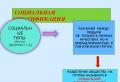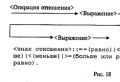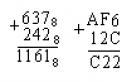Why two folders program files. Can I delete the Program Files (x86) folder? Why do they separate
You have probably seen the folders "C: \\ Program Files" and "C: \\ Program Files (x86)" on your computer. And you probably noticed that the programs are installed both in one package and in another. Let's see why this is so.
32-bit and 64-bit Windows
Windows was originally only available in a 32-bit version. In these versions, we see only the "C: \\ Program Files" folder, which is the recommended location for installed programs.
On 64-bit versions of Windows, 64-bit applications are installed in the Program Files folder. However 64-bit windows versions also support 32-bit programs, and Microsoft doesn't want 32-bit and 64-bit software mixed in one place. Therefore, 32-bit programs are installed by default in the C: \\ Program Files (x86) folder.
Windows runs 32-bit applications on 64-bit versions of Windows using WOW64. When you run a 32-bit program on 64-bit Windows, the WOW64 emulation layer smoothly redirects access to the file from "C: \\ Program Files" to "C: \\ Program Files (x86)".
What's stored in each folder

Thus, on 32-bit Windows, you only have the C: \\ Program Files folder, which contains all installed 32-bit programs.
On 64-bit Windows, 64-bit programs are stored in the C: \\ Program Files folder, and 32-bit programs are stored in the C: \\ Program Files (x86) folder.
That's why different programs installed in different folders.
Why are they separated?
A compatibility feature designed for older 32-bit programs that might not know that a 64-bit version of Windows exists at all, so Windows prevents them from communicating with 64-bit code directly.
32-bit programs cannot load 64-bit libraries (DLLs) and may crash if they tried to load a specific DLL and find a 64-bit version instead of a 32-bit one. The same goes for 64-bit programs. Independent program files prevents similar errors for different processor architectures.
For example, suppose Windows would just use one Program Files folder. 32-bit application will search dLL file Microsoft Officefound in C: \\ Program Files \\ Microsoft Office and try to load it. However, if you have 64-bit installed microsoft version Office, the application will crash and will not work as expected. it will not be able to find the DLL at all, because the 64-bit version of Microsoft Office will be located at C: \\ Program Files \\ Microsoft Office, and the 32-bit application will search in C: \\ Program Files (x86) \\ Microsoft Office.
It also helps when a developer creates both 32-bit and 64-bit versions of the application, especially if they need to be installed right away in some situations. The 32-bit version is automatically installed in C: \\ Program Files (x86) and the 64-bit version is automatically installed in C: \\ Program Files. If Windows was using one folder, the application developer would have to install the 64-bit folder to another folder to separate them. And there probably wouldn't be a real standard where developers installed different versions.
Why is the 32 bit folder called (x86)?

You won't always see "32-bit" and "64-bit". Instead, you sometimes see "x86" and "x64" to denote these two different architectures. This is because early computers used the Intel 8086 chip. The original chips were 16-bit, but newer versions are 32-bit. "X86" now refers to all "versions" up to 64-bit architecture — whether 16-bit or 32-bit. The new 64-bit architecture is also called "x64".
The Program Files (x86) folder is a folder for programs using the old x86 processor architecture. Note, however, that 64-bit versions of Windows cannot run 16-bit code.
It usually doesn't matter
It usually doesn't matter if the program files are stored in Program Files or Program Files (x86). Windows automatically installs programs in the correct folder, so you don't need to think about it. Programs appear in the Start menu and function normally no matter where they are installed. Both 32-bit and 64-bit programs should store your data in folders like AppData and ProgramData, not any Program Files folder. Just let your programs automatically decide which Program Files folder to use.
Sometimes you need to know where the program is stored. Let's say you want to enter your Steam directory for reserve copy some files. You will find it in C: \\ Program Files (x86) as Steam is a 32-bit program.
If you do not know which version of the program you have installed, 32 or 64-bit, then you can look in the Windows Task Manager.

On 64-bit versions of Windows, 32-bit programs are labeled with extra "(32-bit)" text, giving you a hint that you'll find them in C: \\ Program Files (x86).
Every PC user, at least once examined his computer, studied folders and programs, most often in order to free up space on the hard disk and delete unnecessary files... As a rule, Program Files (x86) and Program Files appear among the largest folders for owners of 64-bit operating systems. They are located in the root of the OS disk at: C: \\ Program Files (x86) and C: \\ Program Files.
Introduction
Attention!!! Dear readersBefore proceeding with any actions with the "Program files" folder, I ask you to think several times, because it is a system one. I want to warn you right away that any erroneous intervention can break the operation of the operating system and you will simply lose some of your data, programs, or you will not be able to turn on the computer at all. This article is written for those who have an understanding of what they are doing and for what specific purpose. I do not recommend You even think about possible removal folders.
64-bit programs are installed in the Program Files folder, and 32-bit programs are installed in Program Files (x86). Some of them may be absolutely necessary for stable work Your computer. For example, if you installed a clean operating system without drivers, then when installing the audio driver, the path to one of these folders may be selected by default. When you delete a folder, in this case, you will no longer have sound.
Microsoft made sure that you did not delete the entire folder in a couple of clicks, therefore, when you try to delete, the "explorer" will give you messages that the programs to be removed are now working and will not let you finish the job. Of course, this can be bypassed if you go to the "Task Manager" and disable the processes belonging to programs, but this is not recommended. This method can be useful when removing small viruses or utilities.
Can I delete the program files x86 folder?
We can say with confidence that you should not delete the entire folder, but if you still need to free up space on your hard disk, you can delete unnecessary programs, but not manually (by deleting folders), but through the Control Panel. This method is also much better sothat when choosing unnecessary application You cannot be wrong. It often happens that during installation the program is placed in a folder with the name of the company that created it, for example: Microsoft, Adobe, etc. In the Control Panel, you will see the names of programs and their icons, which will help you navigate easier. Below is a list of folders and programs that should not be removed.
Folders:
- 7-Zip;
- Common Files;
— Internet Explorer;
- Microsoft Games;
- Microsoft Office;
- MSBuild;
- NVIDIA Corporation;
- Realtek (driver sound card) - you may have another;
- Reference Assemblies;
- Everything windows folders;
- WinRAR;
- Folder with antivirus (Avast, Kaspersky, Dr. Web, and so on).
Programs:
- Antivirus;
- Drivers (Intel, NVIDIA, ADM, Realtek, etc.);
- All Microsoft programs;
- Windows drivers.
In order to uninstall programs completely use the Control Panel. Follow the steps below.
- Open the start panel
- Select "Control Panel"
- Click on "Programs and Features"
- In the above list, double-click on necessary program to remove it excluding those written above.
It should also be borne in mind that in the case of separation hard disk for a few, not all programs will be on the C drive, for example, you installed games on the D drive, so be careful when choosing programs and applications.
How to remove program files x86 from old system?
There are also more unusual circumstances when it is necessary to remove the components of the program files x86 or program files folder. This situation can arise if your disk is divided into several parts. For example, your OS was on the C drive and you installed another one on the D drive and use it, then you will have everything on C. This is where the questions arise, how to delete the Windows and Program files folders?
The most in a simple way will download the useful utility LockHunter. When you try to delete these folders, you will receive a message that you do not have sufficient rights. The utility allows you to close your eyes to this and delete absolutely any files on your computer. After installation, click right click mouse over the necessary folders and select LockHunter. In the window that appears, click "DeleteIt!" and the folders will be deleted. Despite the ease of use and unlimited possibilities, you should use this utility with caution, and in normal cases, use the familiar "Control Panel"
Happy use!
Remember, not so long ago I wrote an article - "Do you still save documents and programs on the system disk?" Duck, just this article will be a continuation of the first! So let's get started.
You can read the first note (if you have not read it) a few below in my blog to keep abreast of events. There I said that you do not need to install programs on the system drive in the Program Files folder. System drive - where installed operating system... However, there are some programs that are installed only on the system disk, and you cannot manually reassign their installation path. What to do then? And everything is very simple, we will use the system registry of the operating system. If we talk about the system registry easier, then this is a kind of database that stores the parameters of the entire computer, operating system and installed programs... For example, even when we change the screensaver on the desktop, all changes to changing this screensaver occur in the system registry. It's just that the operating system provides us with a convenient graphical interface for its convenient and fine tuning for yourself.
Here itself system registry... It has a tree structure, each header is expanded.
So, we proceed to reassign the program installation folder. All this works in both Windows XP and Windows Vista.
Attention, strictly follow the instructions described below! Do not change any other registry settings. This can cause the operating system to crash.
===========
By default, the Windows operating system installs all programs in the “Program Files” folder located on the system drive (where the system is located). If you want the programs to be installed in another folder, for example, the “Programs” folder located on a nearby drive, where there is no operating system. So, three steps.
Step 1. Open the registry editor ("Start" - "Run" - "regedit"). That is, sequentially - first Start, then click Run and enter “regedit” in a special field and Okay.
P.S If the "Run" command is not displayed, then right-click on the "Start" button, go to properties and on the "Start" menu tab, click the "Customize" button.
Then check the box next to "Run Command"
All settings are identical in both Windows XP and Windows Vista.
Step 2. Go to branch - HKEY_LOCAL_MACHINE then SOFTWARE then Microsoft then Windows then CurrentVersion
Step 3... Open the “ProgramFileDir” key (double click), in the “Value” field there will be an entry “your drive: \\ Program Files” (for example, your drive H: \\ is the system one. Enter in this field the address of the desired folder for installing programs, for example - “D : \\ Programs ". Click" OK "and restart the computer. The name of the folder under the programs, it is better to give it in English.
Now all programs will be installed by default in new folder! All of these settings work in Windows XP and Windows Vista.
Strong knowledge with respect, Artyom Yushchenko!
When you start browsing your drive, where the operating system is installed, you can discover a lot of things. For example, some time ago I talked about. Today, let's talk about a folder called Program Files (x86): what is in it and can it be deleted?
You can find a folder called Program Files (x86) at the root system disk, usually this is drive C. You probably know that the Program Files folder itself is necessary for installation various programs - by default, programs are installed in it. But then a folder without any postscripts, and here it comes about a folder with the additional name x86. Moreover, if you have a folder with this name, it means that at the root you will find the Program Files folder without any additional notes.
The casket, as they say, opens simply. There are two versions of the operating windows systems -. In short, the difference between them is that in one cycle of processor time the system can process a command of 32 or 64 bits, respectively. In addition, the 64-bit operating system supports much more random access memory, while 32-bit - no more than 4 GB (in fact - even less).

If we are talking about a 32-bit version of Windows, then it only supports 32-bit programs. Accordingly, if you want to run a 64-bit program on a 32-bit system, you will get an error. True, in many cases, such an application can still be launched, but perhaps “dancing with a tambourine”. A 64-bit operating system supports both 32-bit and 64-bit programs and applications. Accordingly, 32-bit programs and applications are installed in the Program Files (x86) folder, and 64-bit programs are installed in Program Files. It is for this reason that you see at the root of the folder two folders at once with virtually the same names. And this is not a bug or glitch of the system, as some users believe. By the way, the Program Files (x86) folder takes its name from the early Intel processors: 8086, 80186, 80286, etc. So, in any case, it is considered.
How do I delete the Program Files (x86) folder?
This folder is deleted as easily as other folders. You may need administrator rights. Another question - why do this if 32-bit applications are installed in this folder? In addition, along with the folder, the installed applications... Why do you need all this?
In my opinion, this folder shouldn't be touched at all. In the end, she doesn't bother anyone.