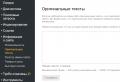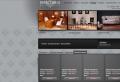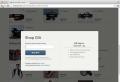Firmware for htc desire. Flashing or flashing HTC phone, smartphone and tablet. How to install firmware file for HTC Desire
Today we will install a new custom firmware on HTC Desire S, that is, we will update from stock Android 2.3 to 4.2.2 + Sense 5. Tempting? Then let's get started with the installation! If you do everything in stages, then there should be no problems. I also want to remind you that I am not responsible for your actions - everything is at your own peril and risk.
HTC Desire S firmware - step-by-step instruction
We will bet cyanogenMod firmware 10.1. I will not write about it for a long time, but to get acquainted with the functionality and various delights, I will post a video review of this CM10.1:
You will have logical question: is it possible to put some other assembly? Answer: of course, just google your firmware or use the XDA-Developers forum to do this. Well, or as a last resort, ask in the comments - we will find something. Just for example, I chose CM10.1.
After reviewing the Desire S firmware, let's start installing:
First, download the package of firmware files: various drivers, recovery, a set google services - in general, everything that is useful to us.
1. Go to the downloaded folder and immediately install drivers to work with HTC Sync phone (htc sync setup_3.3.53).
2. We create for convenience on drive C: \\ android folderand throw all the files there (there are four of them) from the downloaded folder android-tools.
3. I already wrote the article, so calmly follow the link and follow the instructions. I want to note that HTC Desire S is not in the list (third item), so we select "All Other Supported Model".
4. Next, let's get down to recovery firmware ... I have already written a lot about how to enter bootloader htc, but still let me remind you: we take out and insert the phone battery, then hold down the volume decrease and press the power button. A three-color menu should appear - this is our bootloader.
5. Now connect Desire S to PC from via USB... In the bootloader, go to fastboot item (move with the volume rocker) and press the phone's power button.
6. We return to the downloaded folder: all files from Recovery (there are three of them) are thrown into the C: \\ android we created.
7. Open CMD - command line (who does not know how: Start -\u003e Run -\u003e enter cmd). We introduce:
fastboot flash recovery recovery.img
and again Enter. Recovery is installed! Excellent!
8. I advise you to make a data backup for every fireman. To do this, go to the bootloader, select recovery item, and there we are looking for " backup and restore".
10. And here it is. installing firmware on Desire S.
- The phone must be connected to the PC.
- Go to Recovery and select the item toggle usb storage.
- Now go to the downloaded folder, then copy the firmware and GAPPS folders (flinnycm101_saga_22 and gapps-jb-20130301-signed) to the Desire S memory card.
- When the copying is complete, in the same Recovery, click on the Disconnect item. Next, select install from sdcard, look for and install the CyanogenMod firmware file "a - flinnycm101_saga_22. (In detail: Install zip from sdcard -\u003e Choose zip from sdcard -\u003e we are looking for where we uploaded the downloaded firmware, select and press (do not clamp!) The power button on the smartphone)
- When our firmware is installed, we install Google services and services in the same way - GAPPS.
- In general, almost everything is ready, only flash the kernel... Going to Bootloader in this way: in recovery, select power menu -\u003e reboot into bootloader.
11. We return to our PC, go to the downloaded folder that we all got tired of and open the firmware file flinnycm101_saga_22,from where we copy the file boot.imgto the created C: \\ android \\
12. Going to CMD and enter:
fastboot flash boot boot.img and press Enter.
13. It remains to reboot: in the bootloader we find and go to the item fastboot, Further reboot.

Everything! We are waiting for the download of the updated phone HTC Desire S with new firmware on Android 4.2.2.
I would be very grateful for your comments and reposts in social networks! Thanks, have a nice day!
In the vastness of Russia appeared communicator HTC Desire. And along with it, a lot of different firmware appeared, both native and alternative. Also, "gray" devices, which are tied to any operator, began to be imported into the country. Concerning firmwareHtcHtcDesire raises many questions for many.
I would like to note right away that if we compare the procedure associated with one or another device on WinMo, in our case there are significant differences. And they start with the fact that we are dealing with a device built on Google Android.
So let's start. If you have a device fully certified for Russia in your hands, then you have two ways. Flash using Wi-Fi, through the "Phone settings" menu, then "About phone", then "Phone update". The device will connect to the update server and download the firmware. The main thing that Wi-Fi connection was free. Or you can download the corresponding executable file from the company's website, run it on a computer under windows management and follow the instructions completely. There are no problems here, everything is similar to the procedures for standard WinMo firmware. But now, if you need to flash a non-standard firmware ?! You need to do the following.
Non-standard firmware HTC Desire - instructions
In order to firmwareHtcHtcDesire started, you need to determine the version of the bootloader. For this purpose, we press simultaneously two buttons: "Back" and "Shutdown", the screen appears boot menu, in which in the second line we are interested in information of the form: HBOOT - 0.xx.0000, where xx is the bootloader version. For version 0.75 you need to download this kit, and for 0.80 - this one.

Then we start the process itself. We write the file "update.zip" to the flash card. We will also interfere with the firmware there. We also unpack the required kit there, depending on the version of the bootloader. We launch the console in this folder. Turn off the communicator and turn it on in Fastboot mode (for this, hold down "Back" and "Shutdown"). You will see FastBoot enclosed in a red square. We connect the USB cable to the communicator. In the terminal, depending on the system, enter: for Windows step1-windows.bat, for MAC - ./step1-mac.sh, for Linux - ./step1-linux.sh.

An error message appears, do not pay attention. We are waiting for the first step.

As soon as this happened, we translate in recovery mode... To do this, go to BootLoader, and from there to Recovery. For this purpose, use "Up", "Down" and "Off". Press "+ Volume" and "Shutdown" and go to the blue Recovery mode. In this menu, select the Apply sdcard: update.zip item and go to a new window. By the way, now the USB cable can be disconnected. Click on Wipe Data and confirm the deletion of the data. At the end, select install.zip from SDCard and indicate our zip file... Confirm by clicking on the trackball. FirmwareHtcHtcDesire started. At the end, we reboot the device.

For those who want to make a copy of the data, you need to select the nandroid - backup item before deleting the data, and then select restore - nandroid before the final reboot.

As you can see, if you wish this procedure available to anyone. But still, if you are not confident in your abilities, I would not recommend doing this procedure yourself, but contacting specialists.
And in conclusion, I would like to note that, firmwareHtcHtcDesire carried out in this way will allow you to install any update, firmware, radio module, etc. on the device.
June 7, 2013 at 15:00Installing the latest (4.2.2) Android on the old HTC Desire S
- Development for Android
HTC Desire S can rightly be called an old man, he has been on sale for more than two years. I have had the device for more than a year and a half. Nevertheless, this is a device with a very good "stuffing" high-quality screen and metal body.
Surely, like all HTC fans, I was dragged away from their proprietary shell "Sense"... The stock apparatus included Android 2.3.5and Sense 3.0.
Then there was a whole epic in anticipation of the official firmware on Android 4, the completed version of which never came out. Even before the release of this firmware "for developers" my nerves gave way and "custom", unofficial assemblies began to pour into the phone one after another. Was tested and official with Android 4.0.4... Some time passed and the choice settled on CM10.1 from Android 4.2.2 and all its charms, for which hardware the device is enough.
Let's get started!
The instruction is relevant for Windows OS.
It is worth warning that you do all the manipulations with your device yourself, carefully and on your own initiative, the author of this post is not responsible for anything that may happen to your device in the process.
Also, during the flashing process, the data will be erased. Contact log, SMS, etc. The phone book is restored from account Google. It is impossible to restore the SMS archive as it could be done in "Sense". You need to take care of this before manipulating the phone. The data on the SD card will not be affected.
What do we need from software in the process of flashing:
1) HTC Sync drivers to work with the phone
2) Elements of Android SDK - drivers for working with the phone
3) Recovery is a program that allows you to work with a phone, with a memory card, firmware, etc., without operating system on the phone itself
4) Firmware CM10.1 from Andromadus
5) GAPPS suite - a set of services from Google
6) just in case, I attach Recovery, the one that is on the phone by default. Useful if you need to roll back to official firmware... To rollback, you also need to lock the bootloader back (see point 3 - Unlocking the bootloader).
It is worth noting that there are other builds for Desire S on Android 4.2.2, such as AOKP, PACman, AOSP, JellyTime, etc. For this article, I chose the CyanogenMod 10.1 build.
Go!
1) Install the HTC Sync package. It contains required drivers to work with the phone via a PC.
2) Unpack the archive android-tools.zip to drive C (you can do this anywhere, for our convenience, the address should be shorter, because the command line will refer to these files). Let after unpacking the files we have at the address C: \\ android \\
3) Unlocking the bootloader... It is necessary to replace the standard Recovery and install custom assemblies. We look at how to unlock the bootloader. We do not pay attention to the fact that our model is not in the list, select - "All Other Supported Models". Step 5 and 6 instructions for unlocking the bootloader - skip, tk. we already have required files in folder C: \\ android \\.
4) Installing third-party recovery... It is necessary to work with firmware files, directly install firmware, create backups and format system memory and caches.
To enter bootloader phone, you need to pull out the battery for a couple of seconds, insert it back. Holding down the rocker button of the phone volume down press the power button. After a couple of seconds, a blue-red-green menu will appear bootloader"and.
We connect the phone to the PC, select the line with the volume rocker - fastboot (it is selected by default) and press the power button.
The archive from point 3 of the software for flashing - Recovery.zip is unpacked into C: \\ android \\.
We open the command line. If Windows XP: Start - run - cmd. If the later versions are: Start - in the "Find programs and files" field, write cmd, then run the found program.
Using the command line, go to the folder with our files C: \\ android \\... To do this, type in the command line:
cd c: \\ android \\
Enter the following code on the command line:
fastboot flash recovery recovery.img and press enter. After a couple of seconds, Recovery is installed.
5) Formatting the phone's system memory... To do this, we need to go to the new, installed Recovery... How to enter bootloader was discussed in the previous paragraph. On the menu bootloader"and select the green line with the volume rocker - Recovery and press the phone's power button. To be able to restore data and previous firmware, it is recommended to make a backup in the corresponding menu item Recovery.
IN Recovery (touch control) select the line wipe | format and choose further - wipe data / factory reset... In a few seconds system memory phone will be cleared.
6) Installing the firmware.... We copy the files from points 4 and 5 of the software for flashing to the memory card in the phone. For this, basically recovery menu select item - toggle usb storage... After a couple of seconds, the memory card will be detected in the PC and the firmware file and GAPPS can be copied to it.
After copying is complete, click - Disconnect in Recovery and get back to the main menu. We choose install from sdcard, we find the copied firmware archive flinnycm101_saga_22 and install. After installing the firmware, install GAPPS in the same way. After the installation is complete, we go back to bootloader, for this now it is no longer necessary to do manipulations with the battery. In Recovery, select the bottom line - power menu and in it - reboot into bootloader
Is it done? left just a little bit.
7) Kernel firmware... To do this, open the archive on the PC flinnycm101_saga_22 from point 4 of the software and copy the file boot.img in C: \\ android \\.
Go to the command again windows string and enter:
fastboot flash boot boot.img press enter. Done. Now go to item fastboot menu bootloader"and we choose - reboot
The phone will boot up with the new firmware. It will be necessary to make the initial language setting, google account etc. Several screenshots: 







The system has many interesting settings, for example, setting the vibration response time of the touch keyboard.
Thanks.
I completely forgot, I learned it myself
HTC Desire S can rightly be called an old man, he has been on sale for more than two years. I have had the device for more than a year and a half. Nevertheless, this is a device with a very good "filling", a high-quality screen and a metal casing.
Surely, like all HTC fans, I was dragged away from their proprietary shell "Sense"... The stock apparatus included Android 2.3.5and Sense 3.0.
Then there was a whole epic in anticipation of the official firmware on Android 4, the completed version of which never came out. Even before the release of this firmware "for developers" my nerves gave way and "custom", unofficial assemblies began to pour into the phone one after another. Was tested and official with Android 4.0.4... Some time passed and the choice settled on CM10.1 from Android 4.2.2 and all its charms, for which the hardware of the device is enough.
Let's get started!
The instruction is relevant for Windows OS.
It is worth warning that you do all the manipulations with your device yourself, carefully and on your own initiative, the author of this post is not responsible for anything that may happen to your device in the process.
Also, during the flashing process, the data will be erased. Contact log, SMS, etc. The phone book is restored from the account google records... It is impossible to restore the SMS archive as it could be done in "Sense". You need to take care of this before manipulating the phone. The data on the SD card will not be affected.
What do we need from the software during the flashing process:
1) HTC Sync drivers to work with the phone
2) Elements of Android SDK - drivers for working with the phone
3) Recovery - a program that allows you to work with a phone, memory card, firmware, etc., without an operating system on the phone itself
4) Firmware CM10.1 from Andromadus
5) GAPPS suite - a set of services from Google
6) just in case, I attach Recovery, the one that is on the phone by default. Useful if you need to roll back to official firmware. To rollback, you also need to lock the bootloader back (see point 3 - Unlocking the bootloader).
It is worth noting that there are other builds for Desire S on Android 4.2.2, such as AOKP, PACman, AOSP, JellyTime, etc. For this article, I chose the CyanogenMod 10.1 build.
Go!
1) Install the HTC Sync package. It contains the necessary drivers to work with the phone via a PC.
2) Unpack the archive android-tools.zip to drive C (you can do this anywhere, for our convenience, the address should be shorter, because the command line will refer to these files). Let after unpacking the files we have at the address C: \\ android \\
3) Unlocking the bootloader... It is necessary to replace the standard Recovery and install custom assemblies. We look at how to unlock the bootloader. We do not pay attention to the fact that our model is not in the list, select - "All Other Supported Models". Step 5 and 6 instructions for unlocking the bootloader - skip, tk. we already have the necessary files in the folder C: \\ android \\.
4) Installing third-party recovery... It is necessary to work with firmware files, directly install firmware, create backups and format system memory and caches.
To enter bootloader phone, you need to pull out the battery for a couple of seconds, insert it back. Holding down the rocker button of the phone volume down press the power button. After a couple of seconds, a blue-red-green menu will appear bootloader"and.
We connect the phone to the PC, select the line with the volume rocker - fastboot (it is selected by default) and press the power button.
The archive from point 3 of the software for flashing - Recovery.zip is unpacked into C: \\ android \\.
We open the command line. If Windows XP: Start - run - cmd. If the later versions are: Start - in the "Find programs and files" field, write cmd, then run the found program.
Using the command line, go to the folder with our files C: \\ android \\... To do this, type in the command line:
cd c: \\ android \\
Enter the following code on the command line:
fastboot flash recovery recovery.img and press enter. After a couple of seconds, Recovery is installed.
5) Formatting the phone's system memory... To do this, we need to go to the new, installed Recovery... How to enter bootloader was discussed in the previous paragraph. On the menu bootloader"and select the green line with the volume rocker - Recovery and press the phone's power button. To be able to restore data and previous firmware, it is recommended to make a backup in the corresponding menu item Recovery.
IN Recovery (touch control) select the line wipe | format and choose further - wipe data / factory reset... After a few seconds, the phone's system memory will be cleared.
6) Installing the firmware.... We copy the files from points 4 and 5 of the software for flashing to the memory card in the phone. To do this, in the main Recovery menu, select the item - toggle usb storage... After a couple of seconds, the memory card will be detected in the PC and the firmware file and GAPPS can be copied to it.
After copying is complete, click - Disconnect in Recovery and get back to the main menu. We choose install from sdcard, we find the copied firmware archive flinnycm101_saga_22 and install. After installing the firmware, install GAPPS in the same way. After the installation is complete, we go back to bootloader, for this now it is no longer necessary to do manipulations with the battery. In Recovery, select the bottom line - power menu and in it - reboot into bootloader
Is it done? left just a little bit.
7) Kernel firmware... To do this, open the archive on the PC flinnycm101_saga_22 from point 4 of the software and copy the file boot.img in C: \\ android \\.
Go to the Windows command line again and enter:
fastboot flash boot boot.img press enter. Done. Now go to item fastboot menu bootloader"and we choose - reboot
The phone will boot up with the new firmware. You will need to do the initial setting of the language, Google account, etc. Several screenshots: 







The system has many interesting settings, for example, setting the vibration response time of the touch keyboard.
Thanks.
I completely forgot, I learned it myself
Smartphones and tablets are analogues, or rather, "younger brothers" desktop computers, since their functioning is also provided by the operating system. Most of the gadgets are based on the Android platform.
Many are not satisfied with the standard firmware of HTC Desire 310 and they still decide to replace it
HTC Desire 310 is one of such modern devices that are popular, but sometimes they provoke a glitch, which simply cannot be eliminated by a banal factory reset. To restore your smartphone to work, you need to read the instructions on how to flash HTC Desire 310.
If the smartphone suddenly began to refuse to perform some actions, constantly freeze, the owner can only suffer a couple of days. However, after several days such incorrect work patience bursts and a decision is made to implement full reset settings.
It's great if such a step is successful, if after that the smartphone “comes to life” and again surprises with its fast work. Unfortunately, not everyone can become so lucky, so you have to subject your device to more serious manipulations.
It will be possible to flash HTC Desire 310 only after high-quality preparation, which consists in preliminary downloading the firmware file itself, as well as reading the instructions on how to do it all.

Algorithm of actions
So that the flashing of HTC Desire 310 is not accompanied by problems and ended with absolute success, you should prepare for it. Those who already have experience in updating or installing the operating system on a smartphone unequivocally declare that this is a very responsible business, which is categorically impossible to let it go.
If a decision has been made and no one can stop you from trying to flash HTC Desire 310 on your own, it is important to take a few simple but responsible steps that directly affect the quality of flashing your smartphone.
First of all, make sure that the device is fully charged. You should not rely on chance and start the flashing process when the battery charge is not 100%. Even if the battery can hold a charge for a long time, charge the smartphone anyway.
Otherwise, you yourself will then reproach yourself if the smartphone turns off, and the process is not completed yet. The reason for the frustration will be quite serious, since not only the operating system will not be able to install, but all data from the smartphone will disappear without a trace.
By the way, flashing a dead device is possible, but it is already fraught with some difficulties.
It is useful to find out which OS version is already installed on the smartphone before starting the firmware. This is easy to do, if you go to the "Settings", go to the submenu "About phone". It is there that information is contained that indicates specific android version and kernels, build number, by which it is easy to identify the operating system.
And the last important stage of the preparatory work is downloading the necessary firmware that is suitable for your smartphone or tablet model. Wizards and experienced users strongly recommend downloading such files only from sources that you can completely trust.
About custom firmware
The firmware is contained in a zip-archive, it has a name consisting of Latin letters and numbers. It is moved to a memory card.
Now, disconnect your smartphone from the computer and from the charging, turn off the device and start the system recovery mode. If you absolutely do not know where such a mode is located and how to start it, you need to worry about this in advance and find the answer on the forums or in the instructions for the gadget.

After that, it is imperative to erase all information about the previous operating system, the "Wipe" parameter will help. After everything is finally deleted, feel free to return to the main menu and look for the "Flash Zip from SD Card" parameter. Its name may be slightly different, but something resembling a zip archive must be present in it.
Now open the pre-loaded ROM file saved on the memory card, launch it and follow the instructions that will appear on the smartphone screen.
When finished, be sure to reboot the device using the already familiar "Reboot system now" option.
Using three-file firmware
If you really don't want to mess with the opening Root access, you can use another offer by downloading a three-file firmware in advance to hTC smartphone... The Mobile Odin Pro application will help to install it on the gadget.
First, create a folder, attach the previously downloaded three files in CSC, CODE, Modem formats.
Now launch the Mobile Odin Pro application, first open “CODE” in it, after confirming your actions by clicking “Ok”, open next file "Modem". Confirm "Ok" again.
It remains only to start the process itself by clicking on the "Flash Firmware" parameter. The duration of the firmware may vary, but in most cases it is about ten minutes.
After completing the process, be sure to reboot your device for all changes to take effect.
Using the TAR archive
Mobile Odin Pro app also helps to install new version operating system to a smartphone in cases where the firmware file is enclosed in a TAR archive.
The principle of working with the application is the same as in the case of working with three-phased firmware. The TAR archive is opened initially, and then "Flash Firmware" is launched.
The duration of the firmware is also about ten minutes, but in some cases it can be slightly increased.
So, you can flash your favorite smartphone with your own hands, which has become "capricious" and refuse to do what the owner asks for. It is enough to find a suitable firmware and make sure it is correct.
This is especially important for those who have in stock chinese Androidwhich unfortunately won't accept any firmware. We'll have to sweat a little to get a version adapted for such Chinese gadgets.

Always remember that by flashing your device, you are at serious risk. The simplest thing to expect is the loss of all data.
However, the risk does not stop there, you can disable your smartphone if you ignore some of the installation recommendations. For this reason, it is recommended to flash carefully, following the strictly described algorithm.