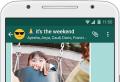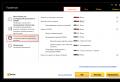An error occurred when Nengine DLL starts, a specified module was not found. Rundll error: The specified module is not found at startup. Video: How to scan and restore Windows files
While working with Windows Windows, the user may encounter an error message, which refers to an unknown "Rundll" file, as well as any missing module (for example, KBDPOPC.dll,). The appearance of the message "Rundll arose an error at startup" is usually a lactium locus in the system of any malicious programs (eg, adware Adware.), whose DLL libraries cannot access. In this article, I will consider the essence of the problem "not found specified module"And also designated ways to solve it.
Causes of dysfunction Rundll
The problem message can be conditionally divided into two conventional parts - the reference "Rundll", as well as notice of the impossibility of finding the module. What does this mean?
Rundll is a Windows Systems file designed to start (check) DLL libraries. These libraries can wear both useful system and malicious (as part viral program) Character.
The message "Rundll arose an error at startup" appears in the situation when dLL fileIt should be launched when starting the system (or at the scheduled time) is missing at its usual place (on the disk). Such no explanation previous removal This file in the process of operation of the antivirus, damage to the file itself, incorrect installation or unstable work of any software. Windov is trying to download this file (After all, in the system registry there is a link to it), but cannot find it, therefore issues the above error message.

Among the more complete list of reasons for the RUNDLL problem, the following can be noted:
- Some DLL libraries are damaged or absent;
- Malicious attack of viral, promotional or spyware programs;
- Incorrectly installed applications;
- "Worn" or damaged system registry;
- Study system drivers requiring updates;
- Bad (broken) sectors on a hard disk.
How to fix the error Rundll "An error occurred at startup"
Most of the "pure" levels existing in this topic launch windows, use the functional SFC utility, the launch of the problem program on behalf of the administrator and other analogues are ineffective. There are only a couple of ways to correct this problem, and they will be listed below.
Since, as we have already found out higher, the Rundll error occurs due to the fact that the registry has a link to a missing file, then in this situation There are two ways:
- Remove the reference to the missing file from the registry;
- Place the missing file on its "legitimate" place.
Since in most cases the missing file is a malicious file previously remote with antivirus, then in this situation we need to focus on the first of the proposed options, namely at work with viruses and system registry.
Method number 1. Antivirus tools
The first of the actions that I recommend to accomplish is the test of a PC for virus malware. For this we need the best antiviruses For and with which it is necessary to check the PC for the presence of malicious software. After checking and removing malignant files, reboot your car and check if the error "Rundll appears the newly considered error at startup appears.
Method number 2. Functional of the product "AutoRans"
If the error "not found said module" continues to occur, we use specialized software called "AutoRans". This program Not only displays a detailed list of programs started by the system, but also highlights the yellow programs that are missing in the system. Thus, we will remove or disable the highlighted system input, which will help get rid of the problem under consideration.
So, do the following:

Method number 3. We use "CCleaner"
Another way to restore normal work The registry is to use programs for working with the register of the "CCleaner" or "Regcleaner". They will check the registry for incorrect entries, fix it, and thereby help to get rid of the dysfunction.
Conclusion
Most effective decision Rundll problems will be engaged in the possibilities of the utility "AUTO", which will make rid of damaged or non-working entries into the system registry. I also recommend checking the system of any anti-virus tools, since in most cases the specified error causes any viral malware.
Do you have: Unknown. Unknown.
Nengine.dll recovery program is compatible with your operating system.
Nengine.dll error symptoms
nengine.dll belongs to K. specific functions and resources that allow applications or games to work properly on your PC. If the NEngine.dll library is missing or damaged by any reasons, errors may occur. If the user's DLL error occurs, as a rule, notified using the pop-up message, which provides information about the error.
nengine.dll Error Screenshot
Others possible mistakes Nengine.dll:
- nengine.dll is absent
- Nengine.dll failure
- nengine.dll not found
- nengine.dll failed to find
- nengine.dll Access Rights
- Could not find nengine.dll
How to fix the error nengine.dll
To correct the error Nengine.dll or other errors associated with DLL files automatically, download Dllkit, the recovery application for damaged DLL libraries and scan for damaged or missing DLL files. DllKit also checks whether other DLL files are registered on your system and search for other faults that can impede your system work properly. After the DllKit scan is complete, it will help you correct errors.
While loading operating system An error may occur "An error occurred at startup ... DLL. Not found specified module. " An error can be found on the operating room windows system 7, Windows 8 and 8.1 (about Windows 10 is still unknown).
This is how the error may look like:

What is interesting, in some cases it does not cause problems with the user, but not in all. So, some users complain that when trying to run any application, the same error appears and the application does not start. Sometimes the problem is also complicated by the fact that the error number is not shown, so the user does not know what he should do.
How to fix the error? Decision
There are several types of solving difficulty.
The first - This is reinstalling the operating system. Of course, there is a little good in this way, since reinstalling Windows It takes a lot of time, besides the program will have to reinstall.
Second - Update system. Some users claim that they were helped by a banal windows Update. Although how it can help, if the updates are not connected with the appearance of an error, I, honestly, is incomprehensible. But you can still try.
Finally, third The type of decision I recommend to take advantage. He was actively discussed by the Russian-speaking community of Windows lovers, but came, as far as I know, from abroad. Whatever it was, you need to use the utility called Autoruns from SysInternals (you can even find it on the official website of Microsoft). Just before starting to use the program, just in case.
So, download the program to the computer in the form of an archive, unpack it and go to the folder. Here you see several files. You select the Autoruns file and click on it twice the left mouse button to start.


Yes, yes, you need to delete these processes. After removing them, you need to restart the computer and look at the effect - should help. The main thing is not to delete other processes that may affect the operation of the operating system.
That's all. If you have a different solution for the specified error, be sure to share it with users of the site.
Probably, many more than once came across the error Rundll.exe, and everyone has been harvested by the method of dealing with it. What does this message mean, the reasons for its appearance and how to eliminate without loss of information and files?
Error "Rundll not found specified module" when starting the system - what is it
Rundll.exe - windows utilitywhich is necessary for running software code in DLL files.
Error "Rundll will not be found. The specified module" most often appears when the computer is turned on, launching programs or using some operations, such as, for example, printing a file.
The reasons for the appearance of the Rundll error can be several
The reasons
- Malicious programs and viruses (worms, trojans, adware, spyware) that change and remove files DLL.
- Damaged keys windows registrywhich can be associated with runll.exe.
- Incorrect installation or removal of programs and applications.
Below is a list of the most common runtll.exe error messages.
- Error application Rundll.exe.
- Rundll.exe is not a Win32 application.
- An error occurred in the Rundll.exe application. The application will be closed. We apologize for the inconvenience.
- File Rundll.exe is not found.
- Startup error: Rundll.exe.
- File Rundll.exe is not running.
- Roundll.exe failure.
- Invalid path to the application: rundll.exe.
Similar error messages. * EXE may occur when installing a rundll.exe-related program (eg. SharePoint Portal Server), when starting, completing the work, as well as when installing the Windows operating system.
How to fix on a computer or laptop
So, there are several ways to eliminate this problem. The following detailed instructions are set below.
Reinstalling the operating system
The first option to remove the error - full reinstall operating system - but it is not quite acceptable, since the installation and setting of the OS and all required programs It will take a mass of time, besides, not all users know how to do it right.
Check system files
The SFC / SCANNOW utility is designed to check the integrity of system files and their recovery. For its launch in command line Need to enter sFC / SCANNOW. On behalf of the administrator. The command will scan and replace the damaged files of their cached copy.
One way to solve problems - check system files For errors
Video: How to scan and restore Windows files
Utility "Autoruns"

Troubleshooting errors using task scheduler
This instruction will allow you to solve the problem without installing additional programs and utilities.
- Run task scheduler in one way:

- Press the button in the left column "Task Planner Library". In the "Actions" block on the right to select "Select all the tasks performed".
Press the item "Select all the tasks performed"
- A window will appear with tasks.
A window will appear in the scheduler with the tasks currently performed.
- In the window with a list of tasks to find those that cause an error. The "Current Action" column displays the path to the file.
Here you can see, in which directory is the file
- To disable tasks, you need to make an active tab "job scheduler (local)", then deploy the list "Task Status". A list of all active tasks will appear.
- Select the task, open the double click of the left mouse button.
Open list of active tasks
- A window appears containing information about the task. At the top double click Open Task Properties.
In the "Actions" tab, click on the allocated task
- In the "Change Action" window that appears, clear the "Add Arguments optional" field. Press the "OK" button to save the changes. In the properties window, too, click "OK".
Clear the field "Add Arguments (Optional"
- After completed actions, be sure to restart the computer.
Video: How to quickly eliminate the error Rundll
So, we offered several ways to deal with Rundll error. But that such problems do not occur, it is worth observing simple recommendations:
- install the antivirus to protect your computer;
- scan discs regularly for viruses and malicious files;
- conduct the registry check to avoid storage of outdated or damaged records.