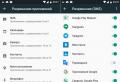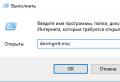What can be done from an ancient computer. What to do with an old computer if it doesn't work well? The amount of RAM
1.Turn it into a TV tuner.
Many modern TV tuners, such as the Hauppauge WinTV GO-Plus, only require a 100 MHz CPU to play the TV signal in real time. But, in order for you to be able to record a video stream, you need a more powerful processor - about 700 MHz. But you can save your favorite programs in DVD quality, and you can use scheduled recording. All tuners are provided with software necessary for recording. Most likely you will want to watch TV programs not on the screen of an old monitor, but on your TV, then take a look at the ShowShifter tuners (priced at about £ 30) and SageTV (about 40) - they are designed so that they can reproduce the signal on a TV ...
2.Help to find a cure for cancer.
Grid computing is probably the most philanthropic use case for an old PC. Some scientific projects require huge computer resources, so your old man can help scientists analyze DNA strands to find cures for diseases such as cancer, or process data coming from satellites scanning outer space in search of extraterrestrial life.
3. Sell it.
Old computers quickly lose their value, so if you have something to sell, you shouldn't delay. If you have a rare gizmo of computer guts, then you can put it up for an online auction (for example, eBay). There is a chance to help out for old equipment even more than it really is.
4.Give it.
Why not give this PC to your beloved great aunt? It doesn't matter that he can't play videos in high definitionbut it can handle web browsing, displaying digital photos, and running office applications just fine. For a beginner, this is exactly what is needed to delve into the intricacies of modern technology.
5. Recycle it.
According to research organizations, the manufacturer uses 240 kilograms of fossil fuels, 22 kilograms of chemicals and 1,500 liters of water to make one monitor! 1.8 million tons of e-waste is released into the environment every year.
To help protect the environment in some way, hand over your old PC to your nearest electronics recycling center.
6. Deceive the thief!
Place a 10-year-old, coffee-splattered, age-yellowed PC with a proud 486 sticker somewhere in the most prominent place in your home. If a thief sneaks into your house (we hope that this will never happen, smiley), he will first of all grab this particular "relic" and will not even think that he was impudently deceived.
7. Make it a music center.
Even the old processor is capable of playing digital music in WMA or MP3 format. And even a small hard disk will fit a lot of music tracks. If we add to this and powerful speakersthen you will get a real music center. And if you are using an ancient laptop, then this is generally great. By the way, you can make music play with one press of the power button. To do this, install Windows Media Player (WMP) to autorun, create a new playlist with all the songs on your PC, then set WMP to random play.
8. Donate to them.
We live in the 21st century, but there are still millions of children who have never seen a computer. Donate your old PC to any school, although, in principle, it doesn't matter where, the main thing is that you can use it later. There are even special organizations that accept old computers for charity.
9.Use it as a game server.
If you like to play multiplayer games with friends, then it is preferable to use your own server, this will eliminate connection delays and evil moderators.
10.Use it as a test machine.
If you often encounter a virus threat, then use an old PC as a testing machine. It can be used as a tool for downloading email attachments and programs from the Internet. You can install on old computer different programs, so it will be possible to evaluate the benefits of them before installing on the main PC and to avoid garbage in the system.
Work and leisure turns into a headache for every user when his old computer is not able to work with a new operating system or an updated one. softwareincluding games. In fact, there is nothing wrong with that, and there are many ways to fix this situation. True, this will require a small investment. From this article, the user will learn about many ways to make an obsolete electronic friend work faster.
The secrets that the processor hides
Firstly, we are talking about crystals that have an unlocked multiplier, otherwise hardly anyone will be able to increase the core performance. Any Windows operating system for older computers, be it version 7, 8, or 10, requires a processor frequency of at least 2 GHz for single-core systems and 1.2 GHz for multi-core chips. Therefore, you need to focus on these indicators.
It is better to start overclocking the processor with the BIOS interface, because it has ready-made and free hardware. Going to the “Power BIOS Features” tab and finding the “CPU Configuration” menu, you can step by step increase the frequency of the “CPU CLOCK” processor. You need to start small - 33 MHz in one step is a serious increase for any processor. You can also play with a multiplier (if its menu is active). Naturally, this parameter needs to be changed step by step (in one unit).
There are also many overclocking utilities available. They can be found on the motherboard manufacturer's website. However, their effectiveness is often reduced to zero due to the impossibility of determining the installed processor, because, according to the manufacturer's standards, the crystal is outdated and is not supported by software.
The amount of RAM
Many online publications note that for windows installations 7 for an old computer, two gigabytes of RAM are enough, but few people specify that all this resource is needed only for stable work the system itself. The user has nothing left for his programs and games (even a regular antivirus will not be able to fully function). The owner of the PC needs to be guided by at least 3-4 GB.

You can determine the possibility of improvement programmatically without disassembling the system unit. It will take specialized program (AIDA, SiSoft Sandra, etc.). By launching the application and going to the "Summary information" menu, the user can find out how many RAM slots he has, the number installed modules, their capacity and the capabilities of the motherboard for the maximum amount of memory support. Based on the data received, the owner will understand whether he has the opportunity to increase the RAM resource.
The weak link of any productive system
It may seem strange to many, but it is hard drive able to slow down the work of any PC, especially if the computer is old. There is only one solution: replace the hard drive with a more efficient device. In most cases, judging by numerous user reviews, the problem is solved by installing an SSD drive.

True, for installation solid state drive you need to worry about the connectivity, because the device works on sATA interface II / III. If the old computer has only an IDE connector, then you can forget about the upgrade. Many experts claim that on motherboardsah the old model has a PCIex1 slot, but a drive with such an interface is comparable in cost to that of a new computer. By the way, when disassembling the case, you need to be extremely careful and remember what and where it is connected, otherwise the owner will have a new problem - how to reconnect the old computer so that it works. Many inexperienced users forget about this.
Software part
In addition to the hardware, the problem with system braking can be solved without replacing computer parts. Very often users complain about slow work programs for surfing the Internet or when communicating on social networks. There are actually many such requests, and only a browser for old computers can solve the issue. The QtWeb, BrowZar and K-Meleon applications have proven themselves quite well.

The only negative that is often found in user reviews is the lack of forms for saving passwords. As a result, every time you enter the page social networks a person needs to constantly enter a username and password. Still, it's better to work comfortably than waiting for each page to refresh for a few minutes.
Caching issues
Sometimes, in order for the browser for older computers to work more efficiently, it is necessary in addition to disable indexing of hard drives. It's easy to do this:
- open "My Computer";
- put cursor on system disk (by default "C");
- press an alternative mouse button (right for a right-handed person);
- select "Properties";
- in the lower part of the window that opens, uncheck the box opposite the inscription: "Allow indexing";
- press the "OK" button.
On slow computers, the procedure for canceling indexing may take more than one hour, but the result after disabling the function will be noticeable immediately. Also to improve performance hard disk it is recommended to continuously clean the system from unnecessary files - drive "C" must have a lot of free space (exactly one fifth of the total capacity). Defragmentation, which can be done using the same menu where media indexing was disabled, will not interfere with the user. The "Service" tab contains a useful function.
Power supply problems of the system unit
Often, when upgrading the system, especially when adding new components, the old ones are not able to required voltage... The best option for the owner would be to purchase a more powerful PSU, but sometimes the problem is solved in a slightly different way. Unused components can be connected to the power supply: cooling fan, FDD magnetic drive, non-working CD-ROM, sound card, TV-Tuner - whatever.

Naturally, the user will have to decide which component he needs to get rid of. The FDD has fallen out of favor in the last decade and should be disconnected first. With additional fans in the case, if there is no desire to turn them off, you can do differently: switch the cooler consumption from 12 to 5 volts. It is easy to do this: the red cable from the fan must be installed in the terminal opposite the red wire of the connector coming from the power supply unit (by default, the contact is made with the yellow cable).
Is it all bad?
Many owners, thinking about where to rent an old computer, overlook one interesting feature - the cost of working elements for old PCs, albeit used ones, in the secondary market is quite high (for example, many sellers ask for the same amount for old-style RAM , how much is a modern one). it main feature the secondary market, because many owners find it easier to buy one spare partrather than spending money on purchasing the whole system unit.

Therefore, before giving your obsolete PC for a song, many professionals recommend reading the ads in the media (section "Buy"). Perhaps you will be able to profitably sell your "iron friend" in parts. A motherboard with an installed processor, RAM, discrete AGP video adapter and hDD with IDE interface. Naturally, all of the listed elements must be in working order.
Specialized firms
If the user is interested in where to return the old computer, then the recommendation includes a specialized workshop or a similar store, of which there are countless numbers in every city of our country. However, before going to such a company, the owner needs to find out some of the features of such organizations.
- If we are talking only about the sale of an old computer, then you should not count on a large sum. In fact, such a solution would be completely disadvantageous for the user.
- In workshops that improve a weak computer, things are better. The user will be installed a more productive part minus the cost of the old one. Sometimes the workshops offer the same used spare parts. You should not refuse if the seller gives a guarantee for at least 1 month.
- There are also organizations that take spare parts for sale (thrift stores). Out of ignorance (or unwillingness to read the contract), many owners simply donate their old computer to the company. After all, the user has to pay for the rent of a shelf in such stores, and the cost is deducted from the price of spare parts.
can not be
It is not worth sending a PC that is not interesting even to specialized organizations to a landfill, because there are many interesting solutions that suggest what to make of an old computer. First of all, the steel case of the system unit (without spare parts) is actively used by the owners as a home barbecue (you can even fix the pot). There are few valuable materials in the block, but it will be possible to collect 200-300 grams of aluminum or copper. There will be an application in everyday life and working fans. You can think of anything: an aquarium, a terrarium, a cage for rodents, a bedside table - there are many options.

Finally
If the computer is old, this is not a sentence, but rather the emergence of a new and interesting hobby, which many owners just lack in life. It would be a fantasy, but everyone can find a use for their favorite PC without outside help. It is better, of course, that the computer does not break down and is always in working order. The main thing is that the reader understood that there are no hopeless situations.
If you have an old computer and you do not know where to put it, read our article, perhaps you will find a new option where to use it.
A huge number of people at least once wondered what to do with an old computer? It's a pity to throw it away, and there seems to be no need to leave it. It only takes up space, but to the point of it ... A large number of cars lie idle on shelves, mezzanines, in basements and garages waiting for their new meaning of existence ... And in this article we will tell you about the ways to use old cars. Many methods are described on the Internet at various sites, but we will try to combine all these methods in one article, and share our own experience and the experience of our clients in using old hardware. So let's start with the most common ones:
Method one: Make a donation. Yes yes exactly! What is rubbish for you can bring happiness to others. Many orphanages and schools would not refuse to accept an old computer as a gift, because funding for such institutions is very meager, and it is unlikely that there are modern computer classes there. Surely a little searching on the Internet, you will find a similar institution not far from you.
Method two: Present. It is not much different from the first, the only difference is that you can give the computer to your friend, or submit an advertisement in the newspaper - I’ll give the piece of iron to good hands :) And surely someone will answer you.
Method three: Sell. True, you will not help out a lot of money, but still :)
Method four: Leave for experiments :) This is a way for those who like to tinker with old hardware and software. Install various untested software, no matter what clogs the main computer with all kinds of garbage. It can also be left to perform long-term tasks, such as downloading large amounts of information on the Internet. And the old man can also be used as a buffer machine for checking flash drives and hard drives for.
Method five: Use as a firewall, i.e. put between the network and the main machine. You can install on it, for example, Linux and enjoy the security of your own system.
Method six: make of it file server... If you have more than one computer at home, you can connect the veteran to them over the network and store files on it, which you will have access to at any time and from any computer on your network.
Method seven: Perform distributed computing on it. This means that your old computer can serve the benefit of modern science! To do this, you just need to become a participant in projects [email protected] or [email protected] and maybe it is with the help of your computer that we find out the answer to the question - Is there life on Mars :)
Method eight: Make a media center out of it. For example, one of our clients put his old PentiumII in the garage, and now, while repairing the car, he listens to music, and if necessary, reads repair books on it, and by connecting a portable 3G modem, he also goes online without leaving the garage.
Method nine: You can make a TV out of it. If it has a TV tuner, it can be used as a TV, as well as record various programs, films, serials. One of our clients, for example, connected an even older Dendy console to his old man, you can use Sega or Sony PS, it doesn't matter, the main thing is an unforgettable experience from long-forgotten games.
Method ten: But this is for gourmets. You can disassemble them into parts and make some crafts on the topic of nano technologies from them. Or try your hand at moding. For example, some of our specialists make keychains from a non-working processor and many like them, they get unusual keychains :)
Method eleven: Turn the old system unit into a toolbox.
Method twelve: This is your own way :) There are many more uses for your trusty old computer.
And no matter how many applications you come up with, one thing can be safely asserted, even a good old computer - a veteran can be used with benefit, and not rot away somewhere in the basement as unnecessary ...
If your computer is already quite old, in general, it is 5-10 years old or even more, then there is a high probability that it will no longer work with the same performance that it was producing at the time of purchase. It is possible that he has become very slow and the whole process of working with him will only annoy you and you will regularly swear to yourself and say “Damn! Yes again hung !!! Got it out! " at the moment when you need to quickly do something and suddenly the system hangs up tightly ... Or just one simple action (for example, opening text document from the desktop) will take you about a minute or two, while it should take 5 seconds at most. And the most unpleasant thing is the sudden termination of the work of any program, where you have been doing work for a long time without saving, as a result of which you lose everything that you managed to do!
What is the reason? There can be many reasons. But in general terms, all of the above is united by the fact that your computer is already old or simply has not been serviced for a very long time: it has not been cleaned of dust, the thermal paste has not changed, it has not been checked for viruses, errors on the hard drive have not been fixed, and has not been executed yet a series of regular maintenance tasks.
Therefore, in this article, I will tell you, based on my experience (more than 4 years) in the IT field, what you can try to do in order to return your old computer, which may have been out of service for a year or more, to more or less normal performance!
Well, firstly, if the computer is already more than 5 years old, then I can say with confidence that it is time to update it :) An old computer is, in principle, completely pointless to upgrade (that is, to change accessories for new ones). Because if we replace, for example, the motherboard, you will also have to change the processor, because the old processor will no longer fit modern circuit board... The next step is to change the RAM, as it may not fit your modern motherboard either. For example, about 4 years ago, DDR2 memory was actively used, now DDR3 and even DDR4! Each of them is not backward compatible with old boards, which means that you cannot connect old type RAM modules to a new motherboard and vice versa.
You can read more about the purpose of all computer components in the article:
Also, you will probably have to replace the power supply unit with a more powerful one, and in the end, in this way, it can come to replacing even the hard disk and CD / DVD drive, in some cases (if your drive is quite old and is connected to the board via IDE connector) :) It turns out that upgrading old computers is useless!
Therefore, if your computer has lived for 5 years or more, buying a new modern computer would be an excellent option. I have already written a number of articles on the blog about how to choose a computer. You can select it for individual components, or completely assembled and even with an installed operating system, which will be a good option for beginners.
However, buying a good modern computer to replace an old and slow one is, of course, expensive. A computer for work and study can be bought for 15,000 rubles, but the price of a good high-performance computer for games and work with "heavy" programs (for example, professional graphics, video editors) will already be around 50,000 rubles, if not more. ... to periodically replace the old computer with a new one, so that there are no slowdowns, and just to keep up with the times, not everyone has.
And, of course, there are options to speed up your old computer so that it starts to work in a slightly new way and does not annoy as before :)
What can you do to speed up your old computer?
I want to say right away that I will not include overclocking of its various components, for example, increasing the processor frequency, to the concept of "Speed \u200b\u200bup a computer". Overclocking computer components is always associated with some kind of risk, because you can damage the component!
I don't think this is a useful and necessary idea for beginners. You could consider this option in the event that you don't care what will happen to your computer, and you are ready to take the risk :)
And here is what I propose to do in order to somehow try to speed up your unproductive old computer:
Cleaning the system from garbage - removing unnecessary folders, files, old updates, restore points and more;
Cleaning the registry from irrelevant entries and compressing it;
Checking hard drives for errors and fixing them;
Defragmenting hard disk partitions.
Cleaning the system unit (case) from accumulated dust... If the computer has been used for a very long time, for example, more than a year, then, most likely, a lot of dust has accumulated inside the case. It is especially important that dust accumulates not only in the case itself, but also in the fans of the processor and video adapter, as a result of which they can begin to overheat. And if the processor overheats, then its performance can significantly drop.
Personally, I had this when they bought me the first computer and, one might say, I had no experience in maintaining it. I was afraid not only to clean the case myself, but even just to open it :) I even remember that then the processor cooler was so clogged with dust that the computer began to shut down due to overheating and we took it to the service.
So, if you have been working on a computer for a long time and have never cleaned it inside the case, then I would, first of all, look under the cover of the system unit and assess the degree of dustiness :)
As a rule, if the computer has been used for a long time, then the fans will necessarily be clogged with dust, which must be removed from them! How to do it? There are actually a lot of options, who will think of what. But first of all, you need to disconnect the cooler itself from the motherboard (if we take the cooler for cooling the processor as an example). After the cooler is disconnected, it will become much more convenient to clean it. For this, in my opinion, the best way is to use a special can of compressed air. Such a can allows you to easily knock out dust and pieces of dirt from hard-to-reach places... This is how it looks:
There are many firms producing such cylinders, and the price can vary anywhere from 400 to 1000 rubles (I am guided by Moscow prices), depending on the capacity and manufacturer. I regularly use such cans to clean computers, it's convenient! Otherwise, you have to get the dust from the fan with improvised means, for example, a toothpick :)
Having cleaned all fans without fail (on the processor, on the video card, on the walls of the case, if any), you should clean the entire computer case. If there is no compressed air, then you can use a simple vacuum cleaner with the smallest attachment.
Do not forget that this whole procedure applies not only to stationary computersbut for laptops too! Laptops are also clogged with dust and sometimes even much more. They are much more difficult to disassemble in order to thoroughly clean them. Beginners may not even take up this business, because it's still okay to disassemble it, but then assemble this laptop and remember to connect and screw it on - it may not always work out right away even with a person with experience. If you need to clean your laptop, it would be very good to have instructions for disassembling your particular model. Without instructions, you can mess up very much: do not connect something, not connect correctly, break off. The instructions should be looked for on the Internet, because no one ever provides them with a laptop. Enough in search query Google to indicate something like this: "asusn75s disassembly instructions." In this case, "asusn75s" is the manufacturer and model of the laptop, which you change, respectively, to yours.
And after the computer is cleaned of dust, you can proceed to the next step ...
Replacing thermal paste between the processor and the cooling system (radiator and cooler)... If you begin to notice that the computer is running slower, then you should pay attention to the processor temperature, and if it is higher than the permissible values \u200b\u200b(about 70 degrees or more under load) then this is most likely a problem with cooling. You can check the temperature using various programs, for example Aida64 and CPU-Z, and also check the temperature in the BIOS.
About what BIOS is and what it is for, read the article:
And the first thing that comes to mind in this case is that the fan above the processor does not work or the thermal paste has dried out. With the fan, I think everything is clear. Firstly, the BIOS subsystems of modern motherboards are often able to signal an inoperative fan. Secondly, you can simply turn on the computer in a semi-disassembled state and check if the fan is working. If suddenly the fan does not work, then buy a new one! :)
If all the fans are working properly, then it may be due to dried thermal paste. Thermal paste is a special substance that conducts heat from a cooled device to a device that removes this heat. A cooling device is a processor, and a device that removes heat is a radiator and cooler. Thermal paste is smeared on the processor and only then a cooler is put on top of it! If you do not apply thermal paste, the processor will overheat very much and, probably, the computer will simply not turn on, or it will constantly turn off due to overheating.
This point can even be called a continuation of the previous one, because if you removed the processor cooler to clean it from dust, then you definitely need to apply a new layer of thermal paste to the processor, while completely removing the old one. And even if there is simply nothing to clean from dust in the computer, and your processor overheats at the same time, given that the fans are all in working order, then it would be time to replace the thermal paste with a new one. And in general, if the computer has been working for a couple of years and during this time the thermal paste has never changed, then it would be time to replace it.
Thermal paste can be purchased at any computer store, and it is usually sold in special syringes or tubes:
There are many manufacturers of thermal paste and each has its own taste. Opinions are very divided. For example, I like thermal paste from Zalman, Arctic. Sometimes I take KPT-8 as an alternative.
Before you apply new thermal grease, be sure to wipe off the entire old one to leave a shiny CPU surface! To remove the dry thermal paste from the processor surface, you can use a thin flat screwdriver, and when the main layer is removed, the rest can be wiped off with ordinary napkins. The main thing is to clean everything thoroughly!
Then you should apply a new thermal paste and here some people overdo it. Very little thermal paste should be applied, 2-3 match heads in size! Then the thermal grease should be evenly distributed over the entire central area of \u200b\u200bthe processor surface with a very thin layer, using some kind of flat tool or, for example, an unnecessary plastic card :) As a result, the thermal grease should be applied in such a way that the heatsink fits snugly to the processor when attached , and the thermal paste only filled the unevenness between the two surfaces! Those. it will be wrong if you apply a rather thick layer of thermal paste, and as a result, the cooler will "sit" on this layer of thermal paste, and not on the processor itself, adhering tightly to it.
It is important that the cooler with the heatsink are securely fixed above the processor, fit very tightly to it and do not dangle! Otherwise, no normal cooling will come of it ...
After you completely clean the computer from dust and change the thermal grease, we will finish with the hardware (i.e., the hardware of the computer). Subsequent actions will already concern the software shell, which we will now consider.
Checking the system for viruses... Part of the work of returning an old computer that has been out of service for a long time to higher performance has already been completed. But, it is not at all necessary that the previous steps taken will immediately give a tangible result.
The problem may additionally lie in the operating system itself, and not only in the computer hardware. One of these problems is the infection of the system with all sorts of viruses, spyware, trojans. If you are using a Linux or Mac operating system, then you are not in danger of such deep virus infection. But this cannot be said about Windows :) In the technical school, where I used to work in the IT department, employees from the administration could have computers out of service for a year and become infected with viruses to such an extent that it was simply impossible to work with them. Also, home users may not maintain their computer for a long time, which sooner or later will lead to the fact that the computer will become very unstable, some visible symptoms of infection will appear, or just the processor, memory will start loading for no reason.
The most vulnerable to viruses, if you take latest systems Windows was WindowsXP. It got infected very easily and without antivirus it was extremely risky to work on it. More recent systems - Windows 7, 8 are much less susceptible to infection, even if you work on them without using antivirus. Such systems already have a built-in defender, which, although very weak, can still protect against something.
So, I am leading to the fact that you need to check your system for viruses. For this you will need antivirus program as a bootable version. There are many antiviruses, as you know. Some of them, which I tried on myself and considered worthy for protecting the computer, I briefly described in the article:
What needs to be done?
You need to take a bootable (preferably!) Version of one of the antiviruses in order to scan the entire computer not from the most likely already infected windows systems, and even before launching its shell. As a rule, any antivirus has download versions and you can download them for free directly from the official website of the antivirus. For example, for Kaspersky, the bootable version of the antivirus is called "KasperskyRescueDisk":
Dr.Web has a similar utility called "Dr.WebLiveDisk":
If the computer has not been serviced for a very long time, then I recommend checking it for viruses even with any 2 antivirus products, for example Kaspersky and Doctor Web (whoever likes what better).
You will need to download boot version the selected antivirus from the official website, then write it to a disk or flash drive and boot your computer from the burned disk / flash drive. How to write an image of a program to a disk or a USB flash drive, read the article:
And all that remains is to run full check all of your hard drives computer, removing at the end of it all found muck from the computer :)
System optimization (cleaning the registry, unnecessary garbage, fixing errors)... After the system has been checked for viruses, and all threats have been removed from the computer, it's time to start cleaning it from a programmatic point of view.
To optimize the system, I will immediately adjust a number of actions aimed at increasing the speed of your computer, and more specifically, Windows. And here are these actions:
All these steps should be taken in order to improve the performance of your system!
I talked in more detail about optimizing the system and ways to increase its performance in a separate article:
What do you need to do specifically?
You need to install one of the system optimization programs. To do this, you can use the article above, or install something from what you know about yourself. There are many programs for optimizing the system, among them there are both paid and free, but the functionality in each of the programs is approximately the same. It may differ only in the presence of some additional functions. I am personally the largest set useful functions found in the program "AVGPCTuneUp", which, unfortunately, is paid. But there is a 30-day trial periodwhich will be more than enough for you :)
After you install the program, use it to clean the registry, compress the registry (if any), clean the system from unnecessary files and folders, clean browsers, shortcuts, system cache and various programs, recovery checkpoints, check all hard disk partitions for errors, defragment hard disk partitions (those that the program will point to). Some functions may not be in one single program, but in this case, just install 2, because after cleaning the system, I still recommend deleting them.
After completing the steps to optimize the system, you will most likely improve the quality of its work, and this, as a rule, is noticeable immediately after a reboot! Well, of course, it will be noticeable only if Windows was seriously cluttered, and hard drives already filled with errors.
On this I have listed, perhaps, all the points that will help return your system to normal life. If suddenly you thoroughly cleaned the computer from the inside of dust, replaced the thermal paste, destroyed all viruses, carried out a full system optimization, and as a result did not notice any tangible effect in the form of an increase in performance, then all that remains to try is to reinstall Windows.
Sometimes the system can be simply in a terrible state and no optimizers can help, no matter how hard you try. In this case, rather than messing around for a very long time, it is easier to reinstall the system from scratch. At the same time, do not forget to copy somewhere all your documents, photos, videos and, in general, everything that in no case should be lost! To copy the data I need, I usually use large external hard drives (1-2 TB), which are connected to a computer via USB. Also for this purpose it is quite possible to use online storages, such as Yandex-Drive, Google-Drive and others. The main thing is that there is enough space in your account.
Read more about what online storage is in a separate article:
After all important data has been copied somewhere, perform a clean reinstallation of the system. Clean means not updating, namely reinstalling from scratch, with formatting all hard drives!
Probably on a new installed system everything will be much faster ... After all, you completely wipe out all hard drives and the system will be like new. However, you will have to reinstall all the programs you need, configure everything again for yourself and copy back all your files and folders (from the place where you saved them). But all this is already the last step that should be followed if all the previous methods of increasing the speed of your old computer have not helped.
Well, if neither cleaning from dust and replacing thermal paste, nor the subsequent reinstallation of the system with a new one helps you, then the situation is apparently already completely hopeless and means that it is time to replace the computer with a new one ... If you want to work with comfort, then it is worth it, of course , allocate about 15,000 rubles for this business and buy yourself a brand new computer for office tasks.
That's all. I hope my advice will help newbies get their old, out of service computers back to a higher speed :)
Thank you all for your attention! Have a nice day, good mood! Until next time;)
Many are wondering what to do with their old computers.
We offer 10 possible options their applications: from a home server or media center to a sale in pieces or turning into an original design element.
Due to the constant drop in prices for more and more advanced computers, old computers are simply lying around, such as the 300 MHz Pentium II.
You can't upgrade such a computer.
Its scope is limited only by the owner's imagination.
Experiments with computer networks
With two computers at hand, you can network them together.
Everything windows versions Windows 95 has built-in networking so no additional software is needed.
On the hardware side, you will need a network card for your old computer, and for the new one if it is not equipped network card, network cable and a switch or router.
From files help system Windows cannot find much useful information on this topic.
Guides can come to the rescue here, many of which can be found on the Internet.
Multimedia player
Many computers have sound cards, and, as a rule, if the computer has a processor more powerful than Pentium 200 MHz, it works quite well with the Winamp player.
Try installing your favorite player on your old computer and you can plug it into your living room audio system and use it as a media player and storage for MP3 and WMA files.
In the simplest case, you can connect your computer to two mid-range speakers.
To connect to home theater you need to make several purchases.
First, buy a set of wireless mouse and keyboards so as not to be tied to the computer.
You cannot do without a video card with a video output to watch movies on a large TV, and not on a monitor.
If your old computer is connected to your main computer via a network, you can also play files from the main computer on this multimedia center.
Multiplayer games
As soon as your home network, you can introduce your friends to multiplayer games.
You can find games that work well on your old computer.
The best option might be DOOM 95, which works quite well on computers with 486DX / 66 processors, and even more so on Pentium 200.
The game requires Windows 95 or higher.
Linux installation
Even if you haven't been using computers for long, you've probably already heard about free operating systems and a variety of Linux distributions.
An old computer is a chance to try what it's like to work with Linux without damaging your primary Windows PC.
Linux supports old components well.
It even seems that the older the hardware components, the better Linux supports them.
Print server, file or web server
For all of the above, your old computer can be very slow.
Then it can be used as a home server.
If you have multiple printers connected to different computers, try connecting them to the same old computer.
Leaving it always on, you can print over the network to any printer from any computer.
You can use your computer as a file server, hosting information that may be needed on other computers on your home network.
If you are connected to the Internet via a dedicated line, you can make a web server from your old computer.
You do not need to install a special operating system for this.
Windows 98 and a free web server like Apache will do.
Transfer your old computer to the nearest school
If you can't find a use for your old computer, call your nearest school or district education department.
Many schools will be happy with computers with 486 processors.
Many well-known companies continually donate computers to educational institutions and children.
Among such companies are Dell and Gateway, especially since now the school will be able to get a free license for the computer you donated. copy of Windows from Microsoft.
Use your old computer as a visual aid
If you have never seen what a processor looks like, or do not know how a hard drive is installed.
Why not sort out such questions on an old, no longer needed computer?
it best remedy for practical exercises on assembling computers and updating them.
Disassemble and sell your computer piece by piece
Many organizations and users still use old computers for their own purposes, and they are completely satisfied with them, especially if they were written for their tasks. special programsdesigned specifically for this class of computers.
Difficulties usually arise when a component fails.
Buy new computer expensive, and some components of old computers may have been out of production for a long time and become a real rarity.
Due to this, many parts of your computer can quickly find buyers.
Show your own imagination
The previous way of using a computer or monitor that has served its life has become another proof that, using your own imagination, you can provide a new life for a seemingly unnecessary thing.
If none of the listed ways of using an old computer suits you, before you get rid of it, try to connect your imagination, perhaps you will get something original and really necessary.
Translation: Vladimir Volodin
Cumulative windows update 10 1903 KB4522355

On October 24, 2019, Microsoft released an optional, i.e. Non-security Cumulative Update KB4522355 for Windows 10 Version 1903 (May 2019 Update).
AMD Radeon Software Adrenalin Edition 19.10.2 Driver

The main purpose of the AMD Radeon Software Adrenalin Edition 19.10.2 driver is to optimize AMD Radeon graphics cards with new games: Call of Duty: Modern Warfare, The Outer Worlds and Chernobylite.