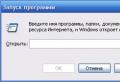Unlock banner. How to remove a banner from the desktop. Service from Kaspersky to unlock Windows Removing banner from desktop Kaspersky
Recently, computers have become submitted, the so-called virus of the extortion (Trojan.Winlock), to unlock which it is proposed to send a paid SMS. In this article you will learn about how you can get rid of this virus absolutely free. In situations where antivirus sites are not diverted, download and run this utility.
1 way. For the case when Windows is loaded and a banner appears on the screen.
The easiest way to get rid of the virus on the desktop is to go to the developer's website of the anti-virus software. Kaspersky Lab and use the form to obtain the unlock key. A similar operation can be done by going to the company's website Dr. Web. After the banner disappears from the desktop, be sure to check the computer to viruses.
Sequencing:- Go to the Kaspersky Lab site or Dr. Web. And use the unlock key.
2 and the following methods, for cases when the unlock key is not suitable.
If when you turn on the computer, a banner appears on the desktop, use free utility For treatment from Cureit viruses - download, or utility Kaspersky Virus. Removal Tool Download These attending utilities can be launched, even if you already have another antivirus on your computer.
Sequencing:Download and run the Cureit utility - download, or Kaspersky Virus Removal Tool download
3 way. For the case when Windows does not boot.
If, when you turn on the computer, instead of downloading the operating system, a proposal appears on the monitor screen to part with a pair of hundreds of rubles, download the computer in safe mode. To do this, restart the computer and constantly press the key on the "F8" keyboard. After a few seconds you will be prompted to select the Windows boot option. Select "Safe download mode network drivers"Next, get rid of the virus in one of the methods described above.
Sequencing:- Boot in safe mode
- Delete using the key from one of Kaspersky Lab sites or Dr. Web.
- To restart a computer.
- Check computer for viruses.
4 way. For the case when Windows is not loaded in safe mode.
In a situation where you need to remove the banner from the desktop, and operating system not loaded in neither in the usual, nor in safe mode, the best option will be either the second home computerOr a neighbor's computer. If any, we do everything as in the "first or second way" will also, it will be very not bad if you have a LiveCD download LiveCD from Dr.Web, downloading from which you can check the computer for viruses. Almost all antivirus programs with recent updates They treat a computer from the banner on the desktop.
Sequencing:- Enter unlock key using another computer, or booting with LiveCD Download LiveCD from Dr.Web, download LiveCD from Kaspersky Lab.
- Check computer for viruses.
5 way to remove banner.
For Windows 7: After pressing the Win + U keys, click on the "Assistance in the settings" link, "Privacy Statement". Next, go to paragraph 5
- After starting the computer, press the key combinations button with the Windows + U icon
- Choose screen keyboard And click "Run".
- Click "Help" - "About Program"
- In the bottom window that appears, select "Microsoft Web Node"
- In the Address field, repeat http://devbuilds.kaspersky-labs.com/devbuilds/avptool/
- Starts the file saving window, save it on the desktop.
- In the browser, press the "File" - "Open" - "Overview".
- On the left, press "Desktop". At the bottom of the "File Type" - "All Files"
- Find the downloaded program and run it.
- Choose full check.
6 The way to remove the banner.
If the banner appeared before booting the desktop, the screen is blocked.
- Press Ctrl + SHIFT + ESC and keep the task manager to flash.
- Not releasing Ctrl + SHIFT + ESC keys, click on the task manager " Ensure task".
- In Task Manager, click " new task"And enter" regedit."
- Go to HKEY_LOCAL_MACHINE / Software / MicrosoftWindows NT / Currentversion / WinLogon
- Go to the right panel of the registry editor and check the two parameters " Shell."And" Userinit.". The value of the Shell parameter must be " Explorer.exe."Userinit parameter -" C: \\ Windows \\ System32 \\ userinit.exe,"(without gaps, necessarily at the end of the comma)!
- If the "Shell" and "userinit" parameters are in order, find the HKEY_LOCAL_MACHINE / Software / Microsoft / Windows NT / Currentversion / Image File Execution options section and expand it. If there is an explorer.exe subsection in it, delete it (click right-click Mouse \u003d\u003e Delete).
- Restart the computer.
- Be sure to check the computer to viruses.
In case of failure, repeat this method in safe mode.
If not one of the above methods does not help you, you can contact our company for
Vinlaker (Trojan.Winlock) - computer virusblocking access to Windows. After infection, offers the user to send an SMS to obtain a code that restores the computer's performance. Has many software modifications: from the simplest - "introduced" in the form of a superstructure, up to the most complex - modifying boot sector Winchester.
Warning! If your computer is blocked by a villarkin, under no circumstances send SMS and do not translate funds to obtain the OS unlock code. There is no guarantee that you will be sent to you. And if it happens, know that you will give attackers your blood earned for just like that. Do not give yourself to tricks! The only correct solution in this situation is to remove the virus-extortionist from the computer.
Independent removal of the banner-extortionist
This method is applied to vinnillars that do not block OS boot in safe mode, registry editor and command line. Its principle of operation is based on the use of exclusively systemic utilities (without use antivirus software).
1. Seeing a malicious banner on the monitor, turn off the Internet connection first.
2. Restart OS in safe mode:
- at the time of restarting the system, hold the "F8" key until the menu appears on the monitor. Additional options downloads ";
- using the cursor arrows, select "Safe Mode with Command Line Support" and press "ENTER".
Attention! If the PC refuses to boot in safe mode or the command line / system utilities does not start, try the winloner to delete the other way (see below).
3. B. command line Dial the command - msconfig, and then press "ENTER".

4. The "System Configuration" panel will appear on the screen. Open the "Startup" tab in it and carefully view the list of items for the presence of Vinlinker. As a rule, its name contains meaningless alphanumeric combinations ("MC.EXE", "3Dec23GHFDSK34.exe", etc.) Disable all suspicious files and remember / write their names.
5. Close the panel and go to the command line.
6. Enter the "Regedit" command + "Enter". After activation, the editor opens windows registry.
7. In the Edit section of the Editor menu, click "Find ...". Write the name and extension of the villarnaker found in the autoload. Run the search by the "Find Next ..." button. All records with the name of the virus must be deleted. Continue scanning using the "F3" key until all sections are checked.
8. Immediately, in the editor, moving on the left side, browse the directory:
HKEY_LOCAL_MACHINE \\ SOFTWARE \\ Microsoft \\ Windows NT \\ Current Version \\ WinLogon.
Recording "Shell" - must have an "explorer.exe"; Record "Userinit" - "C: \\ Windows \\ System32 \\ userinit.exe,".
Otherwise, when detecting malicious modifications, through the "Fix" function (right mouse button - context menu) Set the faithful values.
9. Close the editor and go back to the command line.
10. Now you need to remove the banner from the desktop. To do this, enter the "Explorer" command in the string (without quotes). When the Windows shell appears, remove all files and shortcuts with unusual names (which you are not installed in the system). Most likely, one of them is a banner.
11. Restart Windows as usual and make sure you managed to remove malware:
- if the banner disappeared - connect the Internet, update the databases installed antivirus or take advantage of an alternative antivirus product and scan all Winchestera sections;
- if the banner continues to block OS - use the other removal method. Perhaps your PC struck Winlinker, which is "fixed" in the system a little differently.
Removal with antivirus utilities
To download utilities removing vinlinkers and record their disk, you will need another, uninfected, computer or laptop. Ask a neighbor, a comrade or a friend to use his PC for an hour or another. Follow 3-4 clean discs (CD-R or DVD-R).
Tip! If you read this article for informational purposes and your computer, thank God, alive, all the same, download yourself to your attending utilities considered as part of this article, and save them on disks or flash drive. The prepared "first aid kit", increases your chances to defeat the virus banner twice! Quickly and without unnecessary unrest.
1. Go to the site of the developers of the utility - antiwinlocker.ru.
2. on main page Click the AntiWinLockerLiveCD button.
3. In the new browser tab, a list of links for downloading distributions of the program will open. In the column "Disk images for the treatment of infected systems", follow the link "Download AntiWinLockerLiveCD" with the number of the eldest (new) version (for example, 4.1.3).
4. Download the image in iSO format on computer.
5. Record it on the DVD-R / CD-R in the ImgBurn or Nero program using the "Record Disk" function. ISO image should sign up in a unpacked form to work out boot disk.
6. Insert the drive with AntiWinLocker in the PC, in which the banner is inconsparable. Restart OS and go to BIOS (find out hot key for login in relation to your computer; possible options - "Del", "F7"). Install the load not from the hard drive ( system partition C), and from a DVD drive.
7. Restart the PC again. If you did everything right - correctly recorded the image on the disk, changed the boot setting to the BIOS - the AntiWinLockerLiveCD utility menu will appear on the monitor.

8. To automatically delete the virus-extortion from the computer, click the Start button. And that's all! There will be no other actions - destruction in one click.
9. At the end of the deletion procedure, the utility will provide a report on the work done (which services and files it unlocked and cured).
10. Close the utility. When rebooting the system, go to the BIOS again and specify the loading from the hard drive. Run the OS in normal mode, check its performance.
WindowsUnlocker (Kaspersky Lab)
1. Open the SMS.Kaspersky.ru page in the browser (OF.Site Kaspersky Lab).
2. Click the "Download WindowsUnlocker" button (Located under the inscription "How to remove the banner").
3. Wait until the computer is running the image of the Kaspersky Rescue Disk boot disk with the windowsunlocker utility.
4. Write down iSO image In the same way as the AntiWinLockerLiveCD utility - make a boot disk.
5. Configure the BIOS of the locked PC to boot from the DVD drive. Insert the Kaspersky Rescue Disk LiveCD disc and restart the system.
6. To start the utility, press any key, and then the cursor arrows select the interface language ("Russian") and press "ENTER".
7. Familiarize yourself with the terms of the agreement and press the "1" key (agree).
8. When the Desktop of Kaspersky Rescue Disk appears on the screen, click on the extreme left icon in the taskbar (the letter "K" on blue background) To open the disk menu.
9. Select the Terminal item.

10. In the Terminal window (root: bash) near the "KavRescue ~ #" invitation, enter "WindowsUnlocker" (without quotes) and activate the Directive with the Enter key.
11. The utility menu will appear. Press "1" (Unlock Windows).
12. After unlocking, close the terminal.
13. Access to OS is already there, but the virus is still walking on freedom. In order to destroy it, do the following:
- connect the Internet;
- run the "Kaspersky Rescue Disk" label on the desktop;
- update antivirus signature databases;
- select the objects you want to check (preferably check all list items);
- with the left mouse button, activate the "Perform object check" function;
- in case of detection of a wizard virus from the proposed actions, select "Delete".
14. After treatment in the main disk menu, click "Turn off". At the time of restarting OS, go to the BIOS and install the download from HDD (Winchester). Save the settings and boot Windows as usual.
Computer unlock service from Dr.Web
This method is an attempt to make Villyroer to self-esteem. That is, give him what it requires - unlock code. Naturally, money for you to spend you not have to spend.
1. Rewrite a wallet number or phone that attackers left on a banner to buy an unlock code.
2. Go from the other, "Healthy", computer to the DR.Web - DrWeb.com/XPerf/unlocker/.

3. Enter the rewritten number in the field and click the "Search Codes" button. The service will perform automatic selection of the unlock code according to your request.
4. Repense / Copy all the codes displayed in the search results.
Attention! If any, you do not exist in the database, use the recommendation of Dr.Web to self-removing villyroker (follow the link placed under the message "Unfortunately, on your request ...").
5. On the infected computer in the "Interface" of the banner, enter the unlock code provided by the Dr.Web service.
6. In the case of virus self-yield, update the antivirus and scan all sections of the hard disk.
Warning! Sometimes the banner does not respond to entering the code. In this case, you need to use another way to remove.
Removing a banner MBR.Lock.
MBR.LOCK is one of the most dangerous villybers. Modifies the data and code of the main boot record Hard disk. Many users, not knowing how to remove a banner-extortionist of this species, begin to reinstall Windows, in the hope that after this procedure, their PC will recover. But, alas, this does not happen - the virus continues to block the OS.
To get rid of the extortioner MBR.Lock, follow these steps (option for Windows 7):
1. Insert installation disk Windows (suitable any version, assembly).
2. Go to BIOS Computer (Find out the hot key to enter the BIOS in technical description Your PC). In setting up First. Boot Device. Set "CDROM" (loading from a DVD drive).
3. After restarting the system, the installation will be loaded windows disk 7. Select the type of system (32/64 bits), the interface language and click the Next button.
4. At the bottom of the screen, under the "Set" option, click "Restore System".

5. In the "System Recovery Settings" panel, leave everything without changes and click "Next" again.
6. Select the "Command Line" option in the Tools menu.
7. In the command prompt, enter the command - bootrec / fixmbr, and then press "ENTER". System utility Will overwrite the boot record and thereby destroy malicious code.

8. Close the command prompt, and click "Restart".
9. Scan the PC on the DR.Web Cureit utility viruses! or Virus Removal Tool (Kaspersky).
It is worth noting that there are other ways of treating a computer from Vinlinker. The more in your arsenal there will be funds to combat this infection, the better. In general, as they say, God is escaped - do not tempt fate: do not go to dubious sites and do not install on unknown manufacturers.
Let your PC banners are extortionable by side. Good luck!
Hello COMSERVIS Blog readers (Naberezhnye Chelny). In this article, consider ways to remove the banner from the desktop. This may occur not only because of the visit to the sites of erotic content, but also when using cracks or cage downloaded it is not clear from where. So try to download software Only from site manufacturers. If a suspicious file came to you, do not be lazy. Usually such banners are called extortioners, as they require money from the user. This can be how to send SMS on a short number or replenish an account in the electronic payment system. Scammers usually write on such banners about violating the LAW of the law, for which it is required to pay a fine. In this article, tell me how to unlock your computer from such banners.
Structure of the article
Introduction
We simply use these services, but there is no guarantees. You can spend a bunch of time but not to unlock the system. But it is necessary to try.
To use, you need a device (another, tablet or phone) with Internet access. Go through any of the following addresses. Take for example Kaspersky

In a special field, you must enter a phone number or invoice to which you want to transfer money. If you need to send SMS to short number, I write this number through the colon the text you want to send. After, press get the code
Below will appear search results. Choose your banner and try codes to him.

If your banner was not found try on Dr.Web or ESET website. If this method did not help remove the banner from the desktop, read on.
2. Using system recovery
The option is good if you have enabled this feature. If it has been disabled, proceed to the next item.
In order to remove the banner from the desktop using the system recovery - restart the computer and click when the F8 is loaded several times. If a list of devices will be released from which you can download, select your drive (or) and again continue clicking F8. You must appear similar drawing below. You need to select a default system troubleshooting item.

Download the window where you want to select the language, then the user. Next will be a window with a choice of several recovery options. Choose system recovery. Then select the recovery checkpoint and return the computer status at that time. To begin with, take the nearest recovery point if it does not help restore to an earlier.
Read more about how to use the system recovery can be read.
3. Remove the banner from a safe regime
Check Dr.Web Cureit or Analog
There are banners that are not active in. This needs to use. To prepare for treatment, you need to download the Dr.Web Cureit utility by opening the next link in the browser.
To remove the banner from the desktop by cleaning the registry, you must check multiple points in the last.
In the left half of the window, go to the address
HKEY_CURRENT_USER -\u003e SOFTWARE -\u003e Microsoft -\u003e Windows -\u003e Currentversion -\u003e Run

Go to the right side and delete all items except one (by default) in which the value is assigned. Press the right button on the point and select Delete. With this action, we will remove the banner from the Windows startup. (How to manage the Windows 7 and Windows 8 autoload when the computer is in working condition you can read.)
All the actions described above must also be performed in the section
HKEY_LOCAL_MACHINE -\u003e Software -\u003e Microsoft -\u003e Windows -\u003e CurrentVersion -\u003e Run
It remains to check two more places.
HKEY_CURRENT_USER -\u003e Software -\u003e Microsoft -\u003e Windows NT -\u003e CurrentVersion -\u003e WinLogon
In this check the lack of Shell and Userinit items. If they are there we remove.
HKEY_LOCAL_MACHINE -\u003e Software -\u003e Microsoft -\u003e Windows NT -\u003e CurrentVersion -\u003e WinLogon
check the values \u200b\u200bof the aforementioned items
Shell \u003d Explorer.exe.
Userinir \u003d c: windowsystem32useripit.exe, (comma obligatory)

If other values \u200b\u200bcorrect to the correct.
We close the registry editor and for reliability check the computer utility or if not checked before editing the registry.
After checking, I reboot in normal mode and check whether the banner is cleaned.
4. Use Kaspersky WindowsUnlocker to remove the banner from the desktop
With this utility, you can treat all operating systems installed on your computer. It makes the machine that we did in the previous paragraph. This utility is part of Kaspersky Rescue Disk.
Download the image of Kaspersky Rescue Disk from the official website
To record on USB device It is better to use the manufacturer's utility

In the program window, using the Overview button, specify the path to the image of Kaspersky Rescue Disk. Insert a USB media into your computer and it immediately appears in the appropriate section. If this did not happen to choose it manually.
Attention! Save all the important data from your USB media.
After all the settings, click the Start button

A record will be recorded on a USB drive. If the process is completed successfully you will see the following window. Click OK and close the Rescue2USB program

Now you need to boot from the prepared USB drive On an infected computer. To do this, insert a USB flash drive and reboot. When the computer is loaded, click F8 several times to call the list of devices from which it will be loaded. Choose a connected USB drive. (Maybe this list will be two inscriptions offering booting from USB. Try first one, then another). If you cannot boot from the flash drive, you must install the download from the USB drive in the BIOS, how to do it can be read.
After all the settings, it will be downloaded from the USB drive and you will see the following window. You must press any key within 10 seconds.

Choose the desired language using the arrow on the keyboard

You must accept the license by clicking on the 1 button on the keyboard.
Select the download mode Kaspersky Rescue Disk. If you do not have a mouse, choose text. In all other cases, choose graphic mode


In the terminal, type WindowsUnlocker and click Enter

If you chose a text mode, then the F10 key closes the menu that appears and dial WindowsUnlocker in the row under file Manager. Press ENTER.

In order to remove the banner from the desktop click 1


After all manipulations, you need to press 0 - output.
After unlocking the operating system, you need to update the Kaspersky Rescue Disk databases and perform full computer check. To do this, open the main menu and select Kaspersky Rescue Disk. Click the Update tab and click Finish. In this case, the Internet must be connected to computer

Go to the Check Objects tab and select All Objects in the Flags checkboxes in the Layer
Wait for the end of the check and delete or cure the found harmful files. After reboot in normal mode and check the banner from the desktop.
5. Correct the boot record
If the virus is loaded immediately when the computer is turned on until the operating system logo appears, it means that this infection has changed the boot record of your drive.
Need to go to the console windows restoration And try to restore the boot record.
To open the recovery console, you must press the F8 key when you boot when you select a secure mode. When a window appears with a choice of download options. At the very top, the default item appears - troubleshooting the system. Select this item Press ENTER
After the selection window appears user and password entry. Choose a user and enter the password if you have and click Next
The window will then appear with the system recovery options. There you can choose to restore a computer from the image (which is done in Windows) or execute (if it is enabled. See paragraph 3 of this article) and a lot more. You choose the last item Command Line.
You dial bootrec.exe / fixboot
After reboot and check if the banner is removed from the desktop.
6. Check the drive on a healthy computer
If you have the opportunity to check your drive on another computer do it.
Turn off your computer. Disconnect. In the off state, connect it to another computer. Boost. Update the antivirus databases and check the connected disk to viruses. I like this option more than any such opportunity. If not, use the options described above.
I hope until reinstallation, it will not happen and will help you what-The item described above.
Conclusion
In this article, how to remove the banner from the desktop, we considered a lot of ways to successfully unlock the operating system. The main thing is that we must understand, it is not necessary to send any SMS and replenish any accounts.
Start the unlocking process is of course it is worth using services presented by large antivirus companies. Such services are described in the first part of this article. The next thing is best to use this system restore one, two or three to back. In general, the service can strongly rescue in critical situations. I highly recommend it to enable and highlight a few gigabytes under it in the settings. If it did not work with the recovery, then go to treatment in. Unless of course the virus blocks everything with its banner there.
If with safe regime It does not work, Kaspersky WindowsUnlocker as part of Kaspersky Rescue Disk is a great solution. If you can have the opportunity and you need to check your drive on a healthy machine of your relative, friend or neighbor. Do not worry the virus will not jump on another computer. If the virus is prescribed in the boot record, then try through the recovery console. If nothing helps (which is unlikely), it is better to reinstall the operating system.
Video How to Unlock Computer from Banner Thank you for sharing the article in in social networks. Good luck to you!
Users who do not use reliable antivirus protection for, can face the problem of blocking a computer or desktop loading malicious programsthat require send SMS With text to a specific number to get the unlock code.
Never go on SMS fraudsters. The cost of the SMS sent is usually several hundred rubles, but not always for this money, the user receives the code (often SMS extortioners do not imply send any codes), even less often the code helps unlock the system.
You can pick up such joy when viewing the Internet pages of "dubious" content, while you are invited to install new version Player or browser. Nothing a suspect user agrees to the installation and thereby voluntarily establishes the SMS virus into his computer.
Visually, such Trojans look like a window P *** about the banner, a message about a pirated copy of your Windows or a warning from the Ministry of Internal Affairs. Sample text message: " Windows is blocked. To unlock, you must send an SMS with the text 446412302876 to the number 3786. Attempt to reinstall the system can lead to loss important information and computer disorders", Often users are simply intimidated by the collapse of the system and the loss of important data, which is not true. Trojan.Winlock also blocks task manager, system registry, Internet (only access to anti-virus sites can be blocked).
Components of the system, codecs, browsers or programs Always install only from official sources, for your convenience, our website contains special sections for downloading the necessary distributions from official sites.
Therefore, if you have a question: " How to unlock a computer from banner"We offer you the opportunity to independently remove the banner from the desktop. To do this, follow the links below to special sections of antivirus companies to get the code. On the site when filling out the form, you will need to specify which text is asked to send, and what number.
Windows Unlock Codes on Antivirus Sites
- Get the unlock code for the banner on the Kaspersky website;
- Get a banner unlock code on the Dr. Web site;
- Get a banner unlock code on the site NOD32
Actualization 2020
Unfortunately, the developers of these antiviruses removed the opportunity to receive the code to unlock the PC. Now, actual method It is the removal of an SMS-extortion banner using a bootable LiveCD. You can also use the Windows Unlocker utility on the Kaspersky Lab website.
Removing a banner using Windows Unlocker
Attention! Job Windows Unlocker can lead to inoperability operating system.
Unlock Windows (banner removal)
In this lesson, you will learn to unlock OS Windows from various banners with using USB. - carrier (flash drive).
For this, you just need an absolutely empty flash drive and downloaded program image Kaspersky Rescue Disk.. But for this you will need another computer to burn an image on a USB carrier.
Kaspersky Rescue Disk 10 - a special program designed to verify and treat infected x86 and x64-compatible computers. The program is applied with such an degree of infection when it is not possible to cure a computer using antivirus programs or treatment utilities (for example, Kaspersky Virus Removal Tool), running operating system.
To record the image of Kaspersky Rescue Disk 10 per USB media, follow these steps:
Step 1. Connect the USB media to the computer
For successful recording Kaspersky Rescue Disk 10. The amount of memory of the USB media must be at least 256 MB.. The USB media must be installed file system FAT16 or FAT32.. If a file system is installed on a USB media NTFS, format it in FAT16 or FAT32.. Do not use to record Kaspersky Rescue Disk 10 The USB carrier on which another boot operating system is already posted. Otherwise, the computer loading with Kaspersky Rescue Disk 10. may pass incorrect.
Step 2.Download the image of Kaspersky Rescue Disk 10 and the utility to record on a USB carrier. Download from Kaspersky Lab Server:
Step 3.Write the Kaspersky Rescue Disk 10 on a USB carrier. To do this, follow these steps:
1.
Run the file. rescue2usb.exe..
2.
In the window Kaspersky USB Rescue Disk Maker Set the location of the downloaded image Kaspersky Rescue Disk 10 Use the button Overview…
3.
Select the desired USB media from the list.
4.
Press the button START And wait for the record.

5. In the Successory Success Backup window, click OK.
Step 4. Prepare a computer to download from USB media
To download the menu Bios. Keys are used Delete. or F2.. For some motherboards, keys can be used. F1, F8., F10, F11, F12., as well as the following keyboard shortcuts: Ctrl + ESC, Ctrl + Ins., Ctrl + Alt., Ctrl + Alt + ESC, Ctrl + Alt + Enter, Ctrl + Alt + Del, Ctrl + Alt + Ins, Ctrl + Alt + S.
Information about the method of calling the BIOS menu is displayed on the screen at the beginning of the operating system boot:
&bnsp; 
1.
In parameters Bios. On the tab Boot Select Download S. Removable Device., that is, from a removable disk (detailed information can be obtained from the documentation for motherboard Your computer).
2.
Connect the USB media with the recorded way. Kaspersky Rescue Disk 10 to a computer.
Kaspersky USB Rescue Disk 10 ready for work. You can download the computer from it and start checking the system.
Step 5. Load a computer from the created disk.
1. Restart the computer. After rebooting, a message will appear on the screen. Press Any Key to Enter The Menu.

2.
Click on any key.
If within ten seconds you have not pressed any key, then the computer will automatically boot with hard disk.
3. Use the cursor key keys to select the graphical interface language. Click on the key ENTER.

4. Read License agreement Use Kaspersky Rescue Disk.. If you agree with his requirements, click 1 on keyboard. For reboot click 2 , To turn off the computer, press 3 .

5. Select one of the following download modes:
Kaspersky Rescue Disk. Graphic mode - Loads graphic subsystem (recommended by most users)
If the mouse is not connected to your computer (for example, you have a laptop and you use a touchpad instead of a mouse), select the text mode.
Kaspersky Rescue Disk. Text mode - Loads text user interfaceThis is represented by the Midnight Commander Console File Manager.
6. Click on the key ENTER And wait for the system loading.

Step 6. For the treatment of the registry using Kaspersky windowsunlocker Follow these steps:
If you are uploaded Kaspersky Rescue Disk. in graphical mode, n press the button in the form of the letter TO In the lower left corner of the screen and in the menu, select Terminal. In the command prompt, enter the command windowsunlocker and press ENTER on keyboard.


After starting the utility in the terminal window, a menu will appear with the ability to select a command to execute (for selection, press the corresponding key and ENTER on keyboard):

1 - Unlock windows (The utility will clean the registry and displays the window with the result). Kaspersky Lab specialists are recommended to perform this action.


0 - exit.
Well, all. Restart your computer, choose to be loaded from a hard disk, and rejoice in the work done. In our practice this method Unlocked a lot of systems. We hope this method helped you.