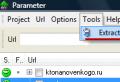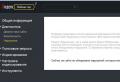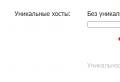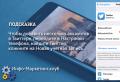Instagram management via computer. How to use Instagram on a computer without installing special programs. How to add a photo to Instagram from a computer using the official mobile application
Social instagram network designed for mobile devices. There is also an official online version of Instagram for a computer, but there are not enough functions in it - only viewing the feed and adding comments. In the article, we have collected all the ways how to register on Instagram from a computer and conduct full-fledged communication on a PC.
Go to Instagram online - convenient way start communication. You don't need to install anything, it works on any computers or laptops with Internet access.
Official
You cannot create new posts on the official resource, but you can register on Instagram from a computer. Follow the link, enter your email address or phone number, first and last name - they will be visible to everyone, username and password. Or sign in with your Facebook profile, allowing Instagram to access your personal data.
For registered users, you just need to select "Login". After entering the password, the feed will open, view the posts of friends, leave comments, use the search by tags, edit the profile.
The Webstagram service will help you access Instagram via a computer: https://web.stagram.com/. It allows you to view Instagram content, save photos and videos to yourself through a standard browser download. There is a search by usernames and hashtags, registration is not required.

The service https://websta.me/ will help you log into Instagram from your computer. You will need an existing account on the social network, after logging in through Websta, you can view and comment on posts in the feed, subscribe and unsubscribe, receive by subscribers. There is a search by hashtags and users, all content can be downloaded to a PC. Analytical data on the profile is available for free - popular tags, the best posts, the optimal time to release new messages. But you can't upload your photos or register on the social network through Websta.

The resource https://pro.iconosquare.com/ has combined many functions for working with Instagram: logging into the social network from a computer, managing an account, collecting and analyzing statistics. Identifies the most popular posts, the most active subscribers, the number of likes from unsubscribed. The service is paid, there is trial period - 14 days.
How to enter Iconosquare without payment: on the main page in the right corner, click "Start a free trial". The service will offer to create account and download your Instragram.
![]()
Programs
It is convenient to go to Instagram through a computer using special programs... We will tell you about all the options - from a free official client to an Android emulator and paid programs.
Official Windows client
The official Instagram client for windows 10 computer has been released. Available in the Microsoft store, can create Stories from the latest photos, send Direct messages, broadcast Live. There is a search on Instagram, registration of a new account through a computer - for this on the login page, select "Register". It is not yet possible to save photos and videos to your PC and create regular posts.

Emulator
BlueStacks software simulates the operation of an Android mobile device on a PC with Windows 7 and above, Mac OS X. You install any applications inside the emulator from Google play and use them like on a smartphone.
How to log into Instagram from a computer using BlueStacks:
- On the BlueStacks website, download the application by clicking the Download button.
- Run the resulting file, install the emulator.
- Sign in installed application, go to settings by clicking on the gear button.
- Click "Add account", enter data from your Google profile or register.
- Open Google Play, search and install Instagram.
After downloading and installing a social network, all its functions become available to you - after all, this is a standard Instagram mobile versionbut on a PC. You can register on Instagram through a computer - for this, enter your personal data at the first start. You can insert photos and videos with hard disk, create stories, write comments.
You can download Instagram on the developer's website http://ruinsta.com/. RuInsta is a free program in Russian that allows you to view the tape on a large computer screen. The interface is simple - there is a compact menu bar on top, to the right of the ribbon - interesting pages.
How to register on Instagram via RuInsta:
- Download and install the application in Windows.
- On first launch, enter the address email, come up with a login and password for the social network.
- Click on "Register".

The program will create for you new profile... To activate it, open your mail and follow the link from the letter. Then log in to Instagram through RuInsta, specifying your invented username and password. All the functions of the application will become available to you: managing account settings, searching by tags, viewing, saving on a PC and uploading photos and videos to the network.
Free full-featured application, Instagram version for Windows PC. You can download Instagram for your computer in the Microsoft store. Instapic features:
- registration on Instagram directly from a computer;
- editing your account;
- search by tags and users;
- viewing the feed;
- downloading any photos;
- built-in graphic editor.
InstaBro for Mac
Installing Instagram on Mac OS X will help. Allows you to view and download all content from your Instagram profile even without registering on a social network, there is a search by hashtags and places. To comment and like you need to log in with a password in a valid account.

Conclusion
Instagram's capabilities can be used without a mobile version. It is convenient to periodically view other people's photographs without registration in online services. To upload your content, install one of the programs that have more functions, or an Android emulator. If you want to take a look at Iconosquare.
The installation method through the emulator is shown in the video:
Contrary to general rule marketing, which states that the greater the reach of the audience of potential customers, the better for the business, in 2010 the Instagram company launched social project with an eye solely to iPhone users. The trick worked: when the Instagram client came out in the highly anticipated version for Android and then for mobile Windows, the audience of the social photo network grew hundreds of times in record time.
However, the developers did not continue to popularize Instagram at the expense of computer users. As a result, several million more users who do not have a modern smartphone, but have a more or less modern PC, were left behind.
You can wait a long time until Facebook decides to open direct access to its photo network from a computer, or you can use one of the tricks and start using Instagram fully from a computer right now. It is enough to install a special emulator program on the PC.
Registering to Instagram from a computer
The easiest way to sign up for a photo network is by borrowing a suitable mobile device from someone. If this is not possible, the Bluestacks program will help - the only stable Android device emulator that allows you to run almost any Android application on a Windows computer, including Instagram. The official website of the program is www.bluestacks.com. Linux PCs are not supported.
The emulator installation process is normal. It is best to leave Bluestacks default settings. As soon as the shutdown process is over, the program will automatically start and will continue to run along with Windows. IN manual mode you can start it by clicking on the Start Bluestacks shortcut.
Now you need to download the Instagram app. Since the download will come from the official Android app store, a Google account is required. Register an account through a browser or postpone registration until the direct installation of the program through Bluestacks.
By default, the emulator runs in full screen mode. If the full screen mode is inconvenient for you, press the F11 button or click on the double arrow on the right side of the program window to make the working window compact.
Open the "Search" section in Bluestacks, type "Instagram", confirm the request by pressing Enter and select "Continue" in a new window.



At this stage, you will need to enter identification data or register a new profile, and then re-enter your username and password. If you cannot switch the Cyrillic layout to English, enter your data, for example, in Notepad, and then copy it into Bluestacks. To insert a username and password into the authorization form, use the combination Ctrl + V.

You may then need to start searching for the application again. After the system finds Instagram on Google Play, click on its icon and install it as if you were installing it on a mobile device.

After installation, the Instagram application will appear in the Bluestacks section with applications. Open it from there or from the "Notification Panel".
Choose the best registration method, fill in the required fields and start working with your profile.
Setting the avatar
Like all major services, Instagram has its own official website on the Internet. Any user of the photo network can log in to this site and, if desired, change the profile. However, there is no way to upload an avatar. To install an avatar using Instagram from a computer, you will have to use Bluestacks or Bluestacks + Gramblr.
Open your Instagram profile through Bluestacks, click on the avatar circle and choose a way to upload your image from the options provided. You can take a picture with a webcam or choose a ready-made image from the library.
If your computer is not powerful enough, it is not recommended to add an avatar using the emulator, since at a certain point the program freezes, leaving no chance to continue working with it. In this case, the above-mentioned Gramblr application will come to the rescue, which can be downloaded at gramblr.com/uploader.

Working with Gramblr is easy. Run the program and log in with your Instagram account. Prepare an image for an avatar with a size of 650x650 pixels and a weight of no more than 500 kilobytes. The picture format must be .jpg. In the next step, come up with a signature and, if you like, send the link to your friends. Done.
Unlike uploading an avatar, the Bluestacks emulator handles uploading photos completely. You only need to adjust the photo to the specified dimensions (for this you can use a special generator on the website www.internetmarketingninjas.com/seo-tools/favicon-generator-crop-images) and after uploading the image, select the Lightbox Image parameter in the Instagram application settings to select the main area of \u200b\u200bthe photo.
For applying filters and processing photos, use our - a special section on Instagramа.net. When the photo processing is finished, save it and call it the desired name.
Finally
You can read comments on photos, watch likes and updates from the official Instagram website as well as from our section. For everything else, you need Bluestacks. Of course, using a popular photo service in this way is not very convenient, but if you do not have a compatible smartphone or tablet, there is no other way out.
To make it easier to work with Instagram for a computer, you can install the Instasize application through Bluestacks, which is useful for publishing photos in any size, and the Instarepost application for reposting photos of other users.
If you have an Instagram account, you probably wondered at least once whether you can use it not from a smartphone, but from a computer. Can! We will tell you how to do this in this article. And let's start with the most popular question.
It is not only possible to see likes on Instagram through a computer, but also quite easy.

That's all the possible actions with likes that you can and would like to carry out using a computer, not a phone. Read the article further and find out what else you can use to fully work Instagram from a PC.
Finding friends with Iconosquare
We have already figured out how to view subscribers using this service. Let's find out how you can find new friends. Pay attention to the small window in the upper panel of the site. It is for searching. We drive into it the login of the person whom we want to add as a friend, and we see in front of us a list of similar logins. We find the person we need.
We write to Direct
If it is convenient for you to use Insta from a computer, then you will probably want to send private messages through this network, that is, use the so-called Direct (Instagram Direct). There are two ways to do this.
1st method. Instagram for Windows 10
The official PC application allows you to easily write to Direct from your computer. It is very easy to handle.
- Launch Direct and add a new conversation.
- Choose what we will send: photo, video or text. Create a message.
- We select a recipient and send him our message. Done!
By the way, you can attach a photo downloaded from a PC or taken with a camera to a text message. However, in the second case, the image will not be processed. If you want to apply Insta's proprietary filters, you need to select a message in the "photo" format.
2nd way. BlueStacks
BlueStacks is a PC emulator program that recreates Android OS on your PC. Download it and start using it.
- Log in through your Google account. If you don't have it, then we create it.
- Go to Play Market, find Instagram in it and install.
- We log in and use all the benefits of Instagram from a computer, including writing to Direct.
What else can you do with BlueStacks?
Since we are talking about this wonderful program, let's find out what else interesting you can do with it from a computer.

Of course, you can upload an avatar and any photos using proprietary filters and settings. You can accept applications, find friends - absolutely everything that you have done before from your smartphone. Moreover, you do not even have to do any unfamiliar and incomprehensible actions, since your Instagram will look from a computer exactly the same as from a mobile.
Updating Instagram on your computer
How we update Insta on a PC depends on how we use this social network. All Insta subscribers who come from a computer can be roughly divided into two categories: those who use the official website and those who use additional services or programs.
The official Instagram website is good primarily because it is official and that actions with it do not require any additional gestures. And there will be no problems with updating here either: the site will update its functionality and inform you about it. It's the same with online services like Iconosquare - they'll get updated without you noticing.
If you apply any additional paid or free programs, you will have to update them yourself. However, both BlueStacks and other options are easy to update, request updates themselves and remind you of them.

With the advent of gadgets and other mobile devices, the computer has receded into the background for many users. PCs are still used for work that requires the support of powerful programs. In addition, some people find it difficult to abandon stationary hardware in favor of small devices. But for many users of smartphones and tablets, computers have become a thing of the past. Developers of various popular applications are betting heavily on mobile devices and are engaged in the modification and creation of mobile applications. One of these is Instagram. But how can such applications be used for people without gadgets? and what the application is, we will talk in this article.
"Instagram": what is it for?
How to install "Instagram" on a computer
The first thing that computer users should pay attention to is the version of "Instagram" for the browser. You can just go to www.instagram.com and log into your account. However, the social networking site has rather limited capabilities. You can view news, access other users' profiles, leave comments, rate photos and subscribe to other accounts. However, you will no longer be able to upload new pictures using the browser version.

Computer software
In order to access all the features of the mobile application, you will have to download an additional utility. For example, one of the most popular programs is RuInsta. This is a great way to install "Instagram" on a computer in Russian. With this online client, you can make full use of this social network, including posting new pictures. Distinctive feature utility is that you have the ability to receive new notifications just as if you were using a gadget. In addition, there are a number of other utilities and applications for using Instagram on a computer, which may be paid. Some allow you to perform all the same manipulations as in the mobile application, and some - limited actions.

Instagram using an emulator
If you want to use full version "Insta", then you can install "Instagram" on your computer using another additional utility. You will need an emulator operating system Android. An emulator is a program that allows you to use a mobile OS simply on your PC. There are many flavors of this kind of software: Droid4x, Andy, or BlueStacks. Most users use the latest version of the emulator. It has a fairly simple interface and is easy to download and use. Let's take a closer look at how to install Instagram on a Windows 7 computer and other operating systems.

How to install an emulator
To do this, go to the official website of the program and download boot file... Then, following all instructions and instructions, install the emulator on your PC. Speaking specifically about BlueStacks, such an emulator does not take up much memory space, its installation will be quite quick. But on older models of computers, BlueStacks may slow down or even malfunction. For the most part, such emulators are needed to install applications and games. We will install Instagram in the same way.

Use an emulator for Instagram
To do this, you need a Google account, you can use a ready-made one or register immediately. The procedure is simple: enter your gmail address and password. Then you will need to enter the payment card details, this will be needed in case of purchasing content. After authorization, you can start downloading applications. Installing Instagram on your computer is quite simple. You should go to Play Maket (Google Play is its other name). This application will already be built into your emulator and will not be difficult to find. Next, in the search box, enter the name of the desired application, in our case - "Instagram". Then click the "Install" button and wait for the download to finish. For those users who have already performed a similar procedure using a gadget, these manipulations will be familiar. Now you can fully use the social network on your computer.
Now you know how to install Instagram on your computer. Use social networks without limits!
The Internet has become the most necessary part of our life today. In his arsenal there are many various servicesthat make our life much easier. Surely, you already know the name "Instagram". It can be found absolutely everywhere, even your friends could at least once say that they posted some photos on this resource. Also, many Russian performers use the name "Instagram" in their songs.
What is this service?
"Instagram" is a social photo network. For those who do not understand what it is, you should tell in more detail. This application is a foreign resource and it is officially called Instagram. Today this network is owned by Facebook. "Instagram" is something between a social network and microblogging, that is, it is the so-called "Twitter" in pictures, where you can upload your photos and give them a description.
Differences "Instagram" from "Twitter"

Just like on Twitter, on this network you can find readers and subscribe to other people's accounts yourself. On Twitter, photos are usually posted that show what is going on in your life at this time, what interests, information, links - all this should fit into one post of no more than 140 characters, and you can also attach various images to a tweet. On Instagram, the opposite is true - the main information is your photos, which are related to your life and interests. The uploaded photos can also be commented on, as well as like, that is, to admit that the user really likes the photo.
What is Instagram used for?

This network can be used as your personal photo archive, photo processing application, and just as a social network to show your subscribers photos that convey your life. Famous personalities often use Instagram so that fans can watch various episodes of their lives.
After registering with the service, you can safely upload your photos, but you need someone to watch them, right? To do this, you can actively search for new friends yourself using the appropriate buttons. You can also search by various data, for example, hashtags. Or friends can go from other social networks and the contact list on the phone. You can also use a photo card to mark all the photos taken near you.
In the "Popular" section you can always find many interesting users, and subscribe to their pages. To view this list, click on the star in the main menu.
How to use Instagram correctly?
As we said earlier, the function of Instagram is to post photos using your smartphone. Use this service pretty easy and simple. To do this, install on your phone free app with the appropriate name. The application is available on all platforms except WindowsPhone. After installation, you should go through a simple registration and log in to the application - after all this, you can safely use all the available functions of Instagram. You can place those photos that are in the phone's memory, as well as those that are taken through the application. Before posting an image, you can edit it through the Instagram service. Photo".
What is this service?
“Instagram. Photos ”is a tool for processing photos using special filters that are available in the program. You do not need to have any Photoshop skills to make a photo beautiful, you can simply select one of the filters - and the program will do everything itself: crop it where necessary, and change it. Even with the application closed, you will always be aware of new likes on your photos and new comments.
What is Food Instagram?
Today this is a fairly popular trend in the service. It involves photographing various dishes and posting the corresponding photos in your account. Basically, there are original dishes prepared in cafes and restaurants.

How to start using?
Unfortunately, not every user is so lucky that he can use this application through an IPhone or a phone with the Android platform. Sometimes there is no opportunity or desire to acquire new phone... As a result, purchase new gadget for a lot of money and not everyone would like to be disappointed in this network.
But you can still try Instagram before buying a phone. Registration for a computer is a simple matter, as you can go through it and just upload photos to sample. To do this, you must first download the program, which is an excellent simulator of the "Android" system. It's called BlueStacks.
With all this, "Instagram" (for a computer) works the same way as any other program, that is, it runs in a separate window, you can copy information using the clipboard or via file system... Well, and, probably, it is already clear that the program sees everything network connections computer and uses them.
How to install Instagram?

So, to install the Instagram application (for a computer), you first need to download the BlueStacks program and install it.
Unfortunately, you won't be able to choose exactly where to install the program, but this is not the most important thing. After the installation is complete, a corresponding shortcut will appear on the desktop, by clicking on which you will open the program. An icon will appear, through which you can reboot "Android", if required.
If you are not comfortable using full screen mode in the program, then you should just press the necessary button on the emulator below. You can customize the program through a button that looks like a gear. But our first priority is to install Instagram for windows computer... In order to get started, you should first use the search inside the program and type the name Instagram in the line.
How to install Instagram for a computer?
The application we need will be the very first among the results, and to get it, you just have to press the button - "Install". For the reason that we download the Instagram application for computers and phones from the Play Market, which was created by Google, you will have to log into your account before installing. If you do not have it yet, the system will immediately prompt you to start it. Creating a new account doesn't take a lot of time.
Authentication
You can make a two-step authentication account to use the Instagram app for your computer with more security. The first login is carried out under a separate password installed on the BlueStacks program, and only then you can log into your Google account. It immediately becomes clear that with one-step authentication, such difficulties will not arise, but also safe mailbox will not be either.
After you go through authorization under your data in the GooglePlay service, you will immediately be able to install Instagram (the version for the computer is meant). In addition, you can immediately try out any other application and even a game.

What to do after installation?
Using the installed emulator, you can also synchronize data on the Android phone, which in some cases is very useful. But do not focus on this, since we are more interested in the mobile version - "Instagram" for the computer.
After the installation is complete, go to the “My Applications” tab from the main screen of the program and try to launch it. After that, you will need to register or log into an existing account.
In principle, further registration in the "Instagram" application in Russian for a computer will not differ from the usual one. Therefore, there is nothing special to explain here.
"Instagram" for a computer via a browser
Of course, I would very much like to get such an opportunity, since we still spend more time at the computer than at the phone. Therefore, I would very much like to enter this social network using a browser. In general, there is such a possibility, of course, but it has some limitations.
First of all, the program "Instagram" for a computer allows you to view the profile of any user. To do this, you just need to know the login.
On the user's page, you can see which photos have been added, how many subscribers and subscriptions he has.
For example, in this way you can look at the page of some of your idols. It contains a list of all added photos and a full-size preview will be available. You can also read other people's and leave your comments.
But here it should be borne in mind that it does not matter if you have Instagram installed for your computer or phone, you can put likes, write comments and so on only after you log into your account.

What else will be available after login?
On home page site, you can follow your feed (new photos added by those you subscribed to are shown here). It is also possible to view and leave comments on the photo.
Among other things, "Instagram" -registration for a computer allows you to view and edit your data in your profile.
You will also be asked to make yourself a so-called business card, that is, a button that will open your profile on the site.
These are all the available features of the official website when accessing it through a computer. Probably, something is still missing here. For example, there is no way to upload photos directly from your computer. Even in the Api, such a service has not yet been implemented. Also, you cannot search for photos by hashtags and usernames or browse the most popular topics. Well, although this is an Api, and a variety of other services implement these capabilities.
Services that empower
Let's take a look at one of the services called Webstagram. He and similar services use the Api of Instagram, and therefore it is necessary to register on them through the exact same login form. If you have already been authorized on the site, then the login data will be received from the browser.
The service allows you to view the feeds of people you are subscribed to, put likes, write comments, subscribe and unsubscribe from user pages, view the most popular photos and search by hashtags.