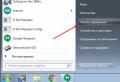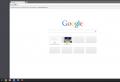System requirements chrome os. How Chrome OS went from a failed experiment to a Windows competitor. Chromium OS system launch
Chrome OS is a comparatively young brainchild of a world famous company that has managed to gain interest and popularity among computer users. This operating system is based on cloud-based technology. In fact, it is a Chrome browser developed in linux basedwhich has additional functions and its own applications.
Convenient and safe operating system for users
The announcement of the project took place in the not too distant 2009. And already in December 2010 a trial version was launched. When the operating system was announced, its creators promised their users speed, simplicity, and security. They became the key points. The launch of the program should take place in a few seconds, the user-friendly interface of Chrome OS is obliged to carry out a large number of requests without user intervention, and about malware, viruses can be forgotten altogether - this is how the developers of this system assure us. Let's check how reality matches the promises in the Chrome OS review.
With the help of the Linux kernel, Californian specialists presented the long-awaited project to the world - Chromium. Its most prominent feature and difference from others is the predominance of web applications over the usual functions of the OS. Do not compare Chrome OS with other operating systems in our review. There are no traditional desktop, icons and folders. The only thing suggested is the Chrome browser, which plays a major role. In general, the approach is clear and understandable. Google chrome boasts both high operating speed and stability. One third of all users World wide web uses this particular browser. And such successes have been achieved over the six years of its existence.
So what is Chrome OS? Everything is very simple. This is a minimum of requirements for the hardware of a computer device, a high speed of Internet connection, a user-friendly interface.
Secrets of the web system
All information on Chrome OS is stored in the cloud, without using physical drives for downloading. Calculations and operations are carried out at the expense of the company, completely unloading the video card and processor. As a result, the operating system acts as a kind of intermediary between the service and the user.
OS Chrome is highest level security, convenient usability and nice bonuses in the form of provided 100 GB in the cloud and more. At the start of the system, an authentication window appears in front of the user, where it is necessary to enter a username and password. The OS is not available for an unverified user.

You can work in the system from under various users and easily administer them: access rights are changed, accounts can be configured according to individual parameters, there is a guest mode limited by the browser. This operating system allows you to easily manage themes, fonts, home page settings. Everything that is available in the browser.

The cloud system implies a minimum use of disk space on the computer itself. The calculation is based on the fact that most of the information the user will store using services Google docs, Dropbox. There are also special services for playing video and listening to music: YouTube, Google Music, and so on. But despite this, Chrome OS has its own local storageand also has a file manager.
Chrome desktop
It is difficult to call it a full-fledged desktop. Most of the screen is a pretty image that you can't place anything on. Thanks to the "Surprise Me" function, you can diversify it by regularly changing the background using images from Google resources. The taskbar can be hidden in the footer or placed on either side of the screen. There is also some alternative to the Start menu, and a kind of Launchpad.

The desktop contains browser add-ons and plugins, where you can also store applications and files. The information is arranged and organized into folders. There is also a search box that will help you quickly find the information you need. But the most important function of said field is fast access to Google services. The panel also displays already running applications, indicated by a white backlight.

In the lower right corner, the user will find system information, settings menu and widgets. For convenience and comfort, there are many "hot" keys and their combinations.
Stability and security
Google offers users three options: OS for developers, beta and stable versions. The page for linkers provides data such as latest version systems, some functions of which may still be under testing and turn out to be unstable. But what exactly will never catch up with you in a new system is the ill-fated blue "death" screen or a forced reboot.

The great thing about Chrome OS is built-in error protection. If you "conjure" a little with system settings in the OS we are used to, then you can enter a cycle of endless reboots, issuing many errors, and so on. Chrome works differently. None of the applications you install will affect the kernel, so there is no way to break it. And since the system is updated every reboot, all kinds of bugs and errors are fixed very quickly.

Magic things - sync, speed, user-friendly interface
Another significant plus of the new operating system is the storage of all settings, files online and accessibility from anywhere. Automatic synchronization provides access to documents and settings from different devices with saving all changes.

Performance is the main feature of Chrome OS and its undeniable advantage. Chrome isn't just fast, it's phenomenally fast! None of the known operating systems can match it in this indicator. And thanks to the high speed it is perfect tool to work with mail, quick search and in general surfing the global network.

The Chrome OS user interface is clear to everyone. It is simple, convenient, comfortable. Anyone who is familiar with Internet browsers will figure out all its tricks very quickly.
Chrome OS review is complete. In the end, it will undoubtedly take users some time to adjust to the somewhat rather unusual interface and features of Chrome OS. But the system differs from traditional OS not only in appearance, but also in functionality: speed, security, automatic synchronization and, of course, cloud-based technology, which gives it some advantage.

Nowadays we are witnessing the total hegemony of the Windows operating system family on the market. The share of Linux is stable, albeit small. OS X has not such a sad percentage. And all together they do not give prerequisites for the release of new operating systems. The market is divided, each system has its own fans and detractors. But Google still decides to release Chrome OS, which is based on the Google Chrome browser. Some users who have heard about it are at a loss: what about popular programs? Where to get games? Oh horror, will they follow us even more? I hasten to reassure everyone: instead of popular software, Chrome OS uses their simplified web counterparts. The most popular Android games are already on the Chrome OS app store. And the sending of personal data in Chrome OS, it seems, can be turned off. What is this young operating system today? And to whom can it be useful?
The philosophy of this cloud operating system is simple.If in the course of evolution, operating systems gradually transfer part of the data to the web, then Chrome OS is completely based on this. It does not need huge data stores: the user is given a place in Google drivee. High performance is not needed: all calculations are performed on servers. You only need an internet connection to work. The three whales that run Chrome OS are the Internet, the Chrome browser and Google itself. So what has the Dobra Corporation prepared for us?
System types and where to get the distribution
There are 4 ways to install and use Chrome OS:
- Buy a device with a pre-installed system;
- Burn Chrome OS to digital media (external hDD, memory card or flash drive);
- Install on partition hard disk;
- Run on virtual machine.
The last method is undesirable, everything is terribly slow in a virtual machine. Installing a hard drive on a partition most often entails hardware incompatibility, but it all depends on the platform on which the PC is built, ideally it should be Intel Atom. It turns out that the cheapest and easiest way to try out the system is to burn it to digital media.
The procedure for creating a bootable memory card is extremely simple. We need a medium (capacity of at least 2 gigabytes), a program for recording system images (in my case, this is Win32DiskImager), and the cloud OS image itself. Here we are faced with a small surprise. It is impossible to officially install Chrome OS on your PC, more precisely, there are ways, but they are difficult enough for a common man in the street. You can install on your computer Chromium OS - the twin brother of Chrome OS, with only one difference: Chromium (distribution name: Cx86OS-20141104010101.img.7z) is a version for developers, well, there is no support for flash and auto-updates.
Interface and workspace
When you turn it on for the first time, you will be prompted to select a localization (Russian and Ukrainian languages \u200b\u200bare available in the system), layout and type of Internet connection. Then you will have to enter the username and password from the account google records or create a new one. Then you can choose an avatar in the system: you can choose to take a photo with a webcam, take an avatar from your Google account, or a couple of dozen standard pictures. The initial setup is complete.
Desktop
The desktop is one of the most useless things in this OS since all work happens in the browser. You cannot place any widgets, gadgets or even shortcuts. The only thing we can contemplate is the taskbar and notification area. Desktop related settings are extremely sparse. You can change the wallpaper, as well as the placement of the taskbar (left, right, bottom, or hide it completely).

Taskbar Menus and Features
The Services menu button is located in the lower left corner of the taskbar. This section contains all installed applications, which, in fact, are regular sites in the browser. Their location can be changed by simple movement. It is possible to group icons into folders. Applications can be opened in a new tab or new window (the second method is similar to working with regular windows in Windows). The entire top of the menu is the search bar. You can search the web, your computer, and the Chrome Web Store. If you have a microphone correctly recognized by the system, you can use voice search. You can pin application icons to the taskbar, but you cannot combine them into folders.


Notification area
In the lower right corner of the screen there is a kind of notification area. There are only three icons: current time, layout language, avatar in the system. If the device has Wi-Fi, then its connection status and signal strength are displayed. But this is not all of its functionality, when you click on this element of the system, a small menu opens. It resembles the version of the Start menu in one notorious system. In it you can find short information about the current user, the exit button in the user selection menu, the layout selection menu, the selection of the Internet connection, the volume slider and the transition to the sound settings. And also the "Settings" menu, the current date and the "Help", "Shutdown" and "Lock" buttons.

Settings
The settings window does not differ from its counterpart in google browser Chrome (and half of the settings are specific to the browser). In it, you can make more detailed system settings than when you first turned on. Internet connection settings can be changed, appearance browser (theme and built-in wallpaper), configuration peripherals (cursor movement speed, layout and help about hotkeys), change search engine (Google is not afraid of competition), date and time, as well as settings for the interaction of the profile and the device. Here you can also reset the settings and completely clear the system (the Powerwash function allows you to delete all profiles, including the main one).
Notifications
Of course, the system provides notifications. They appear in the lower right corner of the screen, and a counter of unread notifications is displayed on the right side of the taskbar. The system allows you to limit the list of programs that can display alerts. There is a Do Not Disturb function.


Applications
The title of this article best describes the philosophy behind Chrome OS. All programs except file manager, are sites that open as new tabs or windows in Chrome. Accordingly, all interaction between the system and the user takes place within the browser. Need to check your email? Edit a document? Editing the video? Everything in Chrome.
There are three types of programs in the system:
- Extensions are extensions that are hardly noticeable in the process of robots, change or supplement the capabilities of the browser, do not have an interface.
- Web applications are programs that require an Internet connection, all of which work in browser tabs.
- Offline applications - the same capabilities as web applications, but without the need for a network connection.
Standard Applications
Chrome browser is no different from addition chromethat you use on Windows or OS X, it has no new features. All work in Chrome OS happens in it. Incognito mode also works.

The Chrome Web Store has the same selection as in the regular version, but in this case it will interest you in the categories "For Desktop" and "Offline Applications". This is the only way to install software, it is impossible to install applications from other sources. The same store serves as a source of themes and wallpapers for the browser, and just provides a ton of programs - it's difficult to call it meager. Although there are a huge number of the same extensions, differing only in names.

The file manager is simply called Files. It allows you to view, manage and catalog files in Chrome OS. Unfortunately, I was unable to open most of the files. Refused to open: video file in .avi format, text.docx and presentation in .pptx format. The file manager has several categories: Google Drive (allows you to work with Drive without a web interface), Offline, Downloaded files. You cannot create new categories. The manager itself is simple and does not shine with settings: you can create folders, rename, copy, cut or paste files. Sorting by name, type, file size or modification date is possible. Interestingly, Chrome OS does not have a Recycle Bin, which means that by deleting files, you delete them permanently.
Working with office files
Since the file manager is not able to open office documents, you should pay attention to specialized software:
- Google drive
- Google Docs/ Presentations
- Word / PowerPoint Online
In the first two cases, we will not be able to edit Office files but we will be able to work without a network connection. In the second, the opposite is true. The user will have to choose the middle ground. In principle, Chrome OS can and even provides synchronization between PCs to ensure normal work with documents. If you are not a demanding user, the software capabilities of Google and Microsoft themselves should be enough.
Working with photos
The file manager is able and works correctly with most graphic formats. There is a possibility of simple image editing. You can crop the picture, change the brightness or contrast, and use auto correction. This is the end of the capabilities of the standard image viewer. For more detailed editing, Pixlr Editor comes in handy. But, unfortunately, I was not able to test it, because it requires Flash technology, and it is not supported in Chromium OS.
Working with video
I didn’t manage to launch .avi, and .mp4, but there is still a way out of the situation in the form of various video hosting sites. The most commonplace example is the brainchild of Google - YouTube. As for video editing, everything is rather sad: the store does not have the necessary extensions. Once again, YouTube comes to the rescue with its video editing capabilities. It's clear that the opportunities Sony vegas or Adobe Premiere Pro Nobody will give you, but it is quite possible to replace Microsoft's "Film Studio" in functionality. And you can upload the final video to the Internet right away.
Music
Musical chrome files The OS opened without problems, the built-in audio player displays its icon in the notification area and has standard functionality. But due to its interface, it is not intended for a large music library. True, Google took care of this by providing the benefits of the cloud and free storage for 25,000 tracks in Play Music. Let me remind you that for 60 hryvnia per month, Google allows you to use the entire Play Music audio library.


Games
Since Chromebooks, for the most part, have modest hardware, apart from popular casual projects ported from Android, you will not find any games in Chrome OS. Angry Birds, Cut The Rope or 2048 is in the store. It's also worth trying out the RPG Bastion game, which has gorgeous graphics by the standards of Chromebooks. But, unfortunately, it did not start for me due to the lack of Flash. A daring attempt to install Quake Live running in Chrome on Windows has failed. It was necessary to install the .exe file on the system, which allowed loading the plugin.

Work offline
It is a big misconception that Chrome OS is useless when offline. Yes, most programs don't work, but the Chrome Store has a whole section dedicated to offline apps. Here you have games, office programs, and popular services such as Pocket or Google Docs. Everything works, you can even send letters by mail (Gmail offline). So if you don't have an internet connection, Chrome OS won't let you down. True, it will lose its meaning and some of the very important features.

Overall work experience
An attempt to use the cloud OS as the main one did not bring the desired convenience. Still, editing documents is easier and more familiar in Microsoft Office... Editing is easier in Premiere Pro. And games are better and more varied on Windows. But after a couple of days of work, I noticed an extraordinary thing, Chrome OS is quite convenient, but only if you spend all your working time in the browser. Everything is at hand: synchronization works, notifications are convenient. Chrome OS lets you permanently migrate to some of Google's web services. If the capabilities of the Microsoft or Apple system are severely lacking, then you can enable remote control of the Windows or OS X Desktop. It is important to note that the Chromebooks themselves are equipped with a special keyboard, where instead of the F1-F12 function keys, you can find auxiliary keys as for working in a browser (forward, backward, update, etc.), and to work in the system (decrease, increase volume and brightness). Place of the standard key Caps lock is occupied by the search button. You also won't find a Delete button, nor will you find Print Screen, Home, End, Page Up / Down.
Here is a list of keyboard shortcuts to help you in your daily work:
| Page up | Alt + up arrow |
| Scroll down the screen | Alt + down arrow |
| To the first page | Ctrl + Alt + Up Arrow |
| To the last page | Ctrl + Alt + Down Arrow |
| Show or hide the bookmarks bar | Ctrl + Shift + B |
| Search the current web page | Ctrl + F |
| Open a new tab | Ctrl + T |
| Open a new window | Ctrl + N |
| Open the clicked link in a new background tab | Click on the link while holding the Alt key. |
| Move to next tab | Ctrl + Tab |
| Move to next window | Alt + Tab |
| Sign out of Google Account | Ctrl + Shift + Q |
| Close current tab | Ctrl + W |
In the dry residue
It is rather difficult to give a definite answer to the question of whether Google's operating system is good. On the one hand, everything is not so bad. Offline work is possible, similar web versions of popular software are available. It is worth noting the excellent integration into the Google ecosystem (although this advantage is not interesting to everyone). And in the end, the system is extremely easy to use. On the other hand, security is lame (it is worth stealing your username and password, and all your data can be stolen). There is also a very large dependence on the speed of Internet access and the availability of the Internet itself.
Who is this system for? Strange as it sounds, for inexperienced users who are just starting to get acquainted with the computer. Or for people sitting in the browser all the time. It may also be of interest to the older generation, since there is an office suite and, conversely, there is no fuss with the registry, folders and a bunch of files of varying importanceas it does on Windows. You can easily read books, watch movies and read news without any problems. An interesting solution would also be to use Chrome OS to breathe a second life into old netbooks. They are most often based on Intel Atom, which works well with this system.
For experienced users, installing this cloud system will be meaningless, all its capabilities can be provided by regular Google Chrome. Designers, editors and gamers, this is definitely not the place for you. The capabilities of Chrome OS are definitely not enough for you. Specialized application software and Next-Gen games simply cannot be installed.
Another category of users who do not make sense to switch to Chrome OS is everyone who does not use Google services. Of course, you can change the search engine, use post service third party companies, but does it make sense? All the convenience of the product lies precisely in the close integration with Google services. Well, you shouldn't even think about using Chrome OS for paranoids. The NSA and other structures are already monitoring them around the clock, and with Chrome OS, they will begin to present their data and personal information on a platter.
In conclusion, I want to say that the experience of using Chrome OS has not yielded outstanding results. All in all, I just didn't seem to exit the browser on my Windows PC. For myself, I see the only point in using the OS in the cloud in the form of buying a Chromebook. With it, Chrome OS will reveal all its advantages: speed, optimization for components, functional keyboard, smoothness and ease of use. And most importantly: the low price of the devices supplied by Google and its partners.
Typing these lines on a laptop, I can spill tea on it, throw it off the table, or just throw it out the window. But if we ignore purely material losses, my information will not be lost. She's just not here. It is located in the cloud, and is not tied to any device. Today, all modern operating systems are somehow connected with data clouds in which users can easily save their files. But Chrome OS has it in its very foundation, and not acquired through a long evolution. That is why Google OS raises so many questions, because we are used to one model of using computers, and then suddenly a completely different one appears. And how it appears. If you look at the market, over the past year the number of Chromebooks has been increasing, new models have been shown by Acer and HP, Samsung is preparing an update, and LG and ASUS are ready to support competitors. Previously, we asked ourselves whether there will be Chrome OS or not, and if so, why is it so necessary? Today we can already say for sure what will happen, but why it is needed, I will try to answer below in this experience of use, in which I used the Chromebook Pixel, Nexus 4 and Nexus 7 for almost three weeks.
Not only Google
After the first enabling Chrome OS asks you to enter your username and password to account Google, where the initial setup phase ends. If you used a Chromebook before, the system will pull up all the applications you installed, if not, then only the browser settings. Big Brother is watching. But this can be said about any modern operating system, each of them tries to save user information. Chrome OS can only be blamed for being Google-centric, but that's the company's business model if it does operating system, there should be its services.
There are enough apps, or rather Google sites, on Chrome OS right out of the box. A person who actively uses the company's products will be pleased with the Gmail icons in the program menu, Google drive, “Google Calendar”And other services. But all of them can be safely removed by making a choice in favor of other, even competing solutions.

And although they, in some cases, will not be so well sharpened to work with Chrome OS, there is an alternative. Even the built-in search, Google's holy of holies, can be changed to something else. The only thing that Google cannot concede in its OS is the browser. Chrome is essentially the foundation chrome interface OS, so it cannot be replaced by Firefox or Opera. As a result, when Chrome OS is first launched, it is pure Google, but the user is free to decide which services suit him best.
Chrome in every line of code
Chrome OS interface mostly consists of Chrome browser windows, but unlike the first versions, today it looks almost like a full-fledged OS.

It has its own "Start" button, which contains installed applications, as well as a search bar.

For the latter, there is a separate key on the keyboard, and is looking for a search not only on the Internet, but also files and programs on the computer itself, as well as in the application store.

There is also a kind of "Taskbar" on which you can pin icons of frequently used applications. All of them run in Chrome, but the user can choose options for opening, for example, in a separate tab or in a separate window. In the latter case, an open site most closely resembles a real program.

Windows of open applications can be controlled, for this there is a special set of functions that allows you to maximize the window to full screen, place it on the right or left, and minimize it to the "Taskbar".


To view all open windows, press the dedicated key on the keyboard.

The only program that does not run in a browser in Chrome OS is the file manager, which has only two folders: Downloads and Google Drive.

Actually, all files downloaded from the Internet are saved in “Downloads”, after which they can be dragged to “Google Drive”. Create new folders top level it is impossible, just add them to existing ones. In addition, you can open various files in the file manager, for example, photos, music and videos, I will discuss this in more detail below.

It is worth noting that downloaded documents in Chrome OS are not opened in Google Docs, but locally, on the computer itself, in the beta version of the Quickoffice application, which also allows them to be edited and saved to Google Drive.

It is quite possible that Quickoffice may soon become the standard office suite in Chrome OS, at least it does a better job of formatting Microsoft Office.
Not just a browser
People who claim that Chrome OS is just a browser are actually disingenuous. After its launch, the OS really looked more like an exotic version of Chrome, but today it is almost a self-contained system, with offline programs and other capabilities.

Despite the image of a cloud OS that must always be connected to the Internet, Chrome OS is gradually transforming into something more than just a browser. With the Internet, of course, with any operating system there is more possibilitiesthan without it. And with Chrome OS offline today, you can do almost the same thing as with a regular computer. You can watch movies, listen to music, edit photos and documents, read mail. You can't really play games. But in general, the number of offline programs for Chrome is increasing all the time; a separate section for them has even appeared in the Google store. Therefore, there is progress and it is obvious. Chrome OS is no longer just a browser.
Customization
There are not many options in Chrome OS, and they are mixed with the settings of the system itself, in addition, they are all pretty basic. The user can configure the wireless connection, touch panel, touchpad and mouse, set the date and time, input languages, and Google Cloud Print.

Separately, it is worth noting the "Accessibility" options, which allow you to increase the size of the cursor, use high contrast, voice prompts, zoom in different areas of the screen, drag with a touch, and also make an automatic click with the cursor when it stops.

In general, these are all important settings. Except what else can be noted that it is possible to change the desktop wallpaper.
Localization

Despite the fact that Chromebooks are not officially delivered to Ukraine, the system already has Ukrainian and Russian localizations.
Documents
To work with documents in Chrome OS, preinstalled google apps Docs, which allow you to create text documents, spreadsheets and presentations.

Separately in the app store, you can download programs for creating drawings and shapes in Google Docs.

For undemanding users, this will be more than enough. Problems can only arise when opening complex office documents, as well as in the case when such documents need to be created. On Chrome OS, this is still, in principle, an unsolvable problem, so users with high requests for an office suite, unfortunately, have nothing to do on Chrome OS. But for the rest, Google Docs should be enough, which can be supplemented microsoft package Office Web Apps, or by installing the Zoho office suite.

To check if these applications are right for you or not, you can open Google Docs, Office Web Apps and Zoho Docs right now in your browser. It is worth noting that a pleasant difference between the Google and Zoho office suites is the ability to work offline in Chrome OS. Thus, documents can be opened and edited without an internet connection.
A photo
There are already quite a few photo applications on Chrome OS, but they are also more suitable for the undemanding user and cannot replace either Photoshop or Lightroom. What can you do with photos on Chrome OS? First, the system has a built-in Google+ Photos application that allows you to import, catalog and store images in the Google cloud.

At the same time, the user can also edit the photo, apply different filters to it. If the Google+ app on your Android smartphone has automatic loading photos on Google+, all of them will also appear in Chrome OS. Other applications that can be used to edit photos on Google's operating system include Autodesk's Pixlr Touch Up.

It has a fairly simple set of features, but it allows you to work with images without an Internet connection. For more serious editing, Pixlr Editor is better suited.

It is an online service, but it is most similar to Photoshop, although it lacks its capabilities. However, Pixlr Editor is perfect for not very difficult tasks.
Music
You can listen to music on Chrome OS even without an Internet connection, the system can easily play mp3 files.

However, the built-in player is very basic and not well suited for a large media library. Alternatively, you can use the Google Music service, you can place 25 thousand tracks in it for free, which in most cases will be enough.

But unfortunately, you cannot upload music to Google Music servers with Chrome OS, the company has not yet released the corresponding application, which has long been available for Windows and Mac. As a result, it turns out that you can transfer your media library to the cloud only with third party computer, which undermines the independence of Chrome OS somewhat. However, the developers soon promise to release the Google Music manager for Chrome OS, which will solve the problem.

Alternative ways of listening to music in the Google operating system can be online services, of which there are now a large number.

These can be projects like Yandex.Music, which allow you to listen to entire albums and create playlists, or online radio stations, like Earbits, in which the ability to switch tracks is limited.
Video
Another myth that haunts Chrome OS is the information that the system is not designed to watch videos, except from YouTube. In fact, this is not the case, at the moment the Google operating system is able to play popular video formats, including .avi and.mkv. In the latter case, however, not all sound containers are supported.

However, it is possible to watch movies on a Chromebook without having to be online all the time. By the way, there are no problems with YouTube either, it's a pity that this service does not have an offline mode.
Games
There shouldn't be games in Chrome OS either, but they are.

At the same time, there are both online and offline versions. Unfortunately, the browser cannot yet handle complex graphics, so games for the Google operating system are most often casual.

Angry Bird was also involved.

However, there are also more complex projects, such as Bastion.
Considering that all games run in a browser, this is a great achievement. While Google is not even close to considering the possibility of making Chrome OS a competitive gaming platform. The browser is not yet suitable for this.
The biggest problem with Chrome OS is the lack of popular programs for it. As a result, they have to search for either existing third-party applications, or look for substitutes. With Skype on Chrome OS, this is exactly the situation. Officially, Microsoft did not and is unlikely to make the program for the operating system Google.

The IM + program in which there is support for the Skype protocol can help out in this situation, but only within the framework of transferring text messages, it does not support voice and video calls. In the latter case, the Skype mobile application for Android can help out, or a complete switch to the Hangouts service from Google.
Chrome OS and Android

It would be an extreme manifestation of “Captain Obvious” to write that Chrome OS is ideal for use with Android, but you can't get the words out of the song.

Systems built on the same services complement each other perfectly. The transition from a computer to a smartphone / tablet is very easy, all programs within the Google ecosystem are similar both in appearance and in terms of functionality. The company is trying to teach users that there are no desktop programs or mobile applications, there is Gmail, Google Calendar, Google Music, Chrome, and so on.

This is a very correct approach. Reading an article in the Chrome OS browser, you can easily switch to your smartphone with Chrome installed and finish reading it.

Likewise, you can edit documents, listen to music, plan your day, search for an address on a map, and much more. Of course, in order to fully immerse yourself in the Google ecosystem, you do not need to use Chrome OS, but for this you already need an Android smartphone. It is thanks to the mobile operating system that the company can popularize Chrome OS.
Chrome OS on every computer
Interestingly, today Google is on the offensive on all fronts, and Chrome OS appears not only on Chromebooks, but also on computers that have Chrome installed. In fact, the company is creating a single ecosystem around its browser, which is supported by the growing popularity of the Android mobile operating system. As a result, in order to get yourself almost an analogue of Chrome OS, it is enough to install Chrome on your computer.

More recently, Google has added a launcher to its browser like Chrome OS, which allows web applications to open in Windows and OS X operating systems, allowing them to appear as separate programs. This approach fully justifies itself, Google creates the operating system gradually, without huge investments, and by the time it is fully ready, if the popularity of Chrome continues to grow, a large number of users will already be ready for it.
Eventually
Even today, Chrome OS may well become the main operating system for undemanding users who spend most of their time at the computer in the browser. Another question is, why buy a Chromebook if you can get the same and much more from a Windows laptop? The answer lies in the cost, Google sells Chromebooks in the US for $ 200, and for the same amount of money, you simply cannot buy a laptop with the same characteristics. And for not very advanced users or those who are just getting started with a computer, Chrome OS will be a very good option. The system is safe and easy to use, it does not have a lot of settings and there is nothing that could be broken to such an extent that it required specialist intervention. At the same time, I was frankly amazed at the speed of its development, in three weeks the system was updated five times and each update brought some minor improvements. At the same time, if Google does not change the concept, it is unlikely that Chrome OS will be able to seriously compete with Windows. The inertia of this market is very high and even the low price of Chromebooks will not help popularize Chrome OS. Users will prefer to pay extra, but be able to install complex programsthat they don't even always need. However, Google is betting that the focus will gradually shift towards smartphones and tablets, and computers will fade into the background, competing for the attention of users with TVs. If so, Chrome OS really does stand a chance, especially given the fact that the system offers the same Google experience as Android.
A few years ago, Google introduced the Chrome OS operating system, which was essentially chrome browser... Many took this as an unsuccessful experiment, since it did not pull at a full-fledged OS. Without access to the Web, Chrome OS was practically useless, the usual software was absent. Only Google services and numerous extensions familiar from the Chrome browser were available to users.
However, this had its advantages: the system did not require powerful hardware, and the cost of the laptop did not exceed $ 300. It's cheaper than most Windows devices, let alone MacBooks.
No longer just a browser
Charlie Brannan / flickr.comAlmost seven years have passed since then and a lot has changed. The system has become more functional, self-sufficient, and has acquired support for offline programs. Yes, when connected to the Internet, she still knows more, but now this can be said about any operating system. Offline you can listen to music, watch movies, work with documents. These capabilities will satisfy the needs of most users.
Google's calculation was correct: people spend most of their time in the browser. Or rather - in. Its share is about 50%, which makes it the most popular in the world. "If so, - decided in Google, - keep an accessible device, which has your favorite browser with all kinds of extensions." And that's it, nothing more. The interface is simple and concise, even a child can master it.
Speaking of children: most often Chromebooks are purchased for education and the corporate segment. As a result, Chrome OS laptops surpassed sales in Q1 2016 in the US apple laptops... Almost 2 million versus 1.76 million is a major achievement for the browser OS.
But the main blow was struck by Google recently, in May 2016. What many expected has happened: Chrome OS will soon receive native support for Android applications. Chromebook owners are incredibly lucky, because in the near future almost the entire range will be available to them. Google play! The question of the number of applications and dependence on the Internet is immediately resolved. It is important that applications are not emulated, but are native, that is, they have access to Wi-Fi, RAM, processor and other necessary components.
In fact, now we have another Android device, but with more features. Yes, but for the vast majority of users, the functionality of a Chromebook will suffice.
Pros of Chromebook
 Kohichi Aoki / flickr.com
Kohichi Aoki / flickr.com 1. Price
I'll start with the most important thing - the cost of Chromebooks. IN USA inexpensive laptop on Windows it will cost $ 400-700. The MacBook starts at $ 899. At the same time, most Chromebooks are priced under $ 300. A great option for schoolchildren, students and just people who need a laptop only to surf the Internet and work with documents.
2. Simplicity
Chromebooks are easy to use. They are nimble, easily customizable, and can be mastered by absolutely everyone: from children to the elderly. This is why Chromebooks are so popular in schools and the corporate sector.
3. Large selection
The lineup of Chromebooks is quite extensive. Laptops are available with screen sizes from 11 to 15 inches. Iron is also the most diverse: from mobile processorswhich are usually found in smartphones, before Intel processors.
4. Ecosystem
If you own an Android smartphone, a Chromebook is a worthy addition to your ecosystem. Thanks to Google services, all data is synchronized. In the same way, you can work with third-party software thanks to the native support for Android applications.
Cons of Chrome OS
 Oll Raqwe / flickr.com
Oll Raqwe / flickr.com 1. Dependence on the Network
Whatever one may say, the work of Chromebooks is tied to the Web. Without the Internet, their capabilities tend to zero. Despite the fact that the Internet is now everywhere, for many it can become a serious problem.
2. Lack of "adult" software
Chromebooks are not suitable for serious work. You will not be able to install Photoshop, AutoCAD and other software that work on Windows and OS X. Such devices are more suitable for those who spend most of their time in the browser, as well as for those who actively use Google services.
What's next?
Google has certainly taken a huge step in seven years, but experts say this is just the beginning. After the system starts supporting Android applications, its popularity will increase significantly.
From a fun experiment, it will turn into an extended android version for budget laptops. And in this case, not Apple, which is focused on the premium segment, will become a competitor, but Microsoft. After all, she mainly makes money selling software for the corporate segment and licenses for selling laptops. The sharp rise in popularity of devices running Chrome OS can pretty much spoil the life of Microsoft.
Small digression
This post is exactly the impression of using, thoughts on how you can use this machine. Post about delivery, where he ordered, how he placed the order, etc. (in photos) will be later. Now I want to express my thoughts in a somewhat dry form.What came before ...
Before talking about the acquisition, it is necessary to mention the tasks I perform:- work with e-mail (five mailboxes on average);
- work with documents of all conceivable formats (.doc, .rtf, .txt, .docx, .odt ,. xsl, etc.);
- business process modeling, drafting and project management;
- work with the regulatory framework, search for regulatory documents;
- negotiations by means of various messengers (icq, jabber, gtalk, skype, irc, etc.);
- work with tools for analyzing website traffic (Yandex.metrica, google.analytics, etc.);
- editing graphics;
- work with company websites, website engines;
- software testing.
It turns out a fairly extensive list of tasks that need to be grouped in one convenient workplace. Initially, I tried to cram all this on Windows 7, it became inconvenient to use, if something needed to be assembled from source - Hell began. Therefore, I switched to Linux as a working system (I used to pick it up for myself). Tried Arch, Gentoo, Ubuntu, Debian, Fedora, CentOS. As a result, I settled on OpenSuse as a more stable and less ancient distribution kit (IMHO!).
Over time, it became necessary to transmit large files people geographically located several thousand kilometers away. Started using git, dropbox, box, etc.
Due to the fact that often our compatriots make crooked layout of documents (you should have seen some reports - this is horror), and correct display was needed, I started using Microsoft Skydrive and their cloud office. And Evernote, which I got used to during my time at university.
Dry summary: a large number of programs, many cloud services, a heap of software, a large number of constantly transferred files.
Let me explain right away - I work on my own machine, because I need access to working documents 24 hours a day.
Acer C7 & Google Chrome OS
When the laptop came to me, the first thing I did was scolded myself for not immediately ordering an adapter from an American plug to a domestic one for 1 dollar. Fortunately, the Packarge Bell multimedia laptop had a similar charge (now bought by Acer). Therefore, the problem can be considered temporarily solved (I completely solved it when I bought it at the nearest store household appliances this adapter).
The operating system booted up quickly, asked for a login and password from Google Mail, as well as a key to WiFi networks and language. The first activation took a couple of minutes, after which I immediately got to the desktop, which had no shortcuts or the familiar start button. Only the panel at the bottom of the screen (transparent) with buttons - Google Chrome, Gmail, YouTube, Google and the application menu (of which Google Office, the file manager and a couple of other applications are installed).
The rest had to be installed from the app store ...
The clouds

The first thing you had to get used to and understand - in the system, most applications are "cloud". The first thing I decided was office applications. Google Office and Microsift SkyDrive have completely resolved this issue.

Evernote - As a web client, no need to explain.
Messenger - IM +. Previously sat on IMO, but I liked IM + more.
For e-mail - Gmail Offline (I have Gulov mailboxes, not Google mailboxes - they send mail to them).
For simple calculations (on the knee) - Numerics Calculator (programmable, cloudy).
For SSH - Secure Shell.
Sometimes I need to write something quickly that does not fit into a note book or calendar. A note that will take a couple of hours. I liked Writer for these purposes - simple text editor like a notepad, which is linked to a Google account and saves everything written to files.
Editing graphics? I had enough written in flash - Pixlr Editor. This is not Photoshop or even Gimp. But for the purposes of cropping the background, embedding it on the site, it will do just fine.
Viewing graphics from a car, video and audio, in principle, too.

Modeling? The draw.io service I liked the most.
Next came the hobby that I do during my rare leisure hours ^ _ ^.
IDE selection is still in progress. Main candidates:
- Cloud9 is a powerful IDE, supports one closed project and three open projects, can sync with GitHub and DropBox. Supports the syntax of many languages, has a terminal emulator (with the ability to call the main scripting languages).
- Koding is a fresh product, currently in open beta by invite. I registered, a month later an invite came (if anyone needs it - write in a personal, there are 2 free ones). While in a semi-working state. It is attractive by the ability to immediately load frameworks like Ruby on Rails and a faster terminal emulator (from which I mostly need tclsh). Impressions from work in it are more pleasant, more responsive in work, more convenient in the interface (a hybrid of IDE and social networks).
- FriendCode is an IDE for teamwork, that says it all. I don’t know how convenient it is yet, I didn’t have time to try it. Later I’ll tell you what I chose and why, then I’ll supplement the description of this environment.
Well, as a last resort - there is an excellent service that can compile 40 programming languages.
Music? Here, too, everything is very interesting.

First, there is the excellent Grooveshark service that allows you to listen to music in the cloud and create your own playlists. At the same time, the missing one can always be loaded from the local machine and the music will always be available.

The second is the absolutely freaky Achshar Player, which is even worse than tkabber. An offline music player written in HTML5 + JS with playlists, libraries and more. At the same time, when you open a folder, it immediately copies the contents of this folder to the hard disk (i.e., you opened the folder from the hard disk, all the contents were copied to the media library, tired of it - they deleted it from the player and from the media library immediately).
Extensions
Since Google Chrome OS is primarily an OS browser, it is especially important for ease of use - "appendages" to the browser. So I have a simple clock (so I don't even need to look at the stump), a save button in Google Drive and a plugin for Gmail that allows me to read and write without going to the service page. The rest has not yet been used.Native Client
The most delicious and interesting. Google has provided technology that allows "offline" applications to run in a browser window. These are Google Docs, GFort, Gmail Offline and a remake of the great StarControl 2 - The Ur-Quan Masters. Everything works with a bang, without an Internet connection.So far, there are very few applications written in this way, but I think everything is ahead. Technology, as far as I know, is not yet a year old.