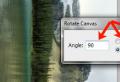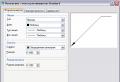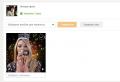Incremental and differential backups. Information technology, internet, web programming, IT, Hi-Tech,…. Full backup
Full, incremental and differential backups
Acronis Backup & Recovery 11 provides the ability to use popular schemes reserve copysuch as grandfather-father-son and Tower of Hanoi, and create your own backup schemes. All backup schemes are based on full, incremental and differential backup methods. The term "schema" really denotes an algorithm for applying these methods in conjunction with an archive cleanup algorithm.
Comparing backup methods with each other does not make sense, because in the scheme they work together. Each method should fulfill its own role in accordance with its benefits. A competent backup scheme allows you to take advantage of all methods, while reducing the impact of their disadvantages. For example, weekly differential backups make it easier to clean up the archive because they are easy to delete along with a set of dependent daily incremental backups that are kept over the course of a week.
Backing up using full, incremental, or differential backup methods creates a backup of the appropriate type.
Full backup copy
A full backup contains all the data selected for backup. A full backup is the basis of any archive and forms the basis for incremental and differential backups. The archive can contain several full backups or only consist of them. A full backup is self-contained: you do not need to access any other backup to restore data from it.
It is widely known that a full backup is the slowest to create and the fastest to restore. With Acronis technologies, recovery from an incremental backup can be performed as quickly as from a full one.
A full backup is most useful when:
- you need to restore the system to its original state,
- the original state rarely changes, so there is no need for regular backups.
Examples: An internet cafe, school, or university lab where the administrator frequently undoes changes made by students or guests, but rarely updates the base backup (only after installing software updates). The time taken to create a backup is not critical in this case, and the recovery time will be minimal if you restore the system from a full backup. For added reliability, the administrator can have multiple full backups.
Incremental backup
An incremental backup stores data changes in relation to to the last backup... To restore data from an incremental backup, you need access to other backups from the same archive.
Incremental backups are most useful when:
- you want to restore one of several saved states,
It is widely known that incremental backups are less reliable than full backups, because if one copy in the "chain" is damaged, the next copies can no longer be used. However, storing multiple full backups is not the best option if you need to have several previous versions of data, because reliability is too large archive even more dubious.
Example: Backing up the database transaction log.
Differential backup
A differential backup stores data changes with respect to last full backup... To recover data from a differential backup, you need access to the corresponding full backup. Differential backups are most useful when:
- only the last state of the data needs to be saved,
- data changes are relatively small compared to the total data size.
It is generally believed that "differential backups take longer to create and recover faster, while incremental backups are faster to create and slower to recover." There is really no physical difference between an incremental backup attached to a full backup and a differential backup attached to the same full backup at the same point in time. The difference mentioned above assumes that the differential backup was created after (or instead of) making several incremental backups.
An incremental or differential backup created after defragmenting the disk can be much larger than usual because the defragmentation process changes the location of files on the disk and the backup reflects these changes. After defragmenting the disk, it is recommended to recreate a full backup.
The following table lists the generally recognized advantages and disadvantages of each type of backup. In reality, these parameters depend on many factors, such as the size, speed and nature of data changes, their nature, physical characteristics of devices, and the backup and recovery parameters set. Experience is the best teacher in choosing the best backup scheme.
|
Parameter |
Full backup |
Differential backup |
Incremental backup |
|
Disk space |
Maximum |
Minimum |
|
|
Time of creation |
Maximum |
Minimum |
|
|
Recovery time |
Minimum |
Maximum |
Differential versus incremental backups
It is important to understand what is meant by both differential backups and incremental backups before discussing its pros and cons. As the name suggests, both of these methods are ways in which the computer backs up data in an intelligent way. When backing up data, both of these methods can help save time and disk space, which is of great importance. What stands out about the incremental backup feature is that only the files that have changed are backed up, saving time and disk space. Overall result data backup and usefulness of the method can vary depending on the size of the database.
As noted, it is important to ensure that only backups of data are backed up, taking into account the speed and amount of computer resources required. Differential and incremental backups are two different ways to back up your data. To back up data, both methods rely on the use of a basic on / off attribute called the archive bit. This is the element that takes into account the data that was copied. When checking the file property of the specified file, it should show whether the archive bit was checked or not set.
If the archive bit was set or set, it indicates that the file should be copied. If the checkbox is unchecked or cleared, it means that the file about which in questiondoes not need a backup. If the archive bit is not set, the operating system automatically checks the archive bit of any modified file that may not have been checked. When a full backup is performed, all of the archive bits of the files on the system are set to "off" by default, since all of their archive bits have been backed up. This means that if the archive bits of the specified file were turned on or off, they will be copied.
Differences
In an incremental backup, only files with the archive bit set are saved, after which the archive bit is set to "off". This effectively only copies the files that have changed. The biggest advantage of an incremental backup is that it is economical in space and resources compared to the differential backup method.
Differential backup, on the other hand, will also back up selected data files that have the archive bit set or set, but this backup method is different in that it does not clear or override the archive bit. This means that it backs up new files and all other files in which their archive bits were selected. This means that when you need to restore your backed up files, you get a full restore. On the other hand, restoring file backups with incremental backups will require using all the incremental backups that have been performed since the last full backup.
Backup speed is also critical, as differential backups are quite fast, unlike incremental backups where many data backups are not supported. However, as the database grows, the speed of differential backups decreases. Incremental backups become more desirable than differential backups when working with large databases because only changed files are backed up.
An incremental backup only backs up the data on which the archive bit is set. When backing up, the archive bit is turned off.
Differential backups will retain data that has the archive bit set and will not be disabled when not done.
Differential backups are faster than incremental backups for small databases.
Incremental backups are more beneficial for large datasets.
Good day, dear readers of the blog site! Backups of data files using RMAN can be of two types: either full backups of data files or incremental backups. I will try to describe the difference between these types and the features of each type of backup.
Full backups
A complete backup of a data file is a backup that includes every used block of data in the file. If a full backup of the data file is created as, the contents of the whole file are played in full. (If the file is backed up as a backup set, then unused blocks can be skipped).
Incremental backups
An incremental backup captures images of blocks of the data file that have changed since a certain point in the past, usually this is the moment of the previous incremental backup. Incremental backups are always stored as backup sets. The resulting backup sets are usually less than full backups of data files, unless each data block has changed since the last backup. RMAN can only create incremental backups of data files, not archived log files or other files.
Pros of incremental over full backup
In time, the RMAN manager uses block images from incremental backups to update the changed blocks and bring them to their current contents from the SCN time when the block was created, and this is done in one step. Without incremental backups, you would have to replay all changes one by one from the archived logs. Therefore, using incremental backups is much faster than sequentially applying changes recorded in the archived transaction logs. In addition, incremental backups also capture data block changes made during NOLOGGING operations that are not written to
Many people know various systems for creating disk images and data backup, for example Acronis True Image, Pagaron Drive Backup, Ghost, Time machine for Mac-compatible computers, etc. Microsoft has also implemented a data backup system in its operating systems, which is available for both regular users and system administrators... Before the release of the operating system Windows Vista Microsoft offered users NTBackup and System Restore, which had a lot of flaws. FROM windows exit Vista and the transition to the VHD image storage format, it became possible to more easily back up data and create images of the operating system using a new set of utilities called Windows Backup and Restore. After the release of new operating systems this component has been improved and modified. In this article we will look at what Microsoft offers end user for backing up data in the recently released Windows 8 operating system. But first, let's briefly talk about the main types of backups that are implemented in numerous products from various companies.
Types of backup
Backup is divided into different kinds depending on the tasks assigned to the person implementing it software... In some cases, users only need to create copies important filesstored on disk, in others - to create full-fledged images of the operating system with the ability to roll back all previous changes. At the same time, system administrators are provided with the ability to centrally store data backups, which makes it easier to control backup versions and restore systems as needed. Naturally, depending on the selected type of backup, one or another algorithm for comparing and saving files is used - either byte-by-byte or sector-by-sector copying from the data source, when the information is exactly recorded on the backup medium. To restore files and data, you can also use the functions of file systems that support journaling and logging of changes - first a full snapshot of the file system is made, and the data is backed up as needed if individual files are marked as changed. File systems with extended version control are best suited for this case, as they significantly save space on the backup media. In addition to the traditional creation of backups of files that are not currently being used, there are real-time backup algorithms. In this case, the backup occurs even when the file is open in some program. This possibility is achieved through the use of snapshots of file systems and is actively used, for example, in virtualization systems for working with virtual disk drives. The data backup process can take place in several ways. Let's consider the most common ones.
Cloning partitions and creating images
Cloning means copying a partition or partitions of a disk with all files and directories, and file systems to a backup medium, that is, creating a complete copy of data on another medium. This requires a lot of space on the backup media, but at the same time allows you to achieve the most complete backup of an individual PC or data disc. Also, special mention should be made of cloning the system in the form of a special image - a virtual drive, that is a separate file, which can contain several disk partitions. Such an image can be created by means of the operating system itself. It allows you to reduce the amount of data, and also provides the ability to subsequently work with it as with a regular disk, or connect it to virtual machines, which simplifies the transfer of operating systems from one server or computer to another. Today virtual images are gaining popularity due to the flexibility of connection, as well as cross-platform and easy transfer from one computer to another. As a rule, cloning or creating an image for a backup is quite rare because the size of the backup is very large. Such procedures are used in most cases to create a copy of the operating system with all files, and not to back up individual data on disk. To back up user data that changes frequently or is used in work, another type of backup is commonly used - full file backup.
Full file backup
This type of backup involves creating duplicates of all files on the medium by a simple method - copying from one place to another. Full file backups, due to the length of the process, are usually carried out outside business hours due to too large amounts of data. This type of reservation allows you to save important information, but due to the long backup times, it is not very suitable for recovering rapidly changing data. It is recommended to perform a full file backup at least once a week, or even better, alternate it with other types of file backups: differential and incremental.
Differential redundancy
Differential backups only copy files that have changed since the last full backup. This allows you to reduce the amount of data on the backup media and, if necessary, speed up the data recovery process. Since differential backups are usually performed much more frequently than full backups, it is very effective because it allows you to recover the most recently changed data and track the history of file changes since the full backup.
Incremental backup
Incremental backups are slightly different from differential backups. It assumes that on first run, only those files are backed up that have changed since the last full or differential backup. Subsequent incremental backup processes only add files that have changed since the previous backup procedure. In this case, the changed or new files do not replace the old ones, but are added to the media independently. Of course, in this case, the history of file changes increases with each stage of the backup, and the process of restoring data for this type of backup takes much longer, since it is necessary to restore the entire history of file changes, step by step. However, with a differential backup, the restore process is simpler: the master copy is restored and the latest differential backup data is added to it.
Many backup software packages use different types of backups, and often combine them for greater efficiency and space savings. System utilities Windows, which we will discuss in this article, also use various types of backups, which allows you to more dynamically and quickly restore user data depending on the situation. There are more recovery utilities available for Windows server operating systems than for Windows desktop operating systems, but here we will consider only those available to ordinary users. Moreover, for different editions of Windows, the set of components differs, which is due to the division of operating systems into corporate and home. For Windows operating systems, there are two main data backup utilities, which differ in the type of backup.
Windows Backup And Restore
Windows component Backup And Restore has become available to users since the release of the Windows Vista operating system and is responsible for creating a full backup of the operating system with the option of incremental backups. With the release of the Windows 8 operating system, this component changed its name to Windows 7 File Recovery. Although it did not lose anything of its functionality, Microsoft recommends using the new File History utility for backing up data, which is included in Windows 8 and Server 2012 operating systems, but we will talk about it a little later. Windows Backup And Restore allows you to create an automatic full backup to removable media, optical disks, or to a special location on a remote server.
The latter feature is available only for certain editions of Windows 7/8, as it is positioned as a solution for IT administrators of companies. A full system backup in the case of using this component assumes not only saving user files, but also the ability to create an image of the entire operating system and backup individual computer disks. The user is also able to create an exclusively system image, which can later not only be removed to a new media of this computer, but also used as virtual disk in virtualization systems. In the case of using this component, the user can specify the folders that need to be backed up, as well as specify those system drives that need to be saved with a full backup. When backing up files only windows user Backup And Restore uses incremental data backups, which allows you to get more snapshots of files at different points in time. Typically, a full backup is performed once a week and involves not only backing up user files, but also creating a system image, as well as copying data for component restore points Windows System Recovery. The process of restoring user files can take place directly from the operating system - it is quite simple and straightforward for most users. System recovery in case of a serious failure can be carried out using the built-in Windows Recovery utilities. To do this, you must either create a new special recovery disc, or use the installation image of the operating system from which it was installed on the PC earlier. When loaded in mode windows recovery Recovery will offer the user a choice of the following recovery modes: file recovery, go to a specific recovery point, extract a backup system image to the main system disk... In this case, data for recovery can be taken from optical media, external or internal storageas well as network storage data. In this case, the edition of the operating system does not matter. Alas, despite the fact that Windows Backup And Restore is a fairly powerful and convenient component of the operating system, Microsoft said that, according to research, 5% of users use this utility at best. Therefore, for easier and more efficient data backup, Microsoft has developed for users the next generation of system backup - Windows File History.
Windows File History
Windows File History, a new component of Windows 8 and Server 2012 operating systems, in some way replaces its predecessor, Windows Backup And Restore. It is intended to replace only incremental file backups, while system imaging and full backups can only be performed with using Windows 7 File Recovery. The Windows File History component was originally developed as a convenient and practical solution for users who need transparent way backing up your important data. When developing this utility, special attention was paid to the ease of initialization of the process, combined with the ability to conveniently and quickly view all stored data. The backup process using the new utility is unnoticed by the user in automatic mode and does not require additional actions from him. It should be noted the modification of the backup to network devices, which makes it easy and convenient to work with saved files, if used mobile connections or weak communication channels.

The basis windows utilities File History part of the basic functionality of Windows Backup And Restore was taken, in which the visual component responsible for the presentation of saved user data was reworked. Previously saved data can now be viewed from file manager Windows Explorer using a separate History tab. This allows you to quickly find required files and restore them to any location in the system. Despite the fact that the backup process is based on an incremental backup, when working with it, there is no thought that this is a backup, it is rather a history of creating, modifying, or deleting user files, available at any time. This approach to data backup will certainly suit most inexperienced users, since the process is convenient and more intuitive to use than working with Windows Backup And Restore.

You can use optical media, external drives, or network attached storage to back up data using Windows File History. Of course, storing data on optical media - this is more a tribute to tradition than a real method of using incremental backups, because data can change very often. The best choice for regular users is backing up to external or internal storage.
For ease of use in Windows 8, each plug-in external storage can be used as a backup tool using Windows File History. So, if the drive is connected, there is now a separate tab in the options of the drop-down menu at autostart, which allows you to designate the connected drive as a drive for backup in one click. In this case, even if the disk was subsequently disconnected from the system, data backup will resume as soon as it is installed back. A similar approach is applied in the case of data backup to network storage. Disconnect from local network will not affect the operation of the system in any way, and when a network environment appears, the operating system will automatically start a new backup cycle according to the schedule. Transparent activation system windows functions File History is a really huge plus for the user.

By default, backups through the Windows File History utility occur every hour, however, if necessary, the user can choose the time intervals between each data backup. The user has the opportunity to set intervals between reservations from 10 minutes to 1 day. For Windows File History, only one current backup location can be set, however, if you add multiple drives to the backup locations, they can be used alternately depending on their availability. This is convenient when using network storage and a separate drive. This way, the data will be saved in multiple locations depending on the current configuration. Also noteworthy is the function for selecting the number of depths of saved copies. For example, after one or several months, the system can automatically overwrite old data, replacing it with new ones. This saves space where data is backed up. In addition, the user can use up to 25% of the storage space for data backup.

The Windows File History utility backs up the most frequently used folders by default, namely Contacts, Favorites, and Desktop. In addition, the reservation is automatically applied to all used Libraries folders. The user can create their own data libraries, which are, in fact, symbolic links to real folders on the computer. That is, if the user needs to reserve a specific folder on the PC, before installing Windows File History you need to add this folder to libraries. In addition, if some folders need to be excluded from the reservation, then the user can selectively exclude all the user's libraries or a set of frequently used folders. Taking into account the active integration with the "cloud" storage function windows data Skydrive use of this "cloud" service can be aimed at backing up important user data stored in the "cloud". In order for such a bundle to work, you just need to install Skydrive - after that it will automatically be added to the libraries and will be backed up as needed. Alas, the function of backing up data to the "cloud" is not yet available to users, but the company Microsoft already plans to add a certain ability to back up data to "cloud" data storage in future versions of their OS.
In this way, new system windows backup File History is great for most users. Simple and intuitive interface with the ability to quickly add and restore files is much closer to the modern user than previous version Incremental backups in Windows Backup And Restore.
Unlike a full backup, in this case, not all data (files, sectors, etc.) are copied, but only those that have changed since the last backup. Various methods can be used to find out the copy time, for example, in systems running operating systems windows family the corresponding file attribute (archive bit) is used, which is set when the file has been modified and cleared by the backup program. On other systems, the date the file was modified may be used. It is clear that a scheme using this type of backup will be incomplete if you do not perform a full backup from time to time. With a full system recovery, you need to restore from the last copy created by Full backup, and then restore data from the incremental copies one by one in the order of their creation. This view It is used in order to reduce the amount of used storage devices in the case of creating archival copies (for example, to reduce the number of used tape media). It will also allow minimizing the execution time of backup tasks, which can be extremely important in conditions when the machine is running constantly, or pumping large amounts of information. Incremental backups have one caveat: step-by-step restore returns the necessary deleted files during the recovery period. For example: let's say a full copy is performed on weekends, and an incremental copy on weekdays. A user created a file on Monday, changed it on Tuesday, renamed it on Wednesday, and deleted it on Thursday. So, with sequential step-by-step data recovery over a weekly period, we will receive two files: with the old name on Tuesday before renaming, and with a new name created on Wednesday. This happened because different incremental copies were stored different versions the same file, and eventually all variants will be restored. Therefore, when restoring data from an archive "as is" in a sequential manner, it makes sense to reserve more disk space so that the deleted files can also fit.
Advantages of the method:
Efficient use of media - Since only files that have changed since the last full or incremental backup are saved, backups take up less space.
Faster backup and recovery - Incremental backups take less time than full and differential backups.
Disadvantage of the method:
Backup data is stored on multiple media - Since backups are located on multiple media, recovering a device from a disaster may take longer. In addition, media must be processed in the correct order to effectively restore the system to operability.