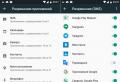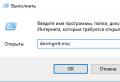Download the android 6.0 operating system. Rollback to a previous version. Back up app settings
The market for mobile products is arranged in such a way that as new versions of the Android OS are released, smartphone manufacturers are implementing their support in their own, both recently released and already proven models. How it works? At the time of purchasing a new mobile product, the basic version of the system installed by default is available on it. After a certain period of time, Google releases a new Android release. After six months or a little later, depending on the geographic region, when the new version becomes run-in and stable, you can install it on your smart too. As a result, you get a new, modern interface, support for new applications and more settings and customization. In this material, we have compiled a detailed guide for you, how to update Android on your phone.
What is software update on Android and why is it needed
You need to be aware that as a result of updating or rolling back the operating system, all data stored on the phone will be irretrievably lost. Be sure to do backups all the data you need (address book, notes, photos) on a secure external medium before taking any of the steps in this guide. It could be external storage, hard drive on a PC (as a last resort, a memory card, but not desirable).
One more nuance. Since updating the operating system will require certain time (from 5 to 10 minutes, and sometimes more), be sure to charge the phone to 70-80% of the total battery capacity so that the update procedure is not interrupted due to problems with the phone battery.
Automatic Android update
The most affordable and least difficult update method. Go to the options menu and select the "Information about the phone" section. Here we go to the item "Software update". On your device, this section may be located somewhere else, so you may have to go through the settings.
Now we tap on the "Update" button, having previously set the option to download updates only via Wi-Fi, so that the update does not "eat" all your money from the account.
Option in the settings menu for automatic update OS
When all the data from the manufacturer's server is loaded, in the menu that appears, tap the "Install" button and wait until the device reboots.
Since the way described above can only update a mobile device to a minor release build, you should also use special utility from the manufacturer (for Samsung gadgets, this is Kies, for LG - PC Suite, etc.) or update "over the air" (most of the companies that produce smartphones or tablets have this proprietary feature).
Latest Android updateif it is already available on the server, you can download it to your device at any time using just such a program.
Updating Android firmware manually
Almost all service centers use this method, but we can easily update ourselves, using only available tools. To update applies system application Odin. You can download it on many web resources (for example, on the same w3bsit3-dns.com). Using this technique, you can install only a new version of the official firmware, but not a custom one.
1.download the Odin program. We need version 1.83 (or newer) - it is very popular among technicians and is suitable for the vast majority of products
2. find and download an archive with the firmware we need on the network. After extracting the contents from the archive (you first need to download the archiver for Android), you should have 3 files in your hands: PIT, PDA and CSC
3. we connect the smartphone to the PC. It is critical that the phone is correctly detected in Windows
4. launch Odin. If the connection of the device was successful, the port name in the corresponding field in the program will light up in yellow
Indication of successful connection of the device to the PC for updating in Odin
5. turn off the mobile device and transfer it to Download Modeby pressing home key, power and volume down simultaneously
6. Confirm the activation of Download Mode by holding down the "Volume up"
7.in the central Odin window, select the downloaded files so that they correspond to the PIT, PDA and CSC objects
8. in Odin, press the Start button and wait until all files are updated.
If the Android system update went smoothly, a field with the inscription PASS in green will appear on the application screen.
Successful system update via Odin
Rollback to a previous version
Perhaps you have updated to one of the latest versions and are not satisfied (the phone is slow, errors often appear, there is a need to restart, etc.). If necessary, you can rollback to any version you need. How to roll back?
1 way
Suitable for those who wish to return the basic official factory firmwareinstalled in the unit at the time of purchase from the store. This is pretty easy to do. Go to the device settings and select the item responsible for resetting the settings (this can be "Privacy" or "Backup and reset"). On the test phone, this feature was available in the Backup & Reset menu under the Personal Information category.
Section in the parameters menu designed to reset the device to the factory state
- We go into this section of the menu and stop at the item "Reset settings".
- A form pops up with a warning about deleting all data from the gadget. If the backups have already been saved in a safe place, feel free to click "Reset phone settings".
- The phone restarts. In 5-10 minutes it will boot up again with a clean base system on board.
Method 2 - reset to factory settings (hard reset)
- turn off the phone / tablet
- simultaneously press and hold down the "Volume Up", "Home" (bottom center) and "Power" buttons. The Recovery menu opens.
- using the volume keys, mark the item "wipe data / factory reset".
- press the power key to confirm your choice
- in the next menu you need to confirm your decision. Select "Yes - Delete all user data" using the keys for adjusting the volume
- press the power button again. The main menu pops up in front of you again
- using the power key, mark "reboot system now"
Everything is ready. The next time the OS will boot to the factory version.
How to rollback if a custom version of Android is installed (Cyanogenmod, MIUI, Paranoid Android)?
If you installed a custom ROM, return official firmware can be done in the same way as manual update, - using the already mentioned in the review odin programs... First, you will have to search the network for files with the firmware you need, suitable individually for your smart model. Perhaps the best resource for searching is the mobile portal w3bsit3-dns.com, here you can find any firmware for almost every phone model.
- we connect the mobile device to the PC
- run Odin
- turn off the phone and enter it into Download Mode. To do this, you need to press the home key, power and volume down
- when the phone is loaded, press the volume up key to activate Download Mode
- on the main Odin form, select the uploaded files as the correspondence between PIT, PDA and CSC
- in Odin, press the Start button and wait until all files are updated.
The successful completion of the rollback procedure will be indicated by a green field with the inscription PASS at the top.
Information about successful rollback to the previous version via Odin
How to update the Play Market on Android
The first time you boot a fresh system, you have to configure everything again: account, language, mail, time zone, network, etc. The same goes for the store Google play Market. The update of this module will become available immediately after setting up a Google account on a mobile device.
Suggestion to connect Google account to the system
Once you enter your credentials google records, the Play Market components will appear in the notification panel, which can be updated just like any other application.
Component updates Play Market
If you are using custom firmware, you need to go to the store at least once to update. The service update will then appear on the display.
Answers to readers' questions
When will the new Android update be available?
Answer... Since between the immediate release new version Android and the physical possibility of installing it on a gadget takes a certain time (from 2-3 to 6-8 months), you need to be patient and follow the company announcements. Among the first products with support for "marshmallow" are the devices of the Nexus and Android One lines. As for the Samsung brand, they promise 6.0 updates for the following models this month mobile devices: Galaxy Note 5, Galaxy S6 edge +; January 2016 - Galaxy S6 and Galaxy S6 edge; in February - Galaxy Note 4 and Galaxy Note Edge.
Now about other brands. Sony has announced an update for all current Xperia devices, from the Xperia Z Ultra GPE launched in 2013 to all Z5 models (both premium and budget). A number of devices from LG are limited to the G4, G3 and G Flex2. HTC, in turn, limited itself to only two the latest generations devices of our own production: One M9 / E9 and One M8 / E8. In addition, companies such as Motorola, Xiaomi, Huawei, Asus, OnePlus and ZUK promise to equip their flagship devices and mid-level units with Android 6.0. This list is not yet final. Subsequently, we will keep you updated with the latest announcements.
I have huawei phone U9500, and I didn't know or didn't understand to update the version. Now I have Android 4.0.3, how to update the firmware to the new version, please help!
Answer... Update process huawei firmware described. In short, there are two ways to update the Huawei U9500 firmware.
- We take out the battery, hold down the volume buttons on the phone. After that, the Android update process will begin.
- Go to Settings -\u003e Memory -\u003e Software update -\u003e SD card update, launch the Android OS update.
I have an MFLogin3T tablet and until this moment I did not know that it was possible to update the system. I read it on different sites, tried it, it doesn't work. I have Android 4.4.4. How to update the Android version?
Answer... The easiest way to update your phone is through Settings - Options - About device - Software update. IN different versions Android OS partition location may vary. Thus, a standard update is performed on Android, the official software is downloaded. This is the safest and easiest way.
I have Samsung Duos, version 4.1.2 can't update operating system to a larger version. Please help me update android on your phone!
Answer... First you need to find out if you can update Android on your phone to version 5.x. It turns out not. The fact is that specifications your phone does not allow you to install newer versions of Android.
On the other hand, you can download the update on Android from the w3bsit3-dns.com forum, where they share modified firmware... But we would not advise setting on enough old phone such updates if you do not have the necessary skills and are not ready for a drop in the performance of your mobile device.
Lenovo A1000, Android is not updated. I am trying to update version 5.0 to the newest one. At first everything goes well, but then he writes "Error" and shows the opened Android with a red triangle hanging over it with exclamation mark... What should I do? How to upgrade OS to latest version?
Answer... Why isn't Android updating? The fact is that Android 5.0 is the last OS version to which you can officially update the firmware on your phone. At least, this is what users of the forum w3bsit3-dns.com say. Of course, you can update your phone by installing custom firmware, but no one can guarantee stability after such an update.
I got NTS one m7. Can't update Android 4.4.2. The device does not find the software update, how can I solve this problem? How do I update it?
Answer. HTC one m7 can be upgraded to at least Android 5.1. If you can't install the official update, try downloading the custom firmware on the w3bsit3-dns.com forum. It also contains instructions for updating on this device (see). In this thread, you will find solutions to the problem if the Android OS is not updated.
I have Moto x play, I don't want to update the system, the message "Android 6.0.1 software is available" constantly appears, which is wildly annoying. Please tell me how to remove this message so that it does not appear again. I even contacted the support service of the smartphone manufacturer itself, all the instructions given to me by them did not bring results.
Answer... To disable firmware updates, go to android settings, section About phone - Software update and disable updates by unchecking the box next to the corresponding item.
A year ago, the memory on the device flew away (the phone stopped turning on), it was replaced, but the firmware was installed not native (it is no different, only on the launch screen in the corner a yellow Kernel inscription appears). Naturally, there are no updates for this firmware. Can I roll back Android (put my native one) through Kies and update it?
Answer... In order to roll back the update, you need to restart the phone in recovery mode, select wipе dаta / fаctory reset, wipe саche partition and reinstall the firmware from the zip archive previously downloaded to the memory card. You can find the official firmware both on the official website of the manufacturer and on the w3bsit3-dns.com forum, in the section with the corresponding name of your mobile device.
Acer Tablet Iconia A1-810. I have no firmware updates ... I click system update and says "an update is required for your device." How can you "force" - (update the android system forcibly) or update yourself?
Answer. This model The tablet was released about 5 years ago, it does not support new versions of Android, so the manufacturer does not post updates for firmware. You can look for custom (unofficial) firmware on the w3bsit3-dns.com forum, but we do not recommend installing them - it is better to purchase new tabletrather than experimenting with firmware to the detriment of the stability and speed of the device.
Build number does not open on Android. I clicked for a long time. How to be?
Answer... The Android build number is initially available for viewing in the About Smartphone (About Tablet) section. If you go turn on hidden settings (section "For Developers"), you can activate them just by clicking on the build number, just make 4-7 clicks on this line.
At the Google I / O 2015 developer conference held at the end of May, a new version of Android was announced, and already on October 5, final version systems for the first gadgets, including the Nexus 9, Nexus 7 2013, Nexus 6, Nexus 5, and the Nexus Player media center. In this article, we have prepared for you a description of all the new Android 6.0 Marshmallow products, the review of which will certainly interest those who plan to switch to a new operating system in the next six months (of course, when official or custom firmware updates for the most popular hardware devices are released).
Interface
The first change that becomes apparent immediately upon first booting the system is the updated phone boot animation, which uses the updated logo of the Mountain View company.
Concerning initial setup smartphone, everything remains the same as in.
Before we begin our acquaintance with the visual component, we need to clarify one nuance. The same “Google Now” application that was part of the interface model of previous versions of Android is used as a shell. A reasonable question may arise: why should I upgrade to 6.0, if on my phone with an old system I have the same interface as on new products. As it happened before, in Marshmallow all innovations are hidden “under the hood”, that is, they are not visible at first glance. Exactly, this is what will be discussed in this material.

The first notable innovation is the unlock screen. Here the purpose of the keys has changed (for example, when you press the lower left icon, the "Google Start" is launched, whereas in previous version the "dialer" was called). Moreover, from now on, you need to drag icons right from the corner, which at first glance is not very convenient.

No changes were made to the desktop. A colored microphone and an updated logo of the developer company appeared along with the updated Google Now build. What is really worth noting is that now you can uninstall applications directly from the desktop, before that you could only delete shortcuts.

Together with this function in the application menu "Google Start" introduced a change in the orientation of the scroll. If in previous versions it was possible to scroll through the list from right to left, now the combination is applied from top to bottom and vice versa. A search field is always displayed at the top of the screen, below which are the four most frequently called programs. The order of placement of programs is simple - first there are applets that start with a number, and then all the rest in alphabetical order.

Finding applets works just like lightning fast. Users who use a large number of games and applications on their phone will surely like this. From now on, you will not have to carefully look for the necessary program, leafing through the list. You can only set the initial letters, and in a couple of moments you will be working with the application.
Certain changes also affected the animation of launching, minimizing and switching between applications from the task manager. All animations run very smoothly and smoothly.
Google Now on Tap
The release of Android 6.0 was accompanied by a new feature called "Google Now on Tap", which provides the ability to search in a specific program. By holding down the home button for a few seconds, the new mechanism will analyze the screen contents. You can search for data on an open web page, in mail, messages, twitter, music player and other programs. It should be noted that only the data located in the active part of the display are subject to such analysis. The analysis procedure itself is incredibly fast.
How it works? For example, let's use this search at the moment when a musical composition is played in the smartphone player.

When you start "Google Now on Tap" we get a summary of the song in pictures, Google search, YouTube, and in addition to this information about the artist in social networks and on Youtube. In general, working with this tool is quite convenient. The main disadvantage is the inaccessibility of this feature if Russian is specified as the main language in the smartphone settings. Let's hope that in the next updates, multilingual support will appear.

App permissions
In our Marshmallow review, we'll touch on a conceptual change in app permission management. If earlier, when installing the applet, the installer asked for permission to access the calendar, SMS, contacts, multimedia files and other objects, now the installation goes smoothly and without any questions. Now requests for individual permissions appear when the user is already working with the corresponding applet, and at a certain point in time there is a request for access to a file, photo, microphone, GPS coordinates, etc. installing the program, now all this is happening gradually and measuredly.


Storage and external media management
A new interesting item has appeared in the main settings table - "Storage and USB-drive". Using this menu, you can find out about the contents of the external or internal storage (for example, a USB flash drive or microSD memory card connected using an OTG cable). Although this integrated file manager can only delete, move and share files, the very fact of its presence is undoubtedly pleasing.



Battery use and battery saving
Quite profound changes have also been made to the battery usage mode. Now, in the statistics of energy consumption, you can see not only the battery life of the gadget, but also the actual indicators of energy consumption in mA / h.

But that's not the point. The main innovation introduced back in the Developer Preview is the Doze save mode. What is its use? Apps in Android can now be configured to save battery power while running. In the currently available version, almost all applets are configured so that the battery works with them economically (the only exception is google services Play). The essence of the Doze function itself is to increase the battery life of the smartphone in stand-by mode. If earlier during the night the battery sat down by 15-20%, now a representative of the fifth line of Nexus smartphones for sleep mode is quite enough 1-2% of the discharge in one night. To achieve these results, there is no need to turn off Wi-Fi or activate airplane mode. Real magic, isn't it?


Fingerprint scanner support
The Android 6.0 firmware includes a special API that allows you to unify fingerprinting tools for authorization in programs. Now all that remains is to wait for the equipment of new models of smartphones with the scanners themselves, since even in the phones of the Google Nexus series, in which Marshmallow is only available, fingerprint scanners have not yet been delivered. We expect the availability of such a hardware solution in the next models.

USB Type-C support
Latest hardware version uSB interface under the name Type-C (or simply USB-C) is becoming more and more fashionable. the main thing uSB advantage 3.1 before the previous modification 3.0 - twice as large throughput... If a early version provided information transfer rates up to 5 Gb / s (625 Mb / s), then new interface allows you to increase it to 10 Gbps. In addition, for this type connection uses a completely new connector. In addition, following the specification of the standard, Type-C uses currents of 1.5 and 3.0 A, while the voltage is 5 V. As a result, this gives a significant increase in the charging speed of the gadget.

An auxiliary bonus of the new interface is the ability to charge tablets, smartphones and phones from each other, which is useful in field conditions, on the road and in other situations where there is no access to another outlet.

Let's sum up
In fact, Marshmallow, which we reviewed with an emphasis on global and noticeable innovations, has been massively bug-fixed. Although there are almost no external changes, you can see that thanks to the optimization of the Lollipop code, many tools have become smoother and much faster. The autonomy has increased significantly, especially in stand-by mode. New goodies are great, such as Google Now on Tap, fine-tuning applet permissions and a storage manager. In the next minor builds, you can expect a multi-window mode both on tablets and, probably, on smartphones, as well as support for Android Pay technology for making contactless payments.
Photo material for the article: / applepack.ru / itc.ua / xdrv.ru / gottabemobile.com
More recently, a new operating system from Google has been released - Android 6.0 Marshmallow. The preview of new items appeared on May 28, 2015. The release date for the latest version, which is already available for update on many devices, is September 29, 2015. In comparison with the shell, it has acquired new features, for example, setting security parameters and locking using a fingerprint. The developers position the system as energy-saving - users can independently adjust the parameters that are responsible for battery power consumption. The very first gadgets to get access to the update were Nexus 5, 6, 7, 9, Player. It is very easy to upgrade to the new operating system from the previous versions of Android - 5.0 and 5.1, which are currently installed in most of the flagship mobile devices from Sony, HTC, Samsung, LG. On October 5, 2015, an image for updating Nexus devices became available for download on the official website.
Review of new features of the new operating system Android 6.0 from Google
The review of the new operating system showed that one of the significant innovations was changes in the functioning of applications. Now users have access to the daily saving of all application data. This system works very simply - once a day, the user can write information on Google drive... Thus, not only program settings are saved, but also their state. It will now be much easier for gamers to return to the passed level of the game in case of errors. Previously, they were forced to start the passage of their favorite game anew. This innovation simplified the work by quickly restoring program settings that do not have to be installed manually after a device failure.
One of the main differences between Android 6.0 and older versions is manual settings security that can be set when working with applications. It works very simply. Previously, it was necessary to allow access to all data and devices during the installation of the program - contacts, camera, microphone, location. Users were forced to open full access to all the requested parameters without the ability to select only some of them. The simplest wallpaper application "required" access to contacts, a microphone. For the manual selection of parameters, some used root-rights, which limit the possibility of warranty service for a phone or tablet and require certain skills to obtain them.

The developers of Android 6.0 have provided a choice of parameters that the application will use. For example, the program requests access to the microphone, camera and contacts. During the installation of the program, the user can manually select only access to the microphone. In this case, at the moment when the application needs access to the camera, a corresponding request will appear on the screen. Thus, until the program uses the information for the first time, access to it will be closed.
This innovation has long been anticipated by many users who are interested in security and privacy issues. This is due to the fact that the policy of many developers is not loyal to privacy. Today, many applications require permissions that are unnecessary for this application. For this reason, most owners of non-flagship mobile devices are waiting for the release of Android 6 for their gadgets. It is believed that such a privacy policy will attract more clients from the business sector, for whom information security is a key principle in using modern technologies.
Using the fast payment system
The following innovation is not key for users Russian Federation, Ukraine, Belarus. It's about Android Pay technology. Previously, Google had already tried to implement a system for using mobile phones and tablets as electronic wallets called Google Wallet, which, unfortunately, did not lead to a successful result. That being said, many modern gadgets come with a built-in fingerprint scanning function. Among them Huawei Ascend Mate 7 and Samsung Galaxy alpha... Most modern smartphones and tablets support NFC technology.
This allowed the developers to implement the Android Pay technology into the new operating system, which will allow making payments as convenient as possible. Credit and debit card information is stored on the mobile device. This allows you to make payments in both virtual and real stores.

Expected that new technology will reload Google Wallet in Android. To do this, it is necessary to involve credit organizations in the project. Essentially, this is an attempt google introduce widespread use of mobile gadgets to make quick payments. This system works successfully on Apple devices. Successful apple work Pay shows that the future lies with mobile payments. Thus, Android Pay technology is not an attempt to compete with Apple, but rather, the desire of Android developers to create a user-friendly operating system that supports high-tech standards.
Power saving mode
Android 6.0 has acquired a new feature - Doze. Basically, it will be useful for tablet owners, since it is these devices that users sometimes use for many hours in a row. Doze allows you to set settings that reduce power consumption. It's no secret that many flagship mobile devices have a high resolution display, allow you to run a large number of background processes. Fast performance and multitasking results in reduced battery life.

Each new version of Android is designed to improve power consumption. Version 6.0, which is primarily intended for flagship gadgets, has a Doze function. It works very simply. Users are now able to view information about which processes consume the most energy. You can set various power consumption settings for specific processes and preinstalled programs. Doze resembles hibernation on desktop computer... Google experts say that thanks to the introduction of such a function, the Nexus 9's battery life has doubled.
Fingerprint recognition
Modern mobile devices can recognize fingerprints. Previously, to take advantage of this feature on your phone or tablet, you had to install third-party applications. The new operating system supports fingerprint recognition. This function can be used not only for making payments via Android Pay technology. You can customize device unlocking by scanning your fingerprint and make the software easier to use.

Developers third party applications will receive the necessary APIs, which will allow introducing a new Android feature into software products created by various companies. This leads to the conclusion that fingerprint scanning will soon become even more popular. This method doesn't just speed up tasks on your mobile device. It guarantees the safety and security of all data.
Google Now changes
Updated operating system Android 6.0. supports the well-known google function Now. With its help, you can receive tips that appear at the right time. The assistant analyzes the user's actions in the system and shows useful information in the application that he is using at the current stage. Most often information is presented search queries by word on google.

Google Now on Tap works very simply. It is enough to hold for a few seconds home buttonto activate the assistant. After that, you can find out any information, be it the text of your favorite song, cinema rating, store location. It should be understood that the assistant analyzes the data that is now.
The new Google Now assistant contains another interesting tool that is integrated into Android 6.0. It's called Google Fit. This feature allows you to track the time of your morning run or bike ride. Such a tool will make working with your mobile device even more convenient and comfortable.
Interface changes
At the first acquaintance with a new software product, it is impossible not to pay attention to how the interface has improved. In Android 6.0 Marshmallow, the app menu has been changed. Pages with programs have disappeared. Instead, they have a convenient menu that can be scrolled up and down. Thanks to this innovation, it will be much easier and faster to find the required program. It should be noted that, as in the previous version of Android, all applications are sorted in alphabetical order. At the same time, the developers have not implemented the ability to group applications into folders.

The application menu contains a convenient search. The developers made sure that users did not have any problems finding and opening the required program. Now it is enough to enter the first characters of the application name in the search bar. This interface looks pretty attractive. In addition, the four most important are displayed at the top of the application menu. The developers have applied a special algorithm that analyzes which programs are most frequently used, which ones have been launched recently. Thanks to this, the system offers four pinned applications at the top.

The changes have affected the clock on the home screen. Developers managed to improve them appearance... Many people will pay attention to the number that is displayed below the hours. The date is written in capital letters, but it is also bold.
An interesting innovation is the notes that are displayed on the lock screen. Now everyone can create the text that they would like to see when the device is locked. The text will be displayed in lowercase just below the time and date. Thanks to this function, you can record the most important information.
Other handy changes
Noteworthy is a review of several more innovations. One of them is volume control. The developers took into account the complaints of Android 5.0 users. and returned the convenient Do Not Disturb button. In this case, pressing the side volume switch allows you to open. They can set not only the call volume. On the right, you can see an arrow that opens the alarm and media volume settings.

Android 6.0. supports modern technology USB Type-C and uSB standard 3.1. It is no secret that this technology is gaining popularity. Thanks to uSB support Type-C can speed up mobile device charging time and data transfer time.
The new operating system Android 6.0 Marshmallow has a section "RAM". It allows you to view information about which applications are using the most RAM. Previously, this required the installation third-party programs... Thanks to new function you can find out which applications were used rAM mobile device in the last 3, 6, 12, 24 hours. This allows you to determine which programs are slowing down the device.
Android is the most popular operating system in the world with billions of devices installed around the world, so it's no surprise that many mobile device users are waiting for the latest version of Android 6.0 Marshmallow.
Android 6.0 Marshmallow has a number of improvements and new features. While the system will initially be available only for Nexus devices, most Android phones will soon be able to update completely free of charge.
Typically, smartphone manufacturers are in the middle of updating the operating system, and it may take several months for the manufacturer to test a new one. software, and made sure of compatibility with mobile devices.
If you don’t want to wait that long, we’ll tell you how to download and install Android 6.0 Marshmallow right now.
1. Check the phone for compatibility

At the moment, a preliminary android version 6.0 Marshmallow for Nexus 5, Nexus 6, Nexus 9 and Nexus Nexus Player. You can try to update your Android smartphone, however, we strongly recommend not to do this, as most likely you simply will not succeed, and in the worst case, you will get a broken phone. So, you have been warned, and we continue!
2. Back up your device

Before you start updating your Android device to Android 6.0 Marshmallow, you must back up your phone. Upgrading to a newer version of the operating system always carries a risk.
Backup Smartphone means that if something goes wrong, you can quickly and easily recover your photos, videos and other data.
Most quick way copy your photos, this is connect Android device to PC via USB, and copy them to PC.
You can also set up automatic backups of your photos. To do this, you need to go to the Photos app, tap on Settings\u003e Backup & sync, and then make sure that backup is enabled and connected to your account Google.
Also make sure to enable the backup of your data. To do this, go to Settings\u003e Backup & Reset, and then make sure Data Backup and Automatic Restore are enabled.
3. Enable USB debugging

Now you need to enable USB debugging. To do this, you need to go to Android developer mode, namely Settings and scroll down to "About phone". Press this button seven times and it will inform you that developer mode is enabled - now you will see this mode on the settings page. Click it and then enable USB debugging.

After which you need to enable OEM unlock - but keep in mind that after this step all files on your device will be deleted.
4. Download 15 seconds ADB Installer

You will need an additional Windows tool to install Android 6.0 Marshmallow on your smartphone. The program is called 15 seconds ADB Installer. You can download it from this link.
A window will appear to confirm the installation of ADB and Fastboot. Enter Y from the keyboard to confirm. Press Y again when asked to confirm the installation of ADB on the whole system and if you want to install the drivers. Then a new window will open for installing drivers. Confirm the installation again, and then click the Restart Now button to restart your computer.
The program will be installed at C: \\ adb (if C: \\ is the default hard drive).
5. Download Android 6.0 Marshmallow

Head over to Google's Android Developers site, which lists the Android 6.0 Marshmallow system hardware images.
Each hardware system image is for a separate Nexus device, so make sure you download the exact image you intend to install Android 6.0 Marshmallow on.
After loading compressed file in a.tgz format, you will need to extract files and folders using programs such as WinRAR. Find the file you downloaded, click right click mouse and select "Extract files ..." and extract the files to the ADB folder that we created in the previous step (for example, C: \\ adb).
6. Install Android 6.0 Marshmallow

You can now install Android 6.0 Marshmallow on your device. Turn off your mobile phone and connect it to your computer. Now you need to start your device in fastboot mode. If you have a Nexus 6, then press and hold the volume down and power buttons. For Nexus 5 - Press and hold the volume up button and the volume down button, and then press and hold the power button.
For Nexus 9 - press and hold the volume down button, then press and hold the power button and for the Nexus Player, just press and hold the power button.
This year the company has already shown the 6th version of its Android mobile operating system. She was named Marshmallow. This is how the M stands for, about which fans have been speculating and betting all summer. Despite the fact that this is not 5.2, but a whole 6.0, there are much fewer new functions and noticeable updates than there were in 5. But this is not surprising, because 5 set a new direction, and 6 simply strengthens its position. So, what's new in Zefirinka?
Google Now on Tap
This is probably the main feature that the creators bragged about and the fans have been waiting for. It analyzes the content of your screen at a particular moment and offers interesting possibilities. If you are watching the latest movies in the app, Now on Tap will show you a list of upcoming shows. Listening to music, you can get comprehensive information about the performer, and while communicating in the messenger about a specific restaurant, you can book a table or call in it. Thus, Google knows even more about you, but uses it only for your personal benefit.
Support for new standards and technologies
Here it is worth mentioning two innovations at once. Fingerprint sensors brought to the market by Apple and USB Type-C, which everyone has been talking about for a long time. Fingerprint sensors have already been installed in their devices by many companies, including Samsung, but have used their own developments, but now this function is native, that is, any manufacturer can add a sensor to their smartphone and not create special software for this. USB Type-C - new standardthat will finally rid everyone of the inverted cable problem. Now the cord can be inserted in either direction and not waste valuable time. It will take at least a year for this technology to come into widespread use, but Google's attention speaks volumes.
Setting app permissions
Surely, many users, installing new applications, wondered why a particular program has so much access to personal data or individual functions of a smartphone. If the access to the camera for the application for creating a photo can be explained, then the permission to view SMS for the next game looks rather strange. Now any user can control what functions each of the applications installed on his mobile device will have access to.

Doze - another step towards energy efficiency
A new power saving mode makes smart use of your battery. The smartphone understands when you are not using it, and, to the maximum, turns off everything background processes... Due to their inactivity, basically, the charge is saved.

Built-in Chrome
This innovation will appeal to both developers and fans. chrome browser... So, the creators of applications in which there is a need to open web pages no longer have to embed or create third party solutions... This role will be played by the browser from Google. In addition, it will integrate well, and the user will not even notice when, in fact, the web page is open, and when the content of the application itself is on the screen.
New possibilities for working with a memory card
Google, like Apple, actively fought against memory cards, but at some point it stopped and reached the point that now on any device under android 6 Marshmallow, you can use the memory card as a system volume. it useful function for those who do not have devices with a large amount of built-in memory.

Android Pay, improved text tools, themes, and more
Launches with Android 6 payment system Android Pay, which, unfortunately, is not yet available with us. For those who frequently copy, cut and paste text, the developers have made this process a bit easier by adding context menu with commands directly above the selected text. Also in the settings, users can choose a dark or light theme for the OS. Marshmallow-powered smartphones can now act as chargers for other devices. Finally, users can now make system backups without the help of third-party applications.

It's safe to say that Marshmallow is a high-quality update to the Android operating system that simply improves the user experience, but does not bring any major new features. And that's right, considering that the global update took place just a year ago.
Now it's even easier to update and install your smartphone or tablet operating system to the latest version. Now to install new firmware, just download Android 6.0 from our website, follow the instructions from the downloaded archive, download and install the application on your smartphone or tablet with the Android operating system.